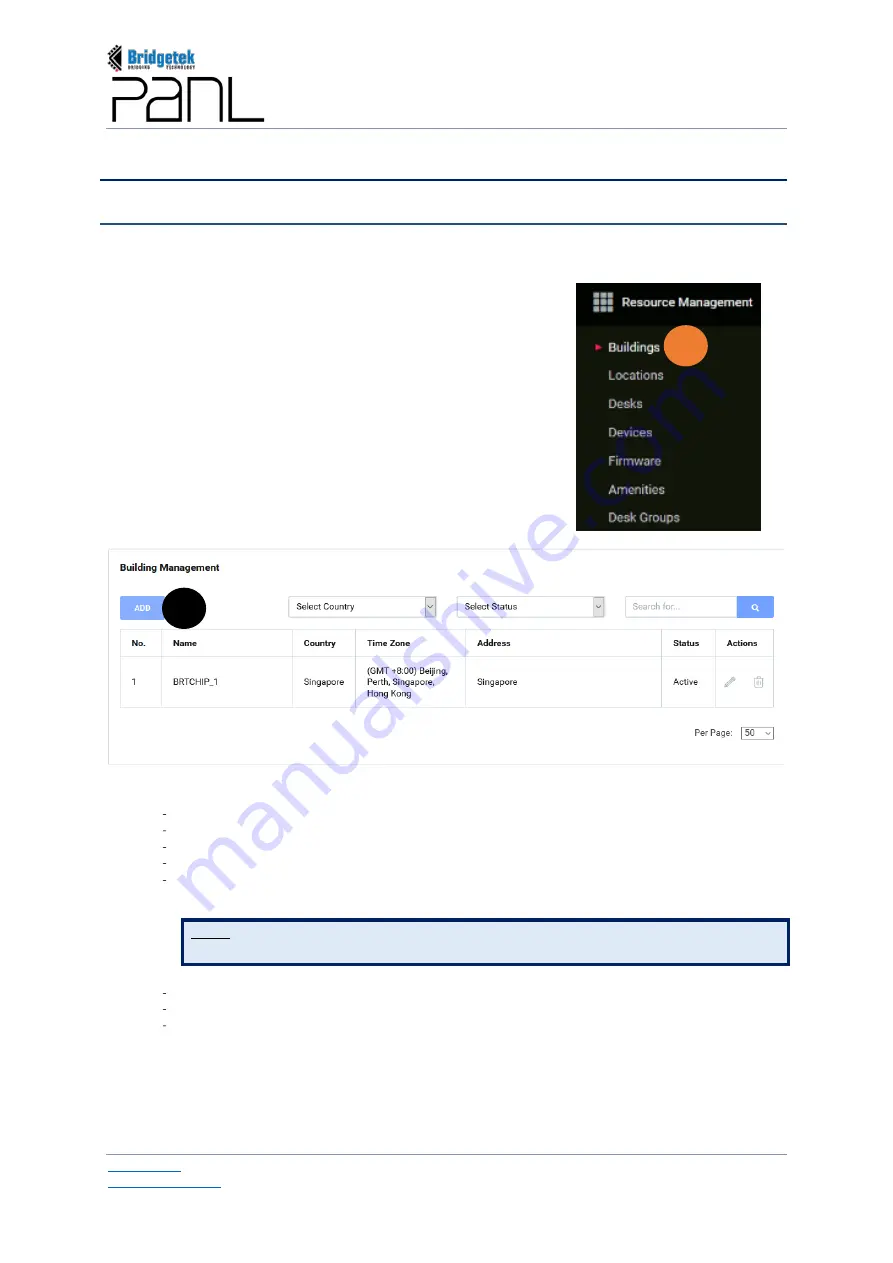
BRT_AN_079 PanL Desk Manager 2.X User Guide
Version 1.0
Document Reference No.: BRT_000377
Clearance No.: BRT#179
83
Copyright © Bridgetek Pte Ltd
F.
Resource Management
1.
Building Management
Through the Building Management interface, admin users can add, edit, delete and search buildings
within their organization. Multiple buildings at different sites or countries can be configured for
organizations which have multi-site offices.
1.1
Add Building
To add building information -
a.
Click on the Resource Management >
Buildings
menu.
b.
Click [ADD]. The Create Building interface is displayed.
c.
Enter the following information –
Building Name*
Country*
Time Zone*
Building Status* – Active / Inactive
Duration
until which the building will be inactive* (This field will be displayed and
applicable only if the Inactive status is selected)
NOTE: If a building is made inactive, then all the locations/desks under that building will
be made inactive.
Building Address*
Building’s official Working Hours Start Time and End Time*
Click [ADD] to add the Non-Working Days.
(The desk panel will turn on/off based on these settings. The display will turn off after 15 minutes
from end time by default if no bookings are made after)
* indicates that all these fields are mandatory.
b
a
Summary of Contents for PanL Desk Manager
Page 1: ......




































