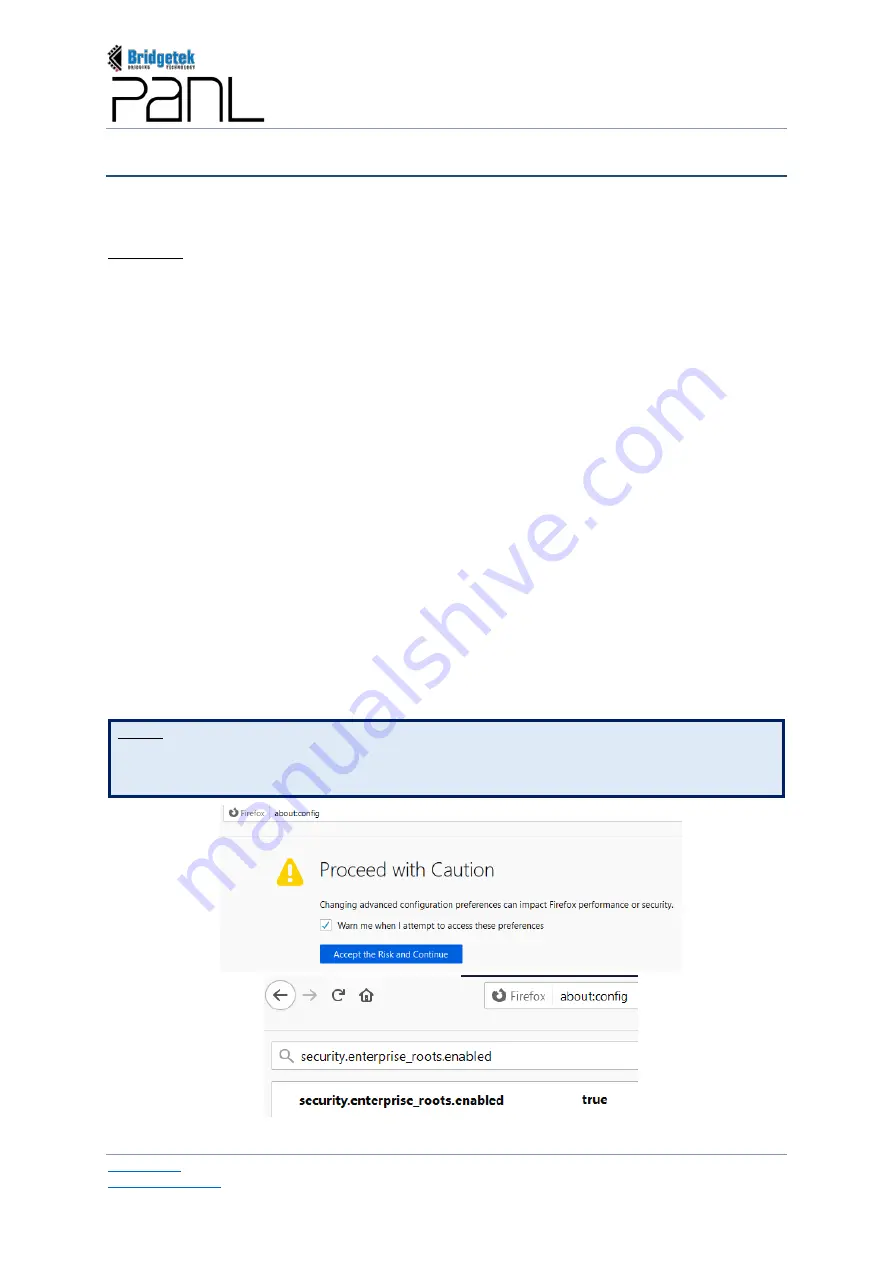
BRT_AN_079 PanL Desk Manager 2.X User Guide
Version 1.0
Document Reference No.: BRT_000377
Clearance No.: BRT#179
62
Copyright © Bridgetek Pte Ltd
2.
Browser (With BRT SSL)
To run the PDM Console and Outlook Add-In on a client PC if default Bridgetek’s certificate is
installed-
Windows:
a.
Click Start
Run.
b.
Enter
“MMC”
to open Microsoft Management Console.
c.
Go to File
Add/Remove Snap-in.
d.
Click
Certificates
, and select Add.
e.
Select
Computer Account
, and click [Next].
f.
Select
Local Computer
and click [Finish].
g.
Click OK to go back to main MMC console window.
h.
Double-click Certificates (local computer) to expand its view.
i.
Right-click
Certificates
under Trusted Root Certification Authorities and select
All Tasks
then
click [Import].
j.
Complete the wizard to import the
“
brtroot
.pem”
file in the software package provided.
k.
Select
“Place all certificates in the following store”
and select the Trusted Root Certification
Authorities store. Click [Next], then click [Finish] to complete the wizard.
Once the certificate is successfully imported, the installed certificate authority (www.brtchip.com)
will appear on the certificate pane.
NOTE1: If any warning is displayed while connecting to PDM web console, open FireFox browser
and type
–
about:config and click <Enter>. Click [Accept the Risk and Continue]. In the search box,
type security.enterprise_roots.enabled. If the value is
“False”
, then double click and change the
value to
“True”
.
Summary of Contents for PanL Desk Manager
Page 1: ......


































