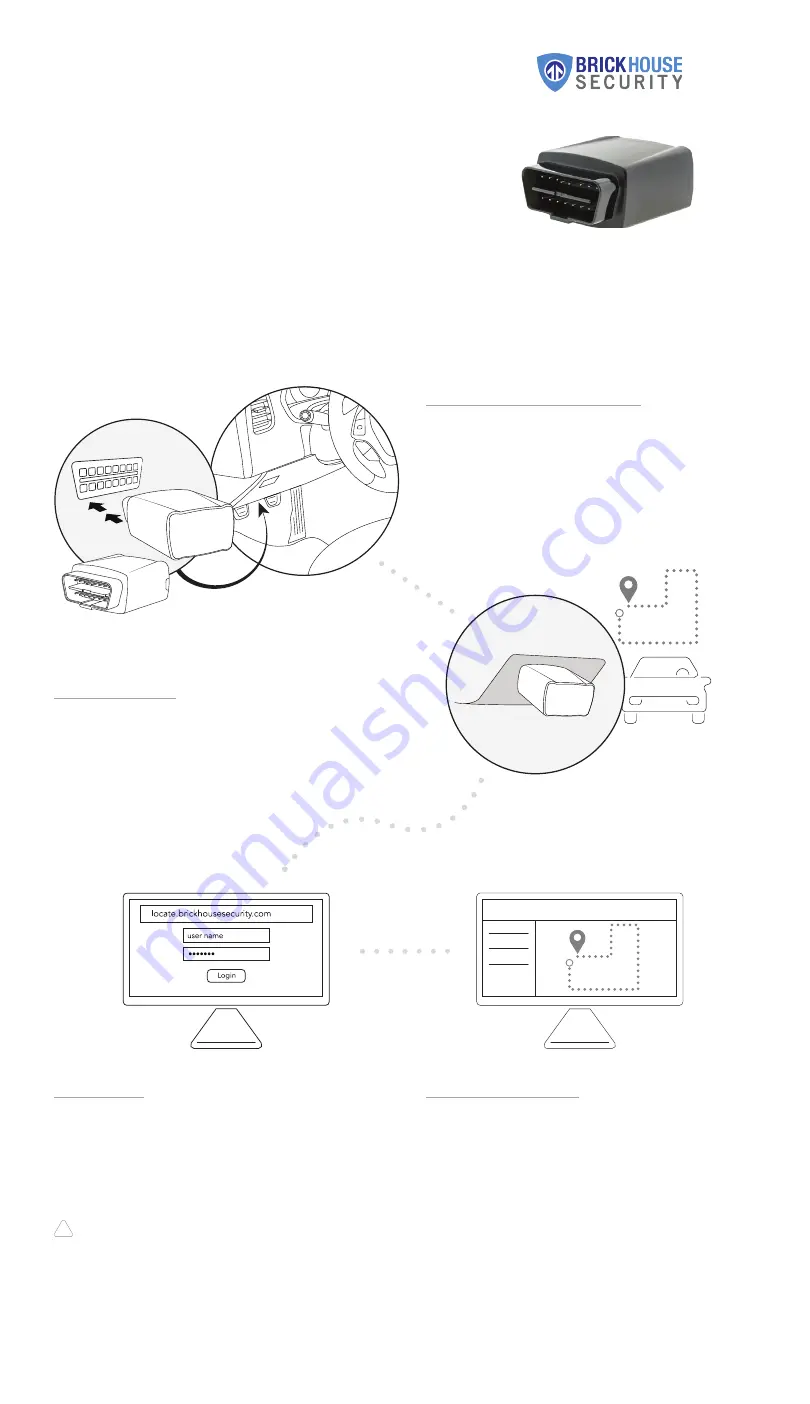
Don’t forget to activate your tracker! Visit locate.brickhousesecurity.com.
!
www.BrickHouseSecurity.com
Trackport 4
Quick Start Guide
1
| Plug in the Trackport
Locate the OBD-II port on your vehicle. Normally it will be
located below the dashboard on the driver’s side of the car.
Plug the Trackport into the port.
If you are having trouble locating the OBD-II port please
consult your vehicle’s owner manual.
2
| Test Drive
After plugging in the tracker, take the vehicle for a 20-30
minute test drive so that the Trackport may establish a GPS
connection.
3
| Log In
Using a web browser visit locate.brickhousesecuity.
com OR open the BrickHouse Locate GPS App on
your mobile device.
Check your email account for an email with the subject
“Important: Your Password for GPS Login”
to find
your login information.
4
| View Tracking
Once you login you will be able to see the tracking reports
from your test drive.
You are now ready to begin tracking!
Get the most out of your BrickHouse Security GPS tracker
by customizing your account with GeoFences and Alerts.


