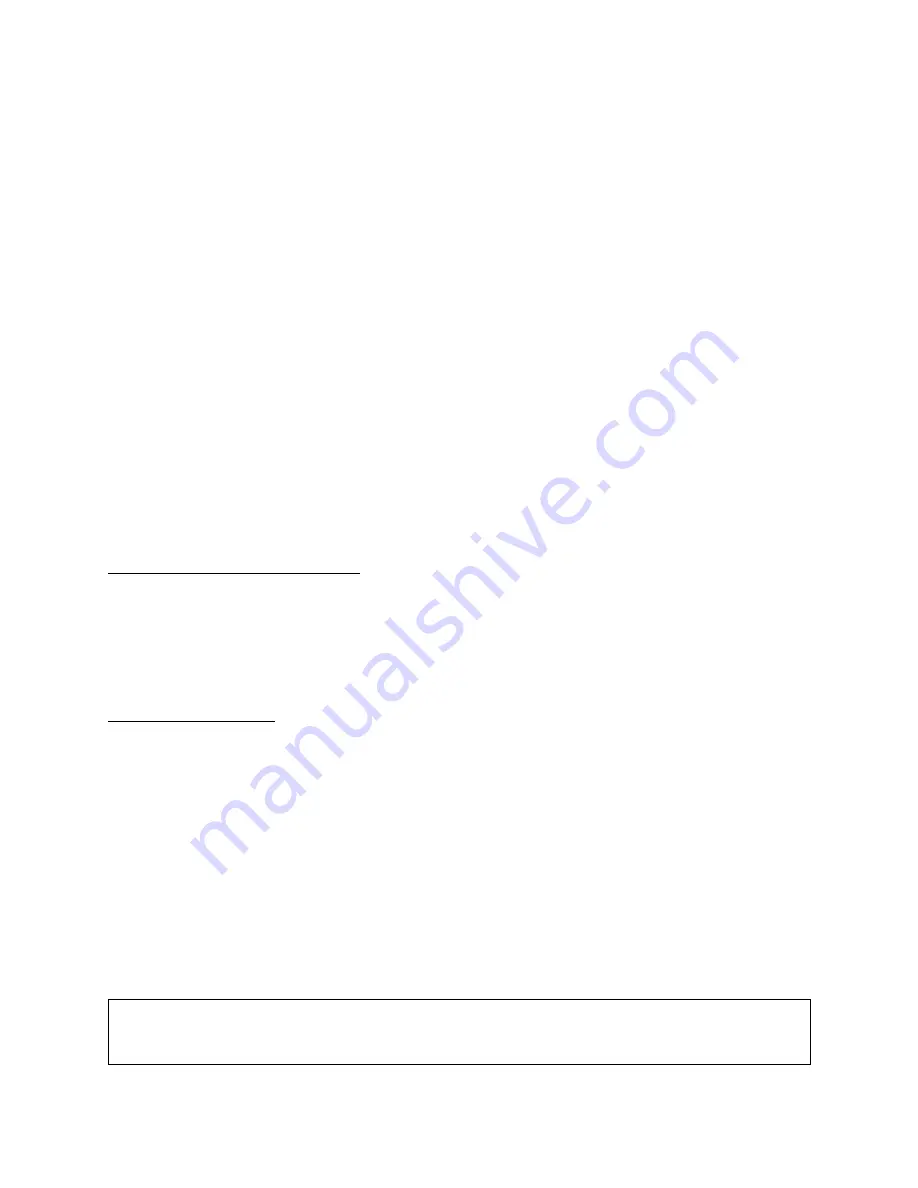
Eyetrax Camera User Guide
Getting Started
WARNING: To avoid all injury, read all operating instructions in this user guide.
What You Need
To use outdoor camera, you need:
• Phillips Head Screwdriver
• Ladder
• Place to mount camera
• Computer, cellular phone, or tablet
• Internet connection to access “User Interface”
Operations and Testing
1. Before You Deploy Camera
Open the shipping box containing the camera and all components. Familiarize with all
components.
2. Operate and Test
a. Power the camera “on” and test the functionalities before you deploy the camera.
(see: “User Interface” instructions)
b. Save time in verifying camera aiming by having the pictures sent to your cellular
phone for review.
c. Be sure to power “off” your camera before you deploy it in efforts to maintain
battery power.
WARNING: Allowing the battery to deplete to zero volts could result in damaging
internal components. This will not be covered under warranty.








