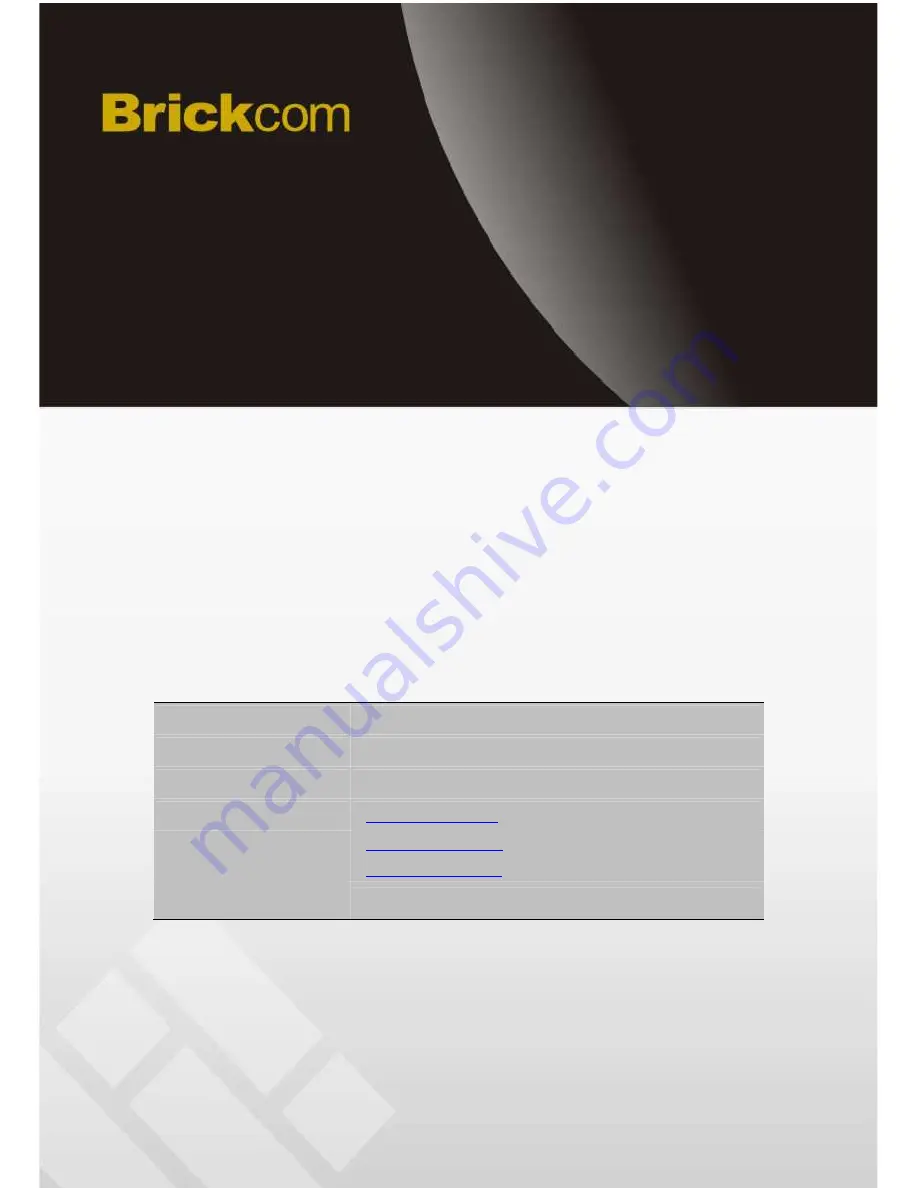
Network Video Recorder
User Manual
1.0.0.22
Information in this document is subject to change without notice.
© Copyright 2015. All rights reserved.
Product name:
Network Video Recorder
Release Date:
2015/05
Manual Revision:
V1.0
Web site:
www.brickcom.com
Email:
[email protected]
[email protected]