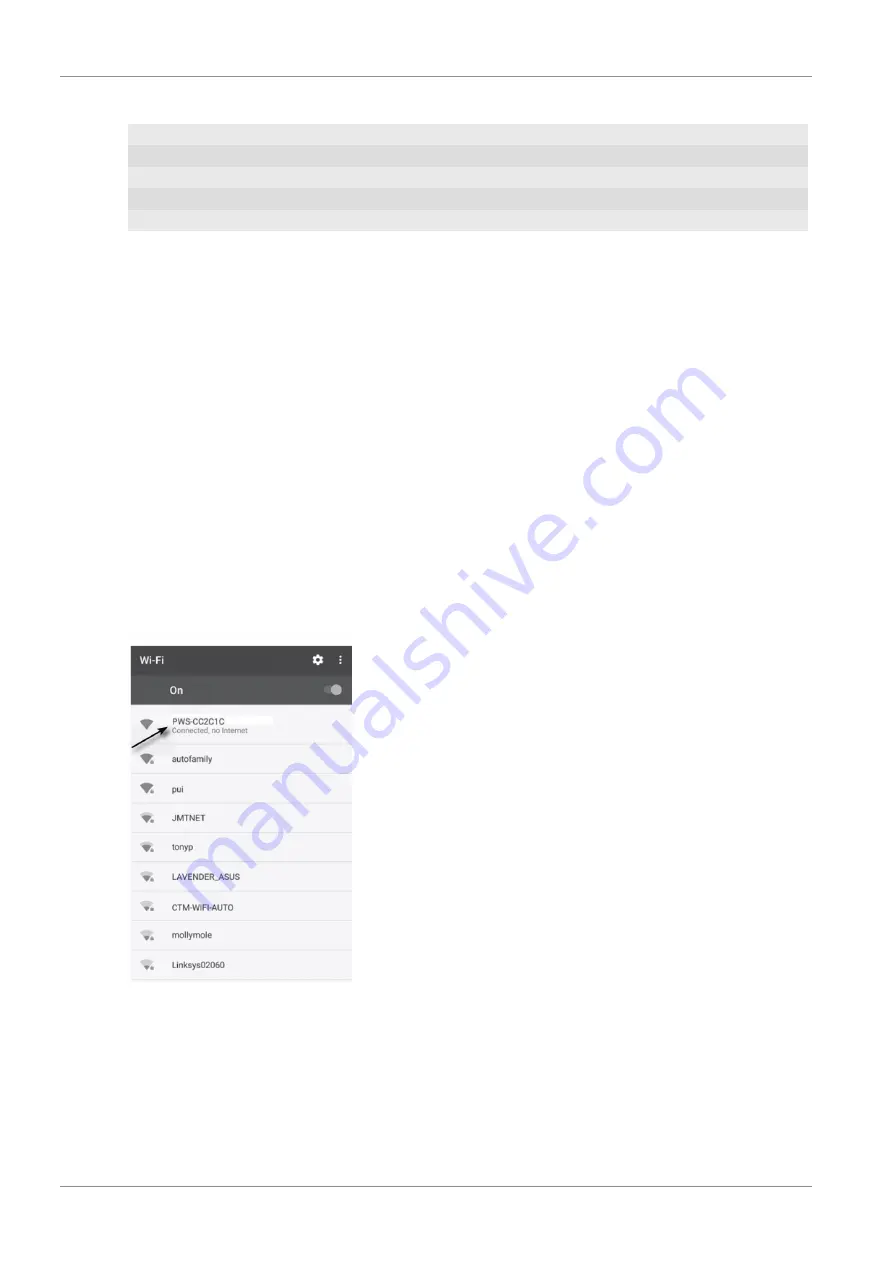
28 / 36
Status LED outdoor sensor:
Connection status
LED Status
Good signal
LED lights up blue
Sensor searching mode
LED flashes blue
No signal over 48 hours
LED off
Sensors low battery with good signal
LED lights up orange
13 Add station to Weather Underground
1. First create a Weather Underground account. Click the "Join" button in the upper right corner at
to open the registration page. Follow the instructions to create your ac-
count.
2. You can now add your weather station to
. Look for "My Profile" / "Add
Weather station". For further assistance, please refer to the separate manual (see download in-
formation on page 2).
3. Once your weather station is registered, you will receive a station ID and a password. Keep these
data at the ready for setting up the Wi-Fi station.
14 Setup the station to transmit weather data to
wunderground.com
1. At initial start up, or by pressing the Wi-Fi / SENSOR button for 6 seconds, the station will enter
the AP mode. In this mode, the station is ready for the Wi-Fi setup.
2. The station now creates its own Wi-Fi network that you can connect to with your smartphone or
computer. Locate and connect to the SSID of the Wi-Fi station (example: PWS-XXXXXX)
3. Once connected, open your internet browser and enter
192.168.1.1
into the blank URL space.
4. Now enter your Router data (SSID of your home Wi-Fi router), Weather Underground data (Station
ID) and select the time server for automatic time transmission.









































