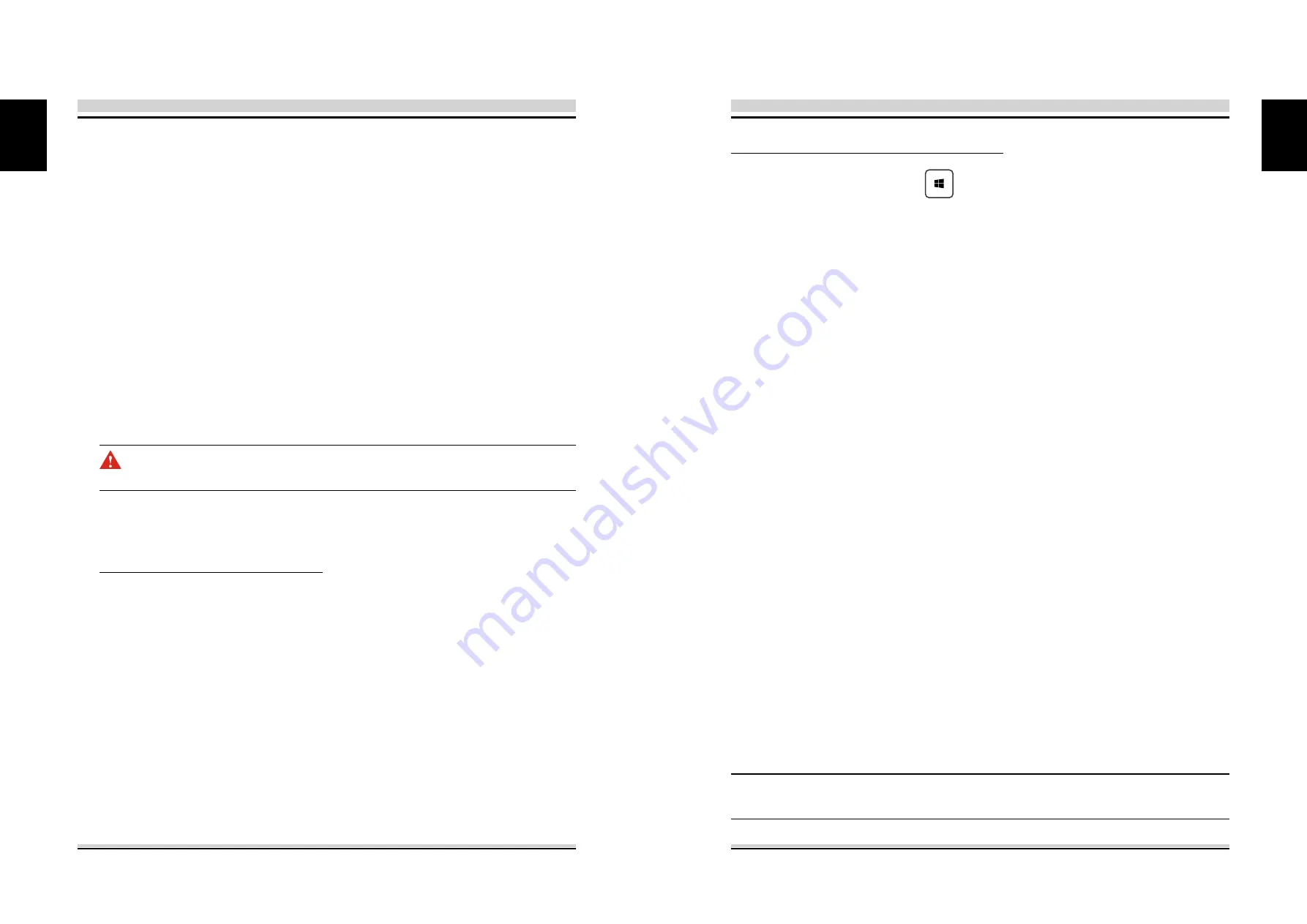
14
15
English
English
BIOS SETUP
4.1 About BIOS Setup
4.1.1 When to Use BIOS Setup ?
4.1.2 How to Run BIOS Setup ?
You may need to run the BIOS Setup when:
・
An error message appears on the screen during the system
booting up and is requested to run SETUP.
・ You want to change the default settings for customized
features.
・You want to reload the default BIOS settings.
・
When OS support is others :
To run the BIOS Setup Utility, turn on the computer and press the
[Del] or [F2] key during the POST procedure.
If the message disappears before you respond and you still wish
to enter Setup, either restart the system by turning it OFF and
ON, or simultaneously pressing [Ctrl]+[Alt]+[Del] keys to restart.
The setup function only can be invoked by pressing [Del] or [F2]
key during POST that provide an approach to change some
setting and configuration the user prefer, and the changed values
will save in the NVRAM and will take effect after the system
rebooted.
Press [F7] key for Boot Menu.
The default BIOS
(Basic Input/Output System)
is already properly
configured and optimized, there is normally no need to run this
utility.
CAUTION! We strongly recommend that you change the BIOS set-
tings only with the help of a trained service personnel.
NOTE : The drivers, BIOS and utilities bundled in the support DVD
may vary by models and are subject to change without notice.
・
When OS support is Windows 8.1 :
1.
Press the Windows key
+ C, or swipe in from the right edge
of the screen to open your Charms.
2.
Click Settings.
3.
Click Change PC Settings or Click Power and press the Shift key
and Click Restart to go to step 6.
4.
Update and recovery in PC Settings and select Recovery option.
5.
Under Advanced startup, click Restart now. The system will
restart and show the Windows 8.1 boot menu.
6.
In the boot menu, select Troubleshoot.
7.
In the Troubleshoot menu, select Advanced options.
8.
In the Advanced options menu, select UEFI Firmware Settings.
9.
Click Restart to restart the system and enter UEFI (BIOS).
Summary of Contents for SVB7 Series
Page 1: ...User Manual...








