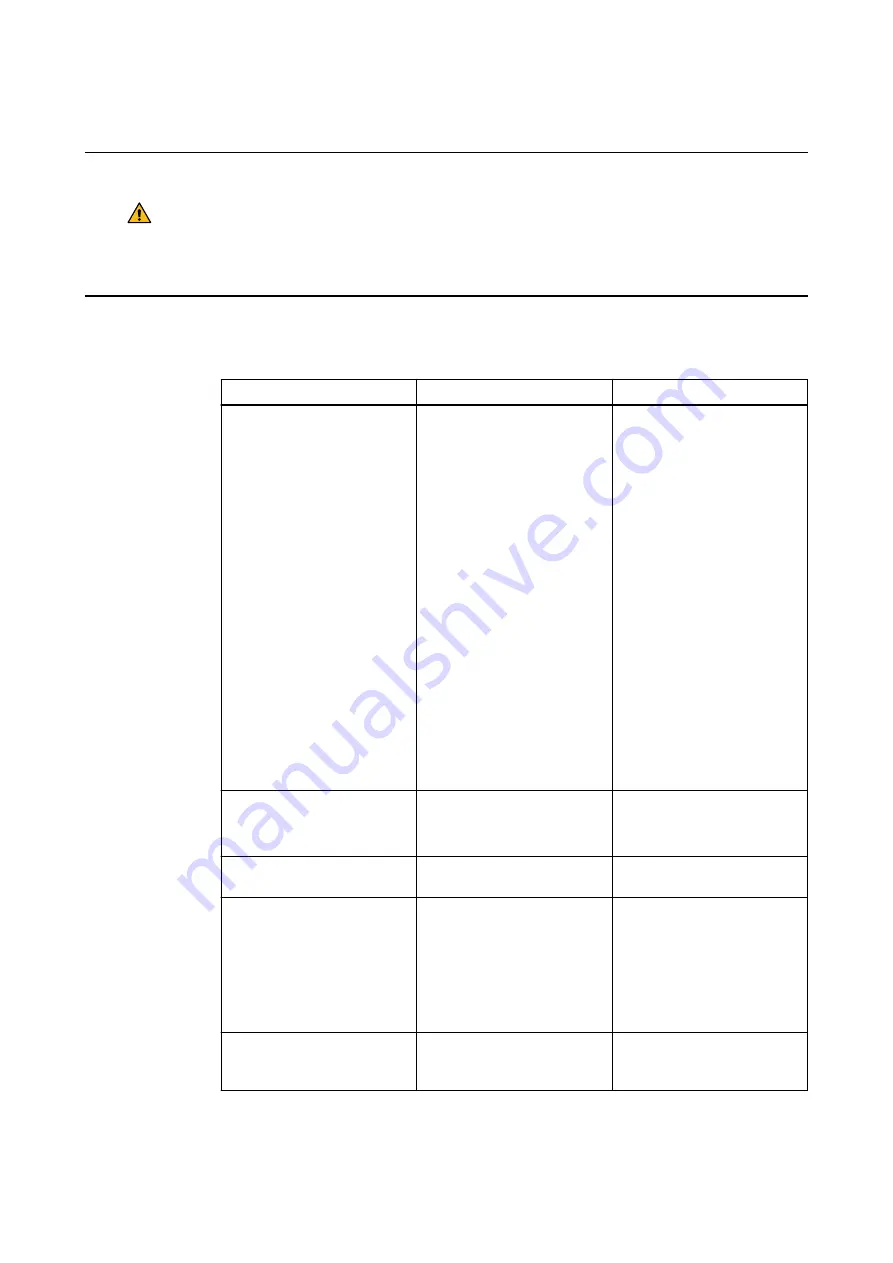
9.5.4
Tested Cables
Use of Specified Cables
Warning
Use of accessories, transducers and cables other than those specified or provided by the
manufacturer of this equipment could result in increased electromagnetic emissions or
decreased electromagnetic immunity of this equipment and result in improper operation.
Cable Specifications for Optical Tracking
Kick 2 Navigation Station
system cables that have been tested for emission and immunity
conformity:
Cable
Type
Note
Power
16900-41 for USA, Canada
16900-35 for Germany, Korea,
Norway, Sweden, Finland, Bel-
gium, Netherlands, Austria,
France, Russia
16900-37 for Australia
16900-24A for India, South Af-
rica
16900-38 for United Kingdom,
Singapore, Malaysia, Hong
Kong
16900-26A for China
16900-39 for Japan
16900-28 for Israel
16900-29 for Denmark
16900-40 for Switzerland
16900-32 for Brazil
16900-33 for Argentina
16900-34 for Taiwan
16900-35 or 16900-31 for Italy
Included in device configura-
tion, country specific
Potential Equalization
USA 16330-10
EU & EFTA 16330-2A
ROW 16330-2A
Included in device configura-
tion, country specific
Hospital Network
Brainlab 18172-20
Included in device configura-
tion
Microscope
Brainlab 15241-03 (Zeiss Pen-
tero)
Brainlab 15241-04 (Leica)
Brainlab 15241-01 (Zeiss Kine-
vo Stereo)
Brainlab 15241-02 (Zeiss Kine-
vo Mono)
Not included in device configu-
ration; required for microscope
integration
USB
See note
Part of microscope integration/
footswitch/USB stick/included
in External Access Point
COMPLIANCES AND SPECIFICATIONS
System and Technical User Guide Rev. 1.0 Kick 2 Navigation Station Ver. 1.1
115
Summary of Contents for KICK 2
Page 2: ......
Page 6: ...TABLE OF CONTENTS 6 System and Technical User Guide Rev 1 0 Kick 2 Navigation Station Ver 1 1...
Page 22: ...Documentation 22 System and Technical User Guide Rev 1 0 Kick 2 Navigation Station Ver 1 1...
Page 30: ...System Shutdown 30 System and Technical User Guide Rev 1 0 Kick 2 Navigation Station Ver 1 1...
Page 122: ...Hospital Network 122 System and Technical User Guide Rev 1 0 Kick 2 Navigation Station Ver 1 1...
Page 135: ......
















































