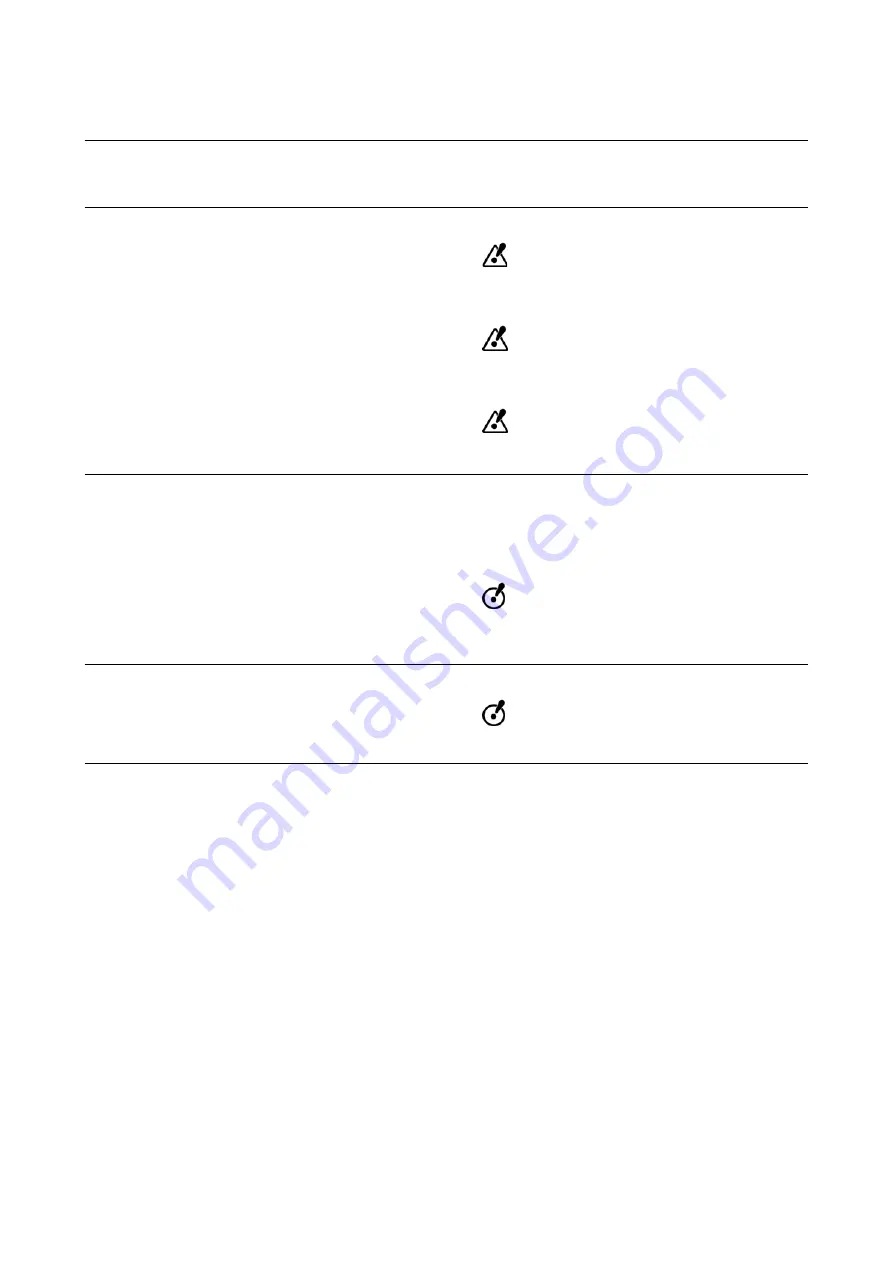
18
System User Guide Rev. 1.6, Planning & Transfer Systems
Correct Handling
2.2.2
Servicing, Installation and Access
Startup
Only operate the system if the rated voltage for the system is set to the local mains voltage.
Only run the system with accessories shipped/explicitly authorized by Brainlab.
Servicing
Risk of electrical shock: There are no user serviceable parts. All servicing to be car-
ried out by trained technicians or referred to Brainlab.
Unauthorized opening and improper repairs can result in considerable danger to the
user (danger of electrical shock, high-voltage danger, fire danger).
Repairs should only be performed by Brainlab or its authorized partners.
Installation
This system contains medical software.
Its installation properties or configuration settings may not be altered by personnel not trained/au-
thorized by Brainlab (excluding local account settings regarding system security).
No software, other than that provided, may be installed on this embedded system.
During installation and before operating the system, observe the environmental re-
quirements.
Prevent
Unauthorized
Access
Implement appropriate measures to prevent unauthorized access to the system.
Summary of Contents for IPLAN NET SERVER
Page 2: ......
Page 6: ...6 System User Guide Rev 1 6 Planning Transfer Systems...
Page 20: ...20 System User Guide Rev 1 6 Planning Transfer Systems Correct Handling...
Page 68: ...68 System User Guide Rev 1 6 Planning Transfer Systems Turning System On Off...
Page 82: ...82 System User Guide Rev 1 6 Planning Transfer Systems Compliances iPlan Net Server...
Page 88: ...88 System User Guide Rev 1 6 Planning Transfer Systems iPlan Workstations iPlan Net Server...
Page 91: ......
















































