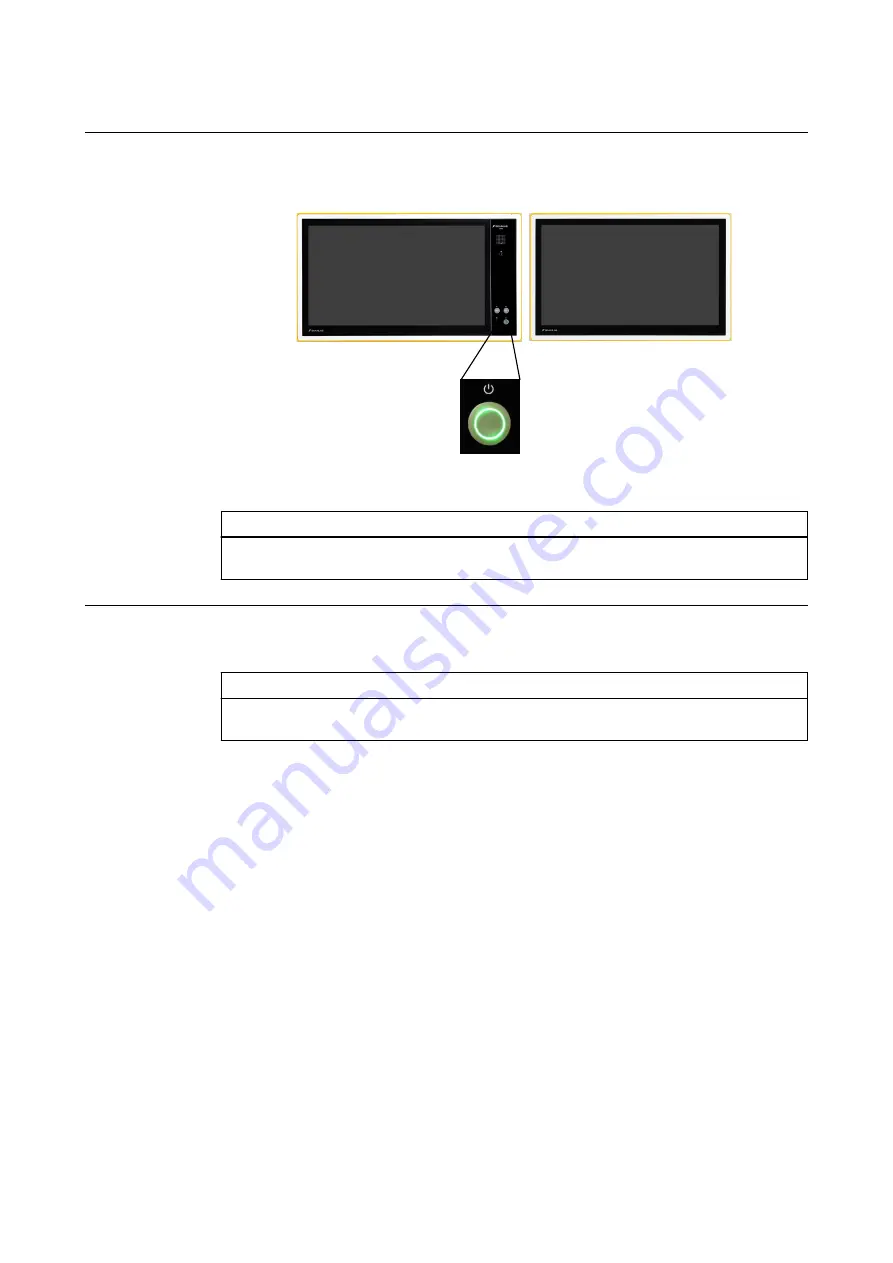
How to Turn Additional Touch Displays On
This procedure applies to all installation variants of the additional touch display.
①
Figure 12
Step
Press the Power button
①
on the feature panel of the main display. All additional touch displays
will be powered.
How to Turn Additional Touch Displays Off
This procedure applies to all installation variants of the additional touch display.
Step
After the computer is completely shut down, all additional touch displays will be switched off au-
tomatically using relay control.
NOTE: The mains power disconnection of Buzz depends on the installation setup:
• If the power plug is accessible unplug the power plug from the socket.
• If an external mains switch is installed, turn off the mains switch.
• If the power plug is not accessible and no mains switch is installed, please contact Brainlab
support to disconnect the power plug.
SYSTEM OVERVIEW
System and Technical User Guide Rev. 1.2 Buzz Ver. 2.0
33
Summary of Contents for Buzz 2.0
Page 2: ......
Page 20: ...Training and Documentation 20 System and Technical User Guide Rev 1 2 Buzz Ver 2 0...
Page 46: ...Potential Equalization Connection 46 System and Technical User Guide Rev 1 2 Buzz Ver 2 0...
Page 76: ...Touch Current 76 System and Technical User Guide Rev 1 2 Buzz Ver 2 0...
Page 84: ......
Page 85: ......






























