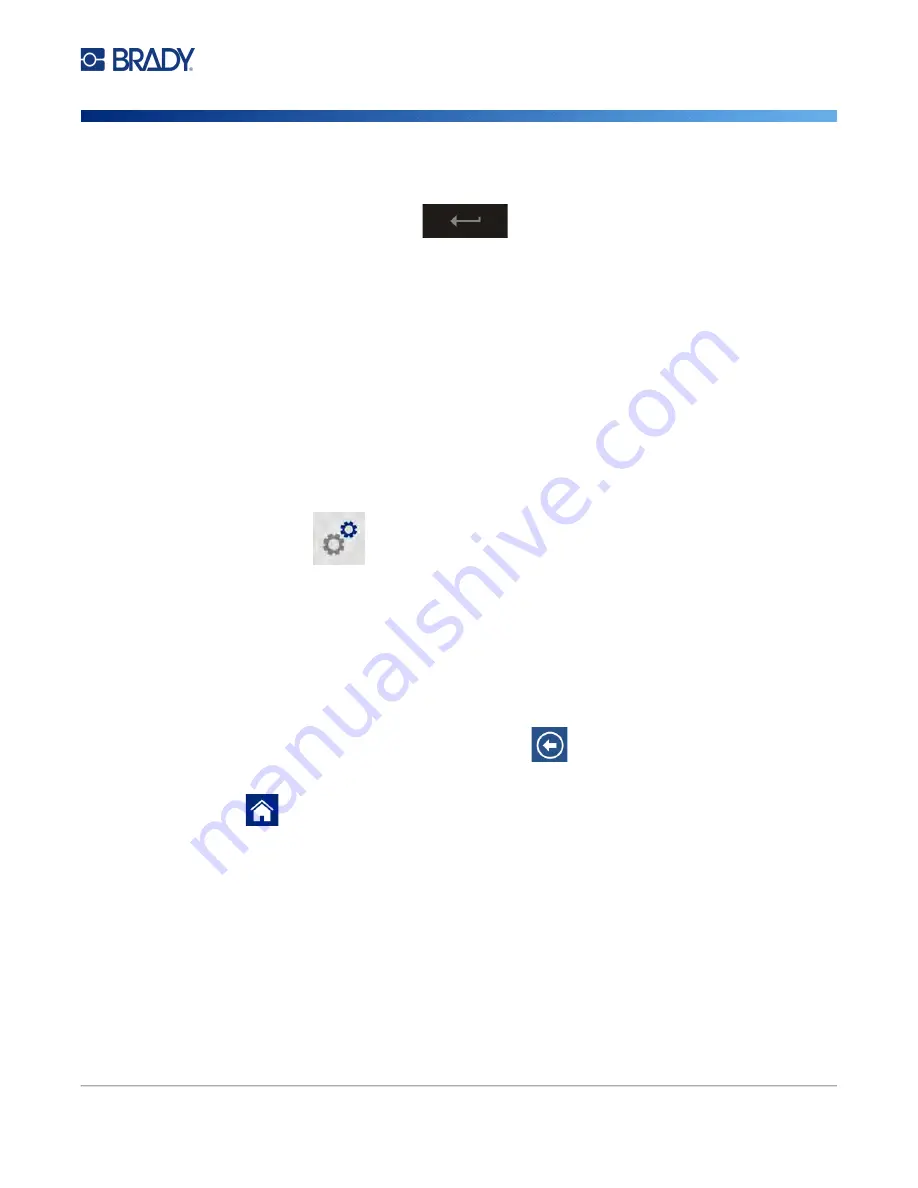
Wraptor A6200 User Manual
13
Setup
Connecting the Printer
•
If the network is not locked, simply tap it and the printer connects to it.
•
If the network is locked, as indicated by a lock symbol, tap the network and a key pad opens.
Enter the password and tap
.
Note:
If your network uses WEP authentication, a menu displays instead so that you can
enter both the password and the WEP index (key).
•
If the network you need is not in the list, it may not be discoverable. Scroll to the bottom of the
list and tap
Other
. Choose either
Personal Network
or
Enterprise Network
. The system
displays settings appropriate to your selection. You may need information from your IT
department to complete the settings.
Manually Enter Settings
Use this method if you need to identify the network by static IP or DHCP. Contact your network
administrator for assistance.
To connect to a Wi-Fi wireless network:
1. Make sure the printer is turned on.
2. Tap
Settings
.
3. Tap
Connection
.
4. Tap
Advanced Network Settings
.
5. Tap
Wi-Fi
.
6. Tap
IP Settings
and then tap one of the following.
•
DHCP:
DHCP addressing is dynamic and the system uses a DNS server to obtain the printer
IP address for you.
•
Static:
Select static addressing to manually enter the printer’s IP address.
7. Tap the back button to return to the
Wi-Fi
screen.
8. Fill in the remaining available settings with help from your network administrator.
9. Tap
to return to the home screen.
Ethernet Network
This section describes how to configure the printer to communicate via an Ethernet (TCP/IP)
connection.
Note:
If using a Windows driver (see
“Installing the Windows Driver (Optional)” on page 14
) it is best
to configure the Ethernet connection before installing the driver. If the driver is already
installed before configuring the Ethernet connection, you may need to edit the port settings
for the printer in Windows to update the IP address.
To configure network settings on the printer:
1. Make sure the printer is turned on.
Summary of Contents for Wraptor A6200
Page 1: ...User Manual...






























