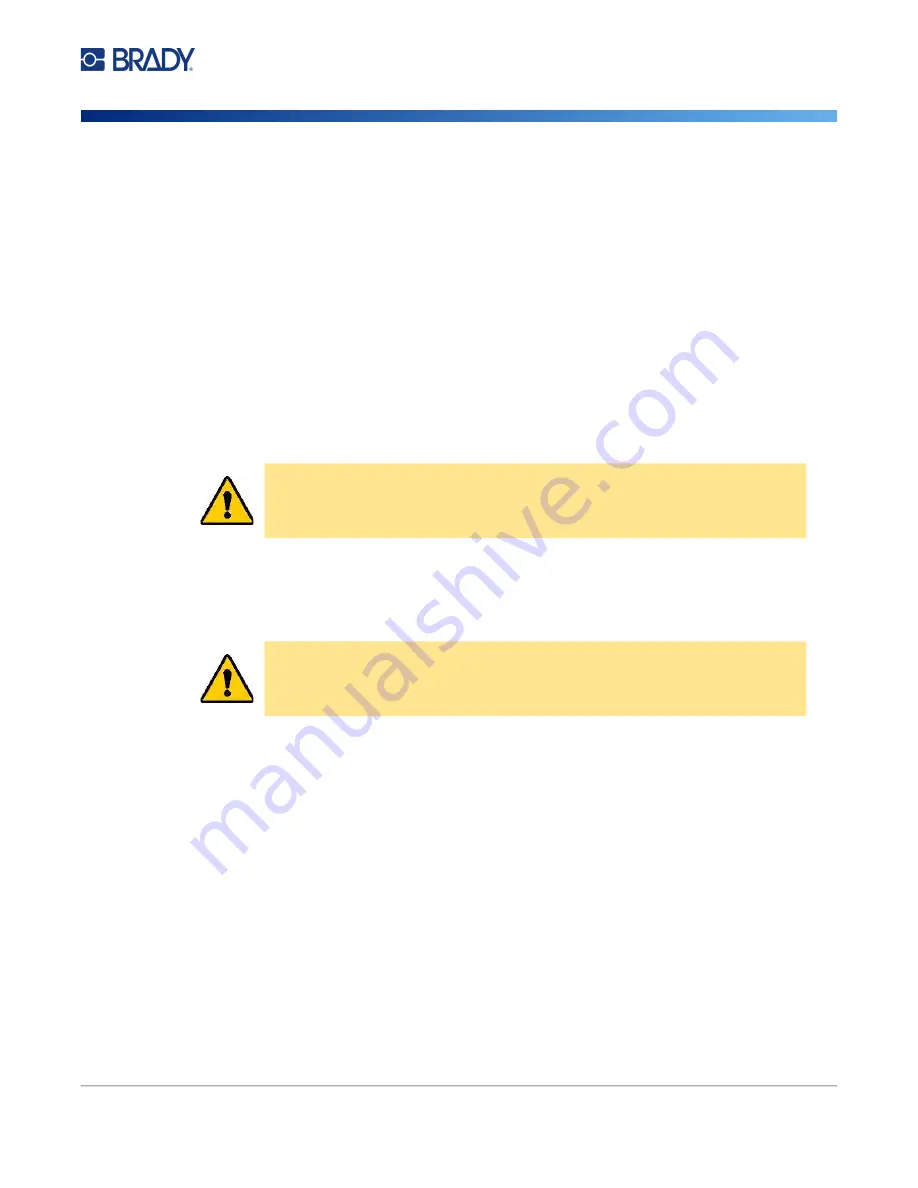
Wraptor A6200 User Manual
7
Setup
Power
10.
USB port (type A):
Connect a USB drive. The USB drive must be formatted with FAT, FAT32,
or exFAT file systems. NTFS is not compatible with the Wraptor A6200 printer. The printer has
two type A USB ports, one on the back and one on the side.
11.
USB device port (type B):
Connect the printer to a computer’s USB port so that you can send
labels created with Brady Workstation software directly to the printer.
12.
Ethernet connection:
Connect the printer to a Local Area Network (LAN).
13.
Power:
Connect the power supply to the printer.
14.
Rewinder port:
Connect the optional accessory for rewinding used label backing. See
“Rewinder Accessory” on page 21
.
Power
The printer is powered through a Brady supplied AC/DC power adapter.
To connect power and turn on the printer:
1. If outside of North America or Europe, use a safety certified power cord with the Brady-
provided18 V adapter.
2. Connect the power cord to the power supply provided and to an electrical outlet.
3. Connect the power supply to the printer.
4. Press the power button on the front of the printer. The first time you turn on the printer it walks
you through configuring the settings. Follow the instructions on the touch screen.
Printer Settings
The first time you turn on the printer, instructions on the touch screen walk you through the settings
that must be configured the first time you use the printer. The following sections detail these settings
should you need to change them in the future, and provide instruction on a few additional settings to
consider when setting up the printer.
For an introduction to using the touch screen, see
“Using the Touch Screen” on page 25
. For print
CAUTION! Use only the 18 V Brady adapter and power cord provided with the
printer.
CAUTION! Make sure the outlet is grounded.
Summary of Contents for Wraptor A6200
Page 1: ...User Manual...





























