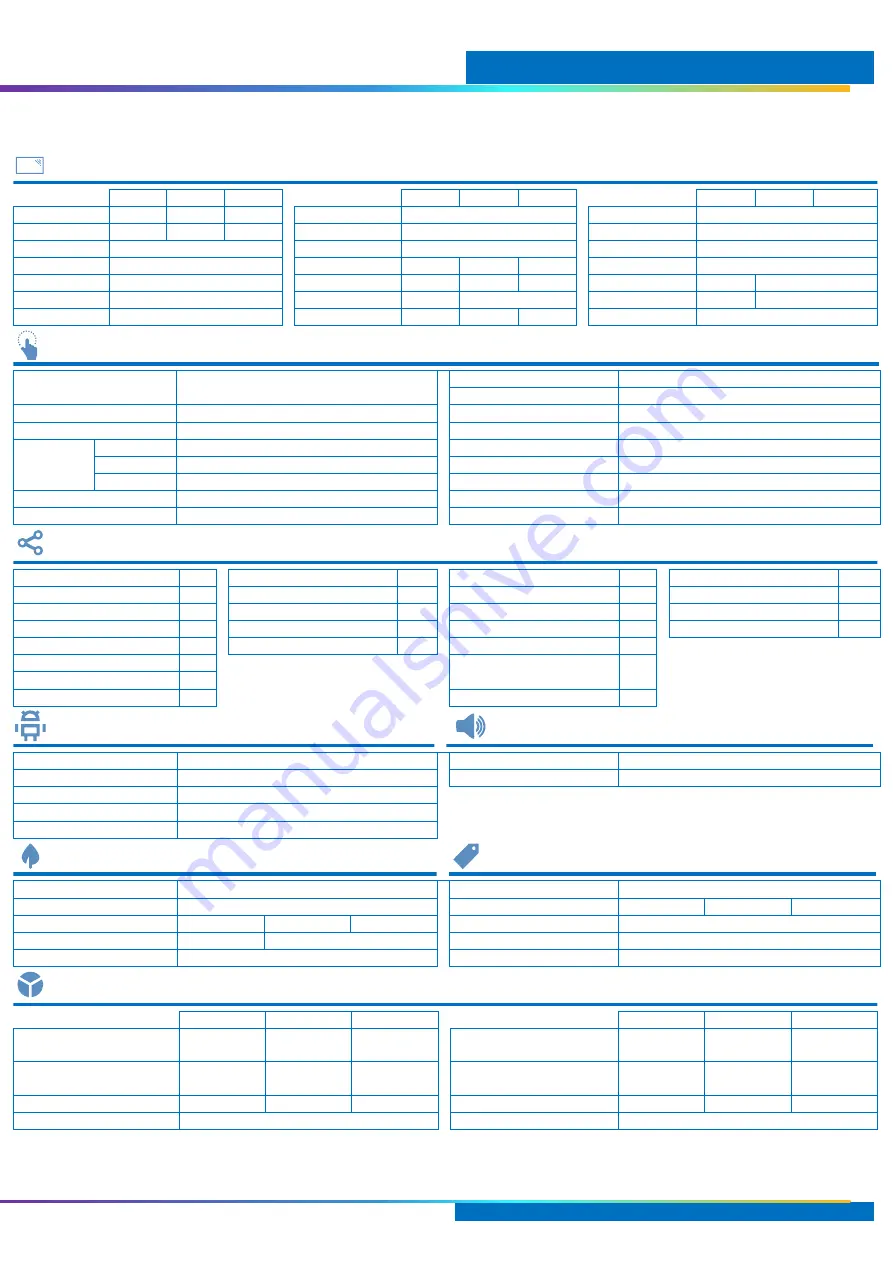
Specifications
MimioDisplay 3 Installation and User Guide 7
Specifications
Display
65”
75”
86”
65”
75”
86”
65”
75”
86”
Diagonal Size (in)
64.5
74.5
85.6
Screen Type
LG
–
TFT-LCD
UHD
Yes
Display Area (mm)
1429 x 804 1650 x 928 1895 x 1066
Backlight
Direct LED
HDR
Yes
Aspect Ratio
16:9
Half-Life (hrs)
30,000
Eye Pro
Yes
Glass
7H - 4mm tempered
Min Brightn. (Nit)
400
400
350
Display Colours
1.07B (10bit)
Anti-Glare Glass
Yes
Typ. Brightn. (Nit)
450
450
400
Gamut (X% NTSC)
68
65
Resolution (pixels)
3840 x 2160
Typ. Response (ms)
6
8
Contrast Ratio
1300:1
1200:1
Refreshing Freq
60Hz
Pixel Pitch (mm)
0.496 x 0.372
0.429 x 0.429
0.494 x 0.494
Viewing Angle
178 (h) / 178 (v)
Interactivity
Operating Systems
Windows® 7 to 10, macOS® 10.6 to 10.14,
Chrome OS®
Resolution
32768 x 32768
Min Object Size (mm)
2
Continuous Touch Points
20
Positioning Accuracy (mm)
1 (90% active area)
Gestures & Edge Swipes
Yes (macOS requires drivers)
Touch response (ms)
≤10ms
USB HID /
Windows Ink
Multitouch
Yes
HID Touch Size (mm)
8
Digital Pen
Yes (passive)
HID Pen Object Size (mm)
≤3
Erase
Yes
HID Erase Object Size (mm)
20
Technology
Infrared
Frame Rate (Hz)
≥100
Anti-Blocking / Shadow
Yes
Distance from Glass (mm)
2
Connectivity
AV In:
α
AV Out: *
Data:
Interfaces: α
HDMI 2.0
(UHD @60Hz) 3 HDMI 2.0
(UHD @60Hz)
1 Ethernet
(10/100Mbps)
2
USB 2.0
(hub to source)
2
OPS
(UHD @60Hz) 1 AV-OUT
(PAL, NTSC)
1 RS232-IN
(DB9 Interface)
1
USB 2.0
(Android only)
2
DP 1.2
(UHD @60Hz) 1 S/PDIF Optical
1 OPS Slot
(JAE Interface)
1
Touch USB-B
2
VGA
(HD @60Hz) 1 Audio Out 3.5mm
1 BT 4.2, 3Mbps 2.4Ghz
1
α
- Guest Access:
1 x HDMI 2.0, 2 x USB (hub),
1 x Touch USB
YPBPR 3.5mm
(HD @60Hz) 1
*
-
all sources including Android
WIFI, IEEE 802.11a/b/g/n/ac
867Mbps, 2.4 & 5Ghz
1
AV-IN
(PAL, NTSC) 1
PC Audio 3.5mm
1
WIFI Hotspot
1
Android
Audio
Android Version
8.0
Speaker
Forward facing stereo
CPU
Quad Core ARM Cortex A73+A53 1.5GHz
Output Power
2 x 15W
8Ω
GPU
ARM MaliG51 MP4
RAM
3GB DDR4
Flash
32 GB
Environmental
Total Cost of Ownership
Operating
(
°C / %) Temp: 0 to 40 / Humidity: 20 to 80 RHNC Power Requirements (V)
100
–
240v, 50 - 60Hz
Storage
(
°C / %) Temp: -10 to 60 / Humidity: 10 to 80 RHNC Typical Power Consmp (W)
≤170
≤400
≤440
EU Energy Rating
*
*
*
Power in Stand-by (W)
≤0.5
Energy Star Compliant
Yes
-
Auto Standby
Yes
Compliance
CE, CB, CE-RED
Warranty (months) *
24 standard / 60 enhanced
Physical
65”
75”
86”
65”
75”
86”
Dimensions
(mm / inches)
1512x89x927
59.5x 3.5 x 36.5
1742x103x1060
68.6 x 4.1 x 41.7
1995x112x1206
78.5 x 4.4 x 47.5
Packed Dimes
(mm / inches)
1660x245x1045
65.4x 9.6 x 41.1
1880x280x1160
74 x 11 x 45.7
2140x280x1340
84.3 x 11 x 52.8
Net Weight
(Kg / Lbs)
42
92.7
58.4
128.75
77.4
170.6
Packed Weight
(kg/lbs)
55.35
122.0
78.15
173.3
98.45
217.0
VESA Wall Mount Points
600 x 400
600 x 400
700 x 400
VESA NUC Mount Points
75 / 100
75 / 100
75 / 100
Outer Material Front
Aluminium / Gunmetal Grey;
Outer Material Back
Steal / Black








































