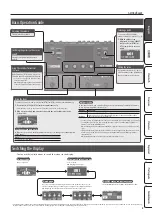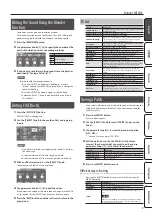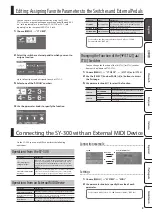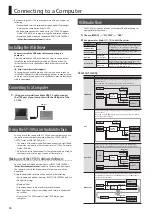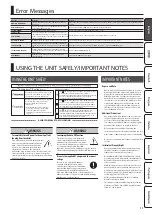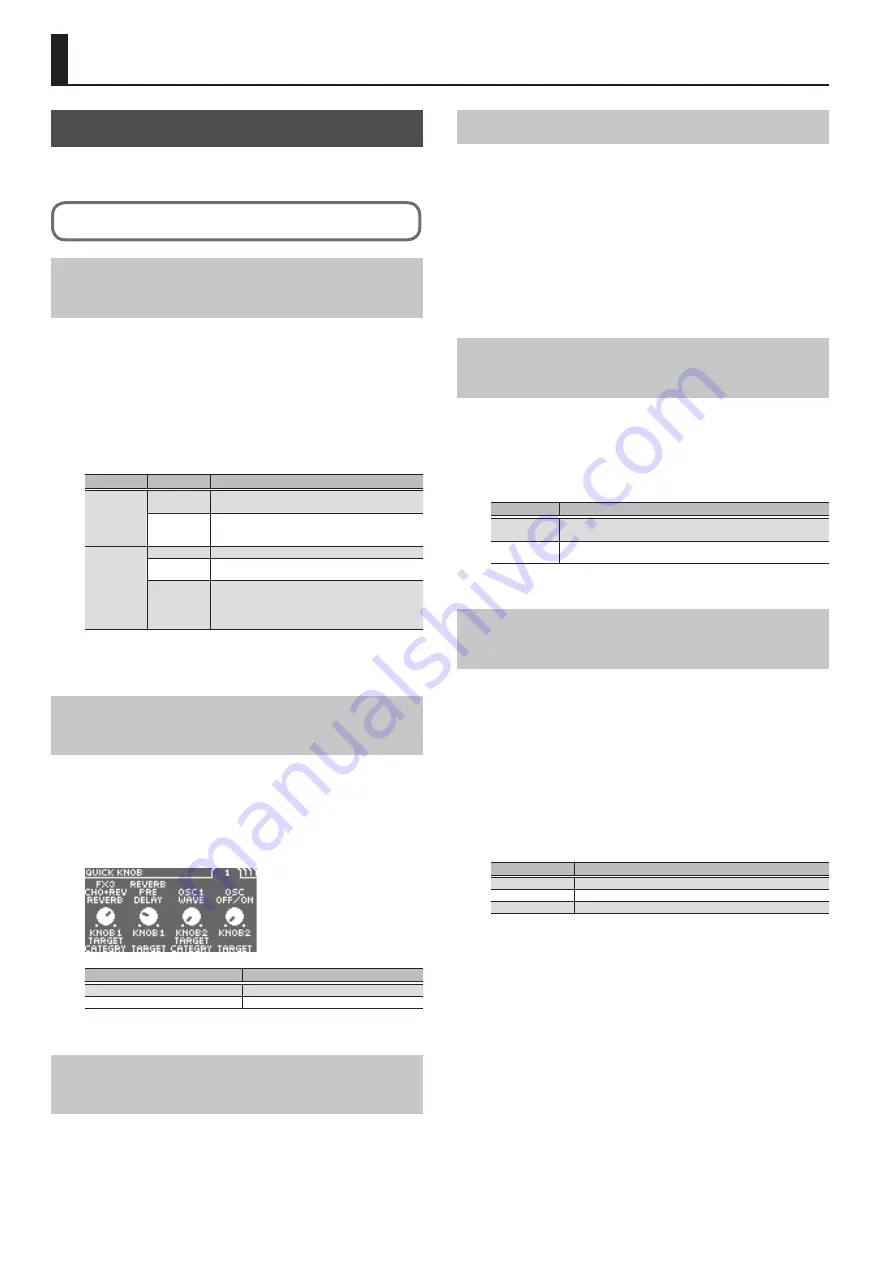
8
Editing: MENU
System Settings
Here you can make settings for input/output, USB, and MIDI, as
well as assign the functions of the [CTL] switches and the [ON/OFF]
switch, and of an external pedal if connected.
For details on the parameter, refer to the “SY-300 Parameter Guide” (PDF file).
Specifying the Operation of the [ON/OFF]
Switch
Here you can specify how output occurs when you select the OFF
setting of the top panel [ON/OFF] switch.
1.
Choose [MENU]
0
“SYSTEM”
0
“OUTPUT.”
2.
Use the [SELECT] knob or PAGE [
K
] [
J
] buttons to access
the first page.
3.
Use parameter knobs [1] and [2] to select the operation
of the MAIN OUTPUT jacks and the SUB OUTPUT jacks
respectively.
Parameter
Value
Explanation
MAINOUT
OFFMOD
Parameter
knob [1]
BYPASS
All OSC and FX turn off, and only the dry sound of the
guitar input is output to the MAIN OUTPUT jacks.
SYNTH OFF
All OSC turn off. FX and the FX connection order
settings continue to apply. The sound of an external
effect unit connected between THRU/RETURN is output.
SUBOUT
OFFMOD
Parameter
knob [2]
MUTE
No sound is output.
BYPASS
All OSC and FX turn off, and only the dry sound of the
guitar input is output to the SUB OUTPUT jacks.
ALWAYS ON
The operation of the ON/OFF switch is ignored. All OSC
and FX remain on.
* If MAINOUT OFFMOD is set to SYNTH OFF, the synth
sound is not heard from SUBOUT either.
4.
Press the [EXIT] button a number of times.
You are returned to the Play screen.
Assigning Favorite Parameters to Parameter
Knobs [1]–[4]
You can assign the parameters that are controlled by parameter
knobs [1]–[4] when a Quick Page (p. 3) is displayed.
1.
Choose [MENU]
0
“SYSTEM”
0
“QUICK KNOB.”
2.
Use parameter knobs [1]–[4] and PAGE [
K
] [
J
] buttons to
specify the parameters to be controlled by each knob.
Parameter
Explanation
KNOB1–8 TARGET CATEGORY
Select the parameter category.
KNOB1–8 TARGET
Select the parameter.
* KNOB1–4: The knobs of Quick Page 1
* KNOB5–8: The knobs of Quick Page 2
Adjusting the Contrast (Brightness) of the
Display
You can adjust the brightness of the display.
1.
Choose [MENU]
0
“SYSTEM”
0
“LCD.”
2.
Adjust the value with the parameter knob [1].
Raising the value (1-16) increases the brightness.
Turning Off the Auto Off Function
The SY-300 can turn off its power automatically. The power will
turn off automatically when 10 hours have passed since you last
played or operated the unit. The display will show a message
approximately 15 minutes before the power turns off.
With the factory settings, this function is turned “ON” (power-off
in 10 hours). If you want to have the power remain on all the time,
turn it “OFF.”
1.
Choose [MENU]
0
“SYSTEM”
0
“AUTO OFF.”
2.
Use parameter knob [1] to select “OFF.”
3.
Press the [EXIT] button a number of times.
Preventing Inadvertent Operation During
Performance (Tuner Lock, Select Knob Lock)
You can prevent inadvertent operation of the knobs or switches
from changing patches or entering the tuner screen while the play
screen is displayed.
1.
Choose [MENU]
0
“SYSTEM”
0
“LOCK.”
2.
Use parameter knobs [1] and [2] to turn the setting on/off.
Parameter
Explanation
TUNER LOCK
Prevents the tuner screen from appearing even if switches [
I
/CTL2]
and [
H
/CTL3] are pressed simultaneously.
SELECT KNOB
LOCK
Disables [SELECT] knob operation so that patches will not change.
3.
Press the [EXIT] button a number of times.
Restoring the Factory Default Settings
(Factory Reset)
Restoring the SY-300’s settings to their original factory default
settings is referred to as “Factory Reset.”
You may restore all settings to their factory-set condition, or you
may specify the settings that you want to restore.
* When you execute “Factory Reset,” the settings you made will
be lost. Save the data you need to your computer using the
dedicated software.
1.
Choose [MENU]
0
“SYSTEM”
0
“FACTORY RESET.”
2.
Use the parameter knob [1] to specify the areas that will
be returned to their factory-set state.
Value
Explanation
PATCH
All settings
SYSTEM
System parameter settings
PATCH
User patch settings
3.
Press the [WRITE] button.
If you decide to cancel without executing, press the [EXIT] button.
4.
If you want to proceed with the factory reset, press the
[SELECT] knob.
Once the Factory Reset is complete, you are returned to the Play
screen.