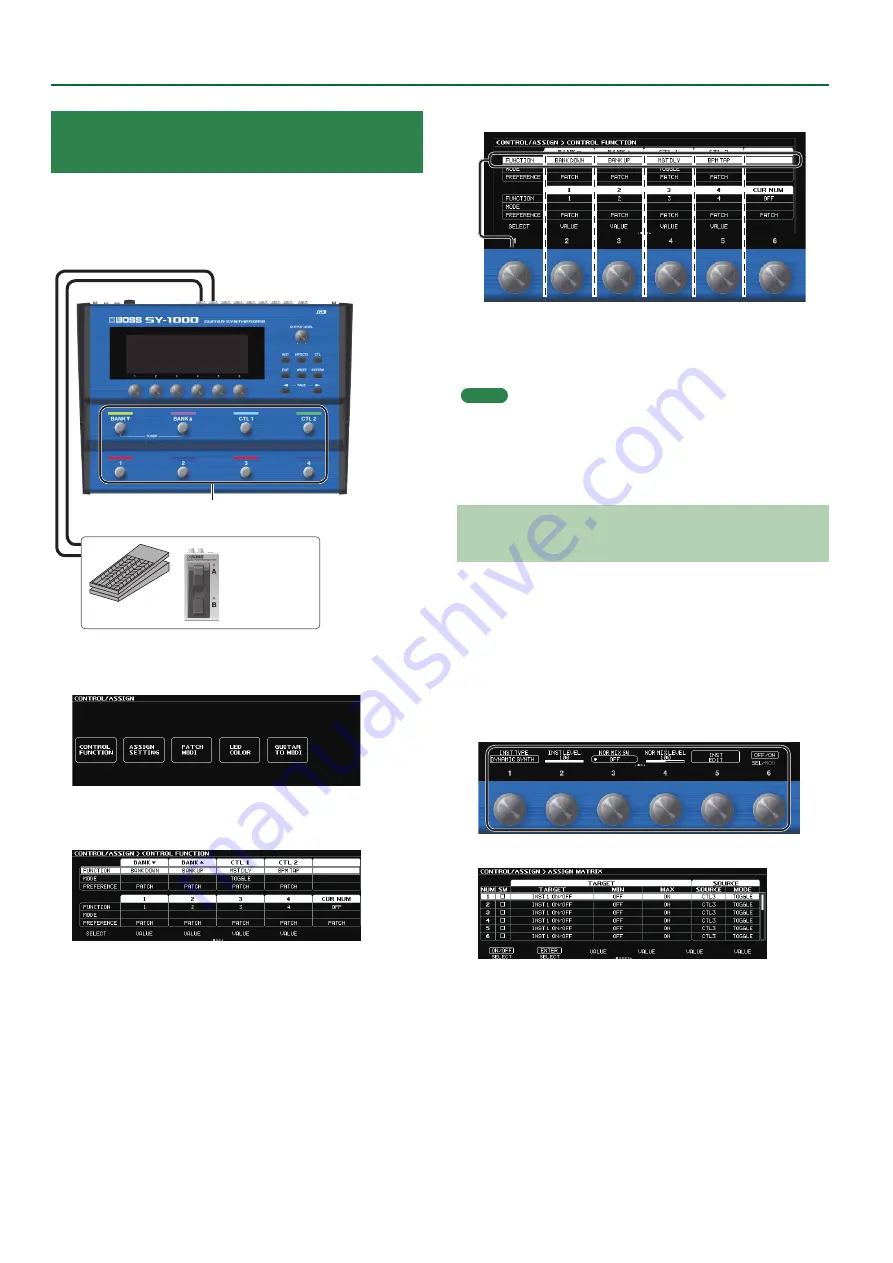
Editing a Patch
18
Assigning Functions to the Foot Switches
and Expression Pedal
A variety of functions can be assigned to each of the top panel
footswitches, and expression pedals or footswitches that are
connected to the rear panel CTL3, 4/EXP1 jack and CTL5, 6/EXP2 jack
CTL3–CTL6
EXP1, EXP2
Built-in footswitches
1 .
Press the [CTL] button.
The CONTROL/ASSIGN screen appears.
2 .
Press the [1] knob.
The CONTROL FUNCTION screen appears.
3 .
Turn the [1] knob to select the item that you want
to set.
Turning the knob will move the selected item vertically.
The settings of the selected item can now be edited.
4 .
Turn knobs [2]–[6] to edit the value of the item
selected for each switch.
MEMO
5
You can use the [
K
] [
J
] (PAGE) buttons to switch between the
parameters.
5
The footswitch and expression pedal functions must be specified
for each patch; however, if you set PREFERENCE to SYSTEM, all
patches will use those functions in common.
Making Assignments from the Effect Edit
Screen (Quick Assign)
In the effect edit screen (p. 16), you can select an effect parameter
and assign that parameter to the switch of your choice.
1 .
Press the [EFFECTS] button.
2 .
Turn the [6] knob to select the block that you want
to edit.
3 .
Long-press the [1]–[5] knobs for the parameter that
you want to assign.
The ASSIGN MATRIX screen appears.
* You can also access the ASSIGN MATRIX screen in the same way
from the all-parameter list screen (p. 14). You can also access it
by selecting the [CTL] button
0
“ASSIGN SETTING.”
4 .
Press the [1] knob to turn the SW on.
5 .
Turn knobs [2]–[6] to edit parameters.
If necessary, use the [
K
] [
J
] (PAGE) buttons to switch between
pages of settings.
Use SOURCE to specify the pedal or MIDI message that you will
operate.






























