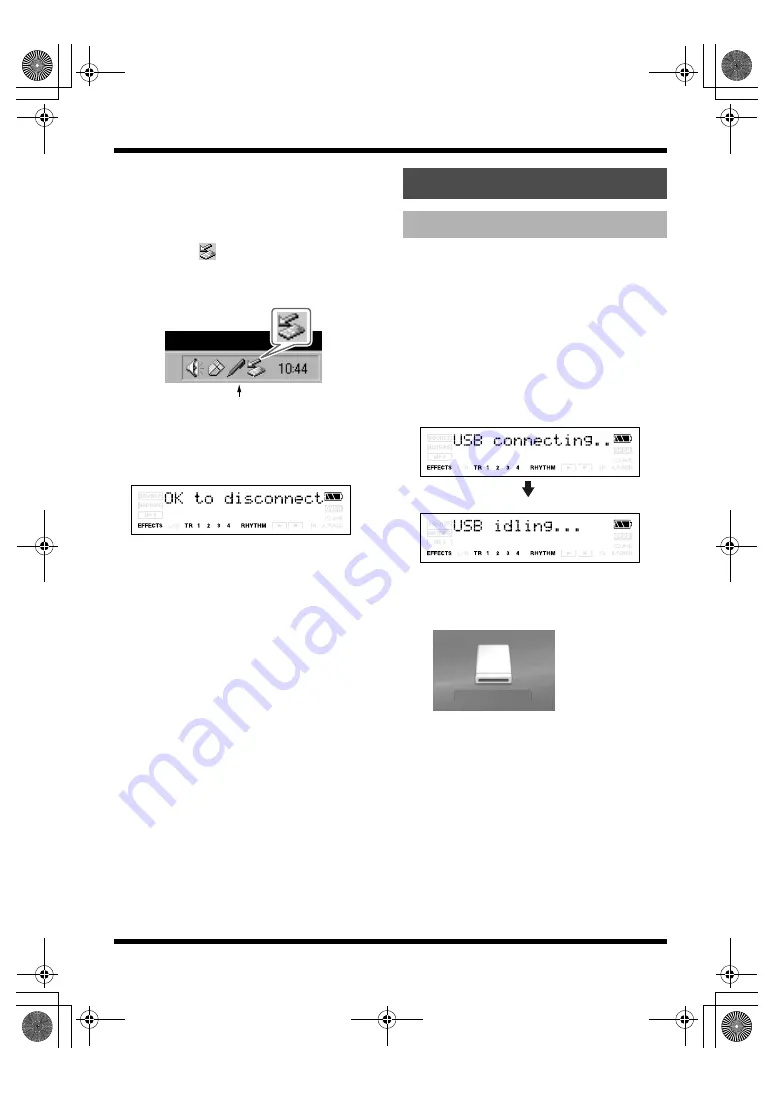
106
Section 6. Using USB
With Windows 2000/Me
1.
In My Computer, right-click on the
“MICRO_BR” icon (or “Removable disk
(?:)” icon) to “Eject” the disk.
2.
Click the
icon in the task tray, then
click the “Stop USB Disk–drive (?:)”
message displayed there.
fig.05-080
3.
Click [OK] in the “Safe To Remove
Hardware” dialog box that appears.
When you have finished USB connecting,
the message “OK to disconnect” will appear.
In this state you may safely disconnect the
USB cable from the MICRO BR and from
your computer.
4.
Disconnect the USB cable from the
MICRO BR and your computer.
After a time, the Play screen will reappear.
* You must perform the following procedure with the
recorder stopped.
1.
Use a USB cable to connect the MICRO
BR to your computer.
When communication with your computer
begins, the MICRO BR will display a
message of “USB connecting..” Then when
the computer has detected the connection,
the MICRO BR will display a message of
“USB idling...”
The “MICRO_BR” icon is added to the
computer.
fig.05-060
2.
Double-click the “MICRO_BR” icon in
your computer.
The root folder (p. 101) of the MICRO BR
(memory card) will be displayed.
3.
Transfer audio files using the following
procedure.
Task Tray
With Macintosh
Transferring MP3/WAV files
(Ex.)
MICRO_BR
MICRO-BR_e.book 106 ページ 2007年12月6日 木曜日 午後4時8分






























