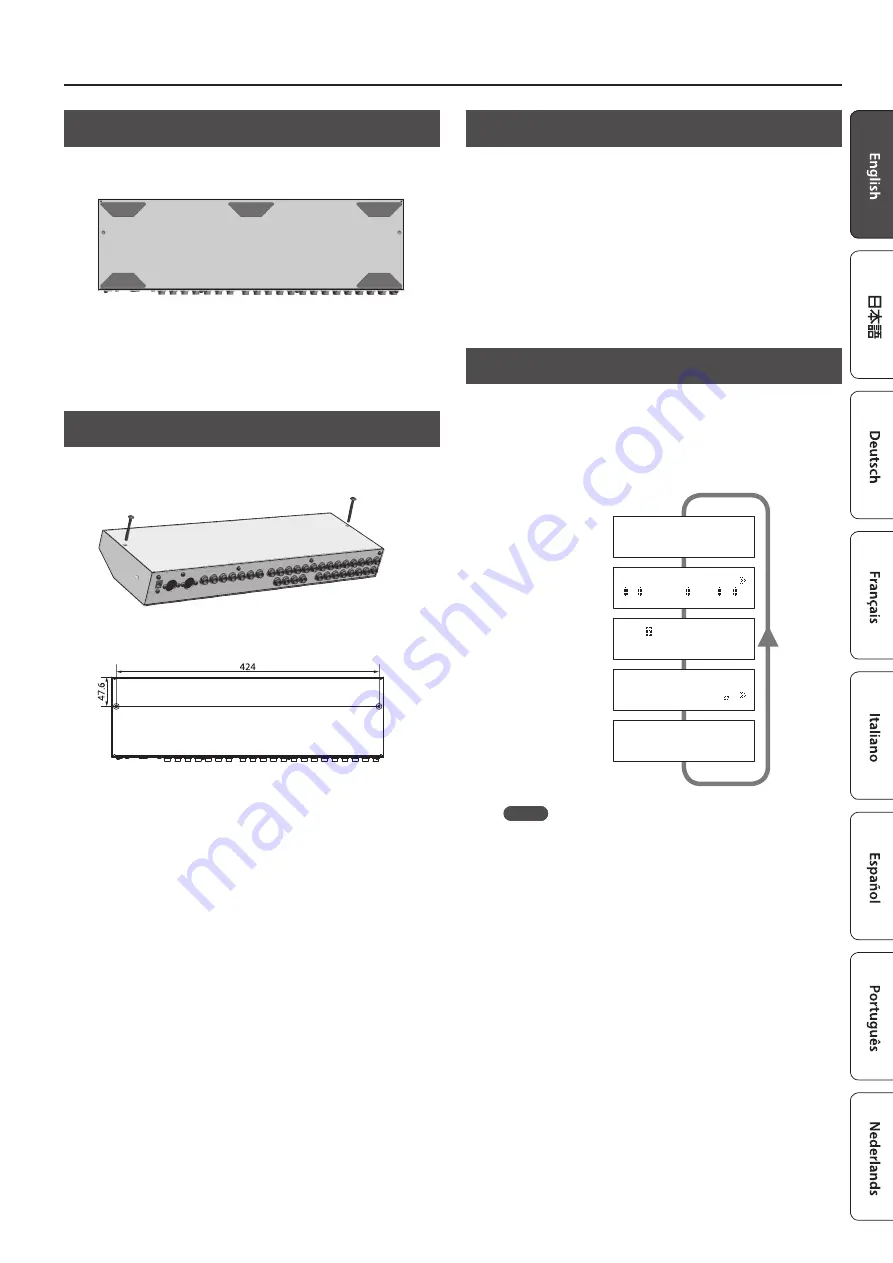
Panel Descriptions
5
Attaching the Rubber Feet
You can attach the rubber feet (included) if necessary.
Attach them in the locations shown in the illustration.
* When turning the unit over, be careful so as to protect the buttons
and switches from damage. Also, handle the unit carefully; do not
drop it.
* If the rubber feet are not attached correctly, the unit may be
deformed when you press the switches.
Installing the ES-8 in a Pedalboard
You can fasten the ES-8 to your pedalboard by installing the
included screws in the screw holes on the bottom of the unit.
* You must use only the included screws. Using other screws may
damage the ES-8 or cause malfunctions.
Unit: mm
Turning the Power On and Off
Once everything is properly connected (p. 2), be sure to follow the
procedure below to turn on their power. If you turn on equipment in
the wrong order, you risk causing malfunction or equipment failure.
When powering up:
Turn on the power to your guitar amp
last.
When powering down: Turn off the power to your guitar amp
first.
* This unit is equipped with a protection circuit. A brief interval (a
few seconds) after turning the unit on is required before it will
operate normally.
Switching the Play Screen
The screen that appears when you turn on the power is called the
“play screen,” and the state in which the play screen is shown is
called “play mode.”
There are five types of play screen as shown in the following
illustration, and you can use the [DISPLAY/EXIT] button to switch
between them.
Patch name screen
Master BPM
&
CTL Out screen
EXP Out screen
Loop Structure screen
Loop On/Off screen
Patch Name
Ì=120
=8= -6-5-4-3-2-1
_
EXP1 |EXP2
EXP1| 127
_
8 7 6 5 4 3 2 1
_
CTL1|CTL2|CTL3
120| OFF| 3
_
MEMO
Even in play mode, you can use the [
K
] [
J
] buttons and [–] [+]
buttons to edit the settings.
To save your edited settings, use the patch write (p. 6) operation.
Summary of Contents for ES-8
Page 22: ......






































