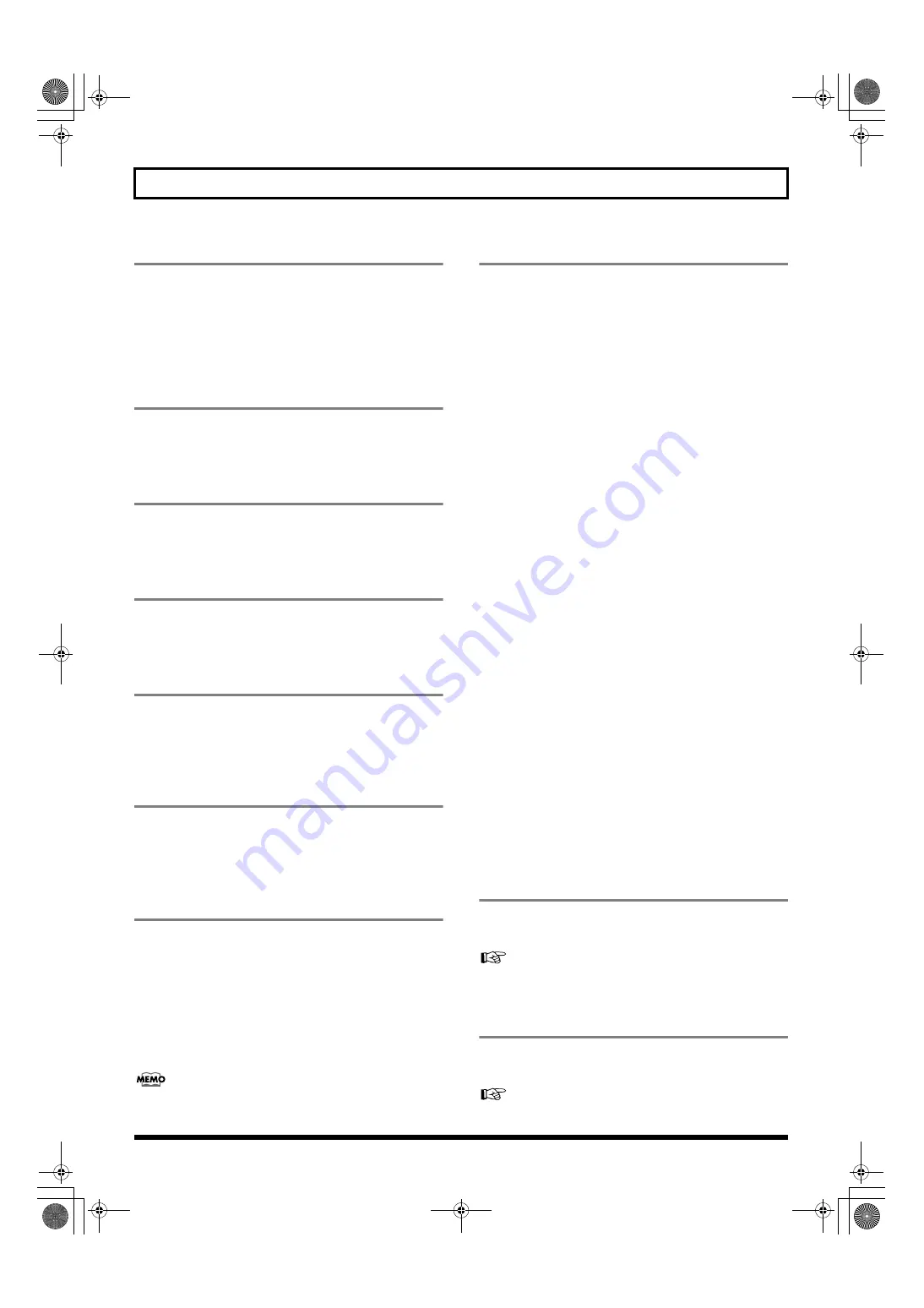
27
Panel Descriptions
18. REC (record) button
This is the BR-1600CD’s record button, and in addition to
normal recording, it is also used to perform manual punch-in
and punch-out. This button’s indicator will turn red and
begin to flash when the BR-1600CD is standing by to start
recording, and this will change to a steady red when
recording is actually started.
19. PAN button
This calls up a screen that allows settings to be made for the
pan (i.e., the left-right position) of each playback track and
input source (Basic Operation; p. 46).
20. COMP (compressor) button
This calls up a screen for setting of each track’s compressor
parameters so that variations in volume may be suppressed
(p. 109).
21. EQ (equalizer) button
This calls up a screen that allows setting of each track’s
equalizer parameters so that the sound of the corresponding
track can be adjusted (p. 110).
22. CHORUS/DELAY button
This calls up either a screen for setting of the send level from
each track to the loop effects chorus/delay, or a screen that
allows selection of chorus or delay effects and the setting of
parameters for these effects (p. 114).
23. REVERB button
This calls up either a screen for setting of the send level from
each track to the loop effect reverb, or a screen that allows
reverb parameters to be set (p. 113).
24. AUDIO TRACK MIXER faders 1–8,
9/10–15/16
These faders are used to control the volumes of the
corresponding tracks during playback.
Since tracks 9/10 through 15/16 are fixed as stereo tracks, a
single fader controls the volume of both tracks in the stereo
pair simultaneously. In addition, the faders for tracks 11/12
through 15/16 are also used to control the volume of rhythm
arrangement components such as loop phrases, bass, and
drums.
In this manual, the term “track faders” is used to refer to
the AUDIO TRACK MIXER faders.
25. Track buttons 1–8, 9/10–15/16
Track buttons 1 through 8 and 9/10 through 15/16 are used to
select tracks for recording or for the setting of parameters.
Furthermore, they can also be used to select drum and/or bass-
guitar sounds when you are creating a drum pattern or a bass
pattern. Since tracks 9/10 through 15/16 are fixed as stereo
tracks, a single button simultaneously selects both tracks in the
stereo pair. When a track has been selected for recording, its
track button will turn red and start to flash, and when recording
is started, this will change to a steady red lighting pattern. Then,
when recording has ended, the track button will flash in orange
and green. The relationship between the type of illumination
and the track status is as follows:
Off:
The track contains no audio data (i.e., it has not been
recorded on).
Steady green:
The track contains (recorded) audio data.
Flashing green:
The track contains (recorded) audio data but is currently
muted.
Flashing red:
The track has been selected for recording and the BR-1600CD
is in standby mode for recording.
Steady red:
The track is being recorded to.
Flashing orange and green:
The track contains recorded audio data and is currently
selected for recording.
Flashing orange:
The track contains recorded audio data, is selected for
recording, but is currently muted.
26. VOCAL TOOL BOX button
Use this button to turn the Vocal Tool Box on and off, and
also to call up a screen for setting of its parameters.
“Fixing the pitch of vocals/Adding a backing chorus to
vocals (Vocal Tool Box)” (p. 116)
27. MASTERING TOOL KIT button
Use this button to turn the Mastering Tool Box on and off,
and also to call up a screen for setting of its parameters.
“Using the Mastering Tool Kit” (p. 129)
BR-1600_R_e.book 27 ページ 2007年12月6日 木曜日 午前9時52分
Summary of Contents for Digital Recording Studio BR-1600 CD
Page 41: ...41 Section 1 Advanced Use Section 1 Advanced Use BR 1600_R_e book 41...
Page 73: ...73 Section 2 Using Effects Section 2 Using Effects BR 1600_R_e book 73...
Page 145: ...145 Section 3 Using Rhythm Section 3 Using Rhythm BR 1600_R_e book 145...
Page 203: ...203 Section 4 Using the CD R RW Drive Section 4 Using the CD R RW Drive BR 1600_R_e book 203...
Page 220: ...220 MEMO BR 1600_R_e book 220...
Page 221: ...221 Section 5 Using MIDI Section 5 Using MIDI BR 1600_R_e book 221...
Page 239: ...239 Section 6 Using USB Section 6 Using USB BR 1600_R_e book 239...
Page 272: ...272 MEMO BR 1600_R_e book 272...
Page 273: ...273 Appendices Appendices BR 1600_R_e book 273...
Page 309: ...309 MEMO BR 1600_R_e book 309...
















































