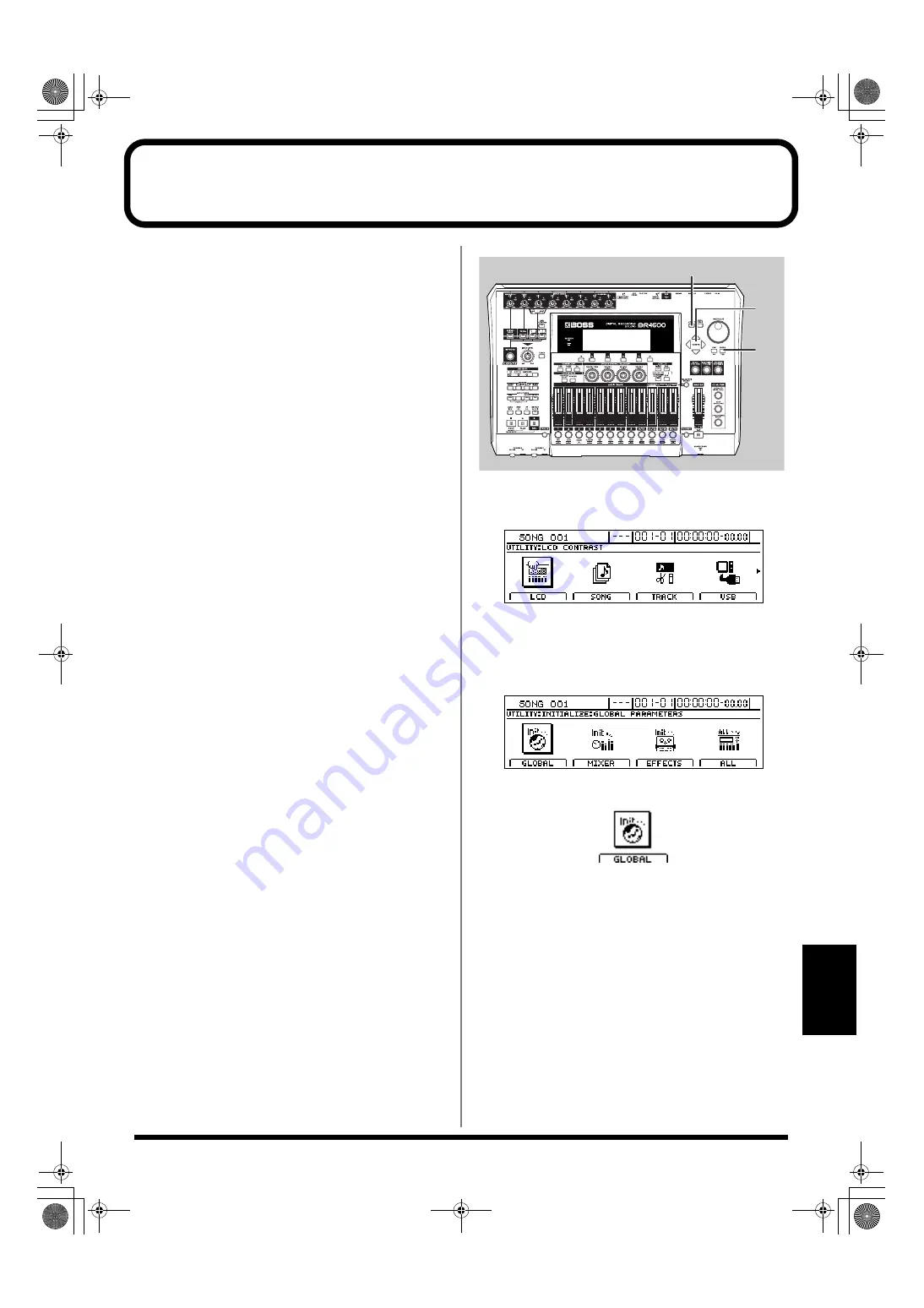
267
Section 7
Initializing all BR-1600CD settings (Initialize)
The Initialize function allows you to return all of the
following BR-1600CD parameters to their original settings.
●
Global Parameters
• Reference Pitch in Tuner parameters
• System parameters
• Sync parameters
• MIDI parameters
• Marker parameters
• Scene parameters
• Scrub and Preview parameters
●
Mixer Parameters
• Track Compressor, EQ, Pan
• Loop Effects
• Input Select
• Level Calibration
• Recording Mode
●
Effect Patch Data
• User patches from all insert effect banks
• Vocal Tool Box user patches
• Mastering Tool Kit user patches
• Speaker Modeling user patches
fig.53-28
1.
Press [UTILITY].
The Utility screen will appear.
fig.12-12d
2.
Move the cursor to the INITIALIZE icon and press
[ENTER/YES].
Icons representing the various things that can be
initialized will appear.
fig.53-30d
GLOBAL icon
fig.53-30d
When this icon is selected
•
Reference Pitch in Tuner parameters
•
System parameters
•
Sync parameters
•
MIDI parameters
•
Marker parameters
•
Scene parameters
•
Scrub and Preview parameters
will be initialized and returned to the values they had at
the time of purchase.
1
2, 3,
4, 5
2, 3
BR-1600_R_e.book 267 ページ 2007年12月6日 木曜日 午前9時52分
Summary of Contents for Digital Recording Studio BR-1600 CD
Page 41: ...41 Section 1 Advanced Use Section 1 Advanced Use BR 1600_R_e book 41...
Page 73: ...73 Section 2 Using Effects Section 2 Using Effects BR 1600_R_e book 73...
Page 145: ...145 Section 3 Using Rhythm Section 3 Using Rhythm BR 1600_R_e book 145...
Page 203: ...203 Section 4 Using the CD R RW Drive Section 4 Using the CD R RW Drive BR 1600_R_e book 203...
Page 220: ...220 MEMO BR 1600_R_e book 220...
Page 221: ...221 Section 5 Using MIDI Section 5 Using MIDI BR 1600_R_e book 221...
Page 239: ...239 Section 6 Using USB Section 6 Using USB BR 1600_R_e book 239...
Page 272: ...272 MEMO BR 1600_R_e book 272...
Page 273: ...273 Appendices Appendices BR 1600_R_e book 273...
Page 309: ...309 MEMO BR 1600_R_e book 309...






























