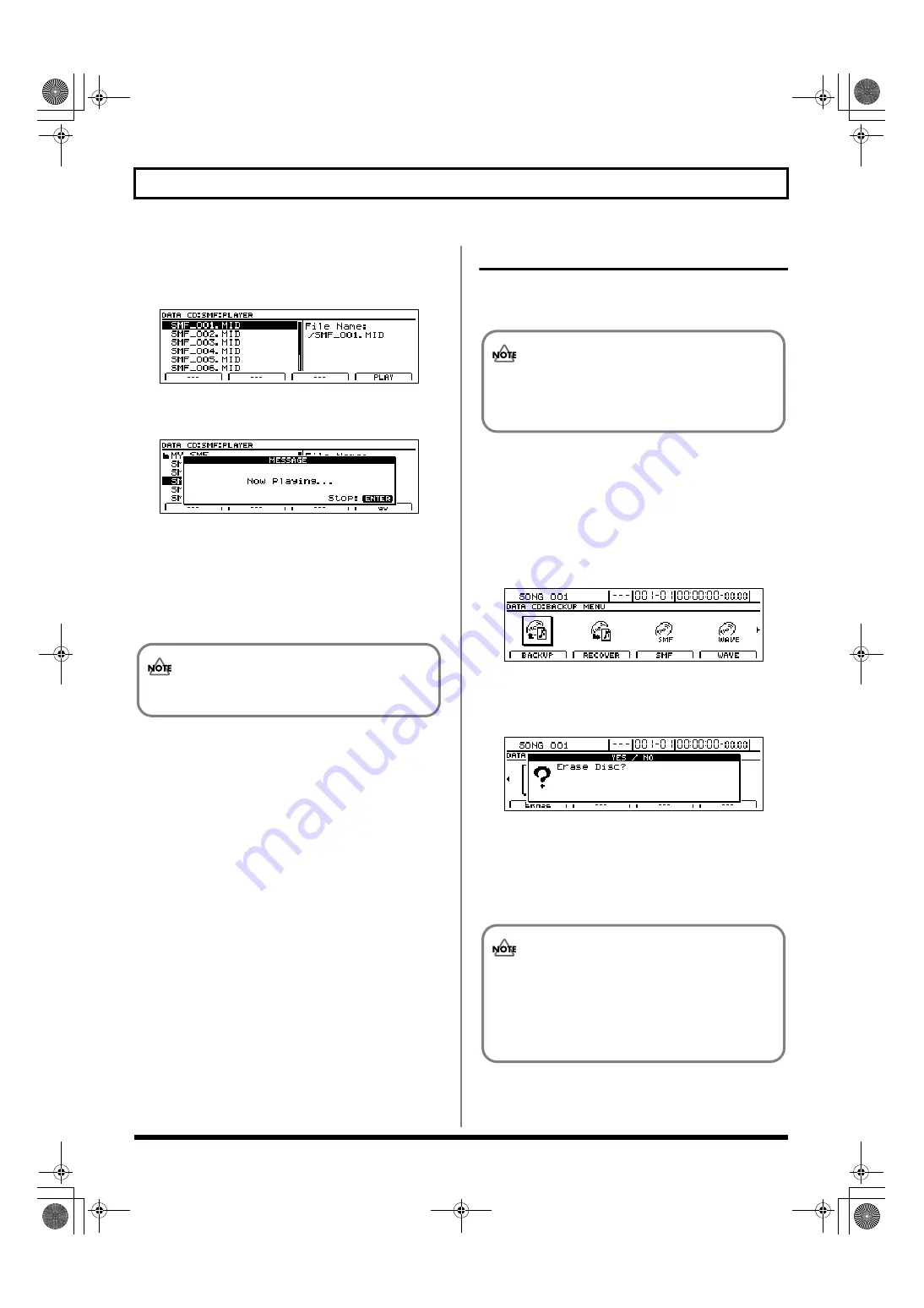
214
Copying and writing waveform data
5.
Press [F1] (PLAYER).
A list of the SMFs contained on the current CD-R/RW
disc will appear.
fig.41-28d
6.
Move the cursor to the SMF to be played and press [F4]
(PLAY).
fig.41-28ad
The message “Now Loading...” will appear and the SMF
will be loaded from the CD-R/RW disc.
When the reading process has been completed, the BR-
1600CD will start playback.
7.
Press [ENTER/YES] at the point where you want to stop
playback.
Erasing data from a CD-RW disc
If you are using CD-RW discs, you will be able to erase
unneeded data from the discs and reuse them for data storage.
1.
Insert the CD-RW disc to be erased into the BR-
1600CD’s CD-R/RW drive.
The drive’s access indicator will begin to flash. Wait until
this indicator stops flashing and turns off before
proceeding.
2.
Press CD-R/RW [DATA SAVE/LOAD].
The Data CD screen will appear.
fig.41-05d
3.
Move the cursor to the ERASE icon and press [ENTER/
YES].
The message “Erase Disc?” will appear.
fig.41-31d
4.
Press [ENTER/YES].
Press [EXIT/NO] to cancel deletion.
The data erasure will begin and the state of progress will
be displayed. When the message “Complete!” appears, it
indicates that erasing has been completed.
In cases where the SMF contains a large amount of
MIDI data, playback of the file may be sluggish.
• This process results in all data being erased from a disc.
• Data erasure is possible only with CD-RW discs.
Data cannot be erased from CD-R discs.
• The amount of time required for erasing data will
depend on the type of CD-RW disc used and the
volume of data that it contains.
• Once erasing has been started, it will not be possible
to cancel this process.
BR-1600_R_e.book 214 ページ 2007年12月6日 木曜日 午前9時52分
Summary of Contents for Digital Recording Studio BR-1600 CD
Page 41: ...41 Section 1 Advanced Use Section 1 Advanced Use BR 1600_R_e book 41...
Page 73: ...73 Section 2 Using Effects Section 2 Using Effects BR 1600_R_e book 73...
Page 145: ...145 Section 3 Using Rhythm Section 3 Using Rhythm BR 1600_R_e book 145...
Page 203: ...203 Section 4 Using the CD R RW Drive Section 4 Using the CD R RW Drive BR 1600_R_e book 203...
Page 220: ...220 MEMO BR 1600_R_e book 220...
Page 221: ...221 Section 5 Using MIDI Section 5 Using MIDI BR 1600_R_e book 221...
Page 239: ...239 Section 6 Using USB Section 6 Using USB BR 1600_R_e book 239...
Page 272: ...272 MEMO BR 1600_R_e book 272...
Page 273: ...273 Appendices Appendices BR 1600_R_e book 273...
Page 309: ...309 MEMO BR 1600_R_e book 309...
















































