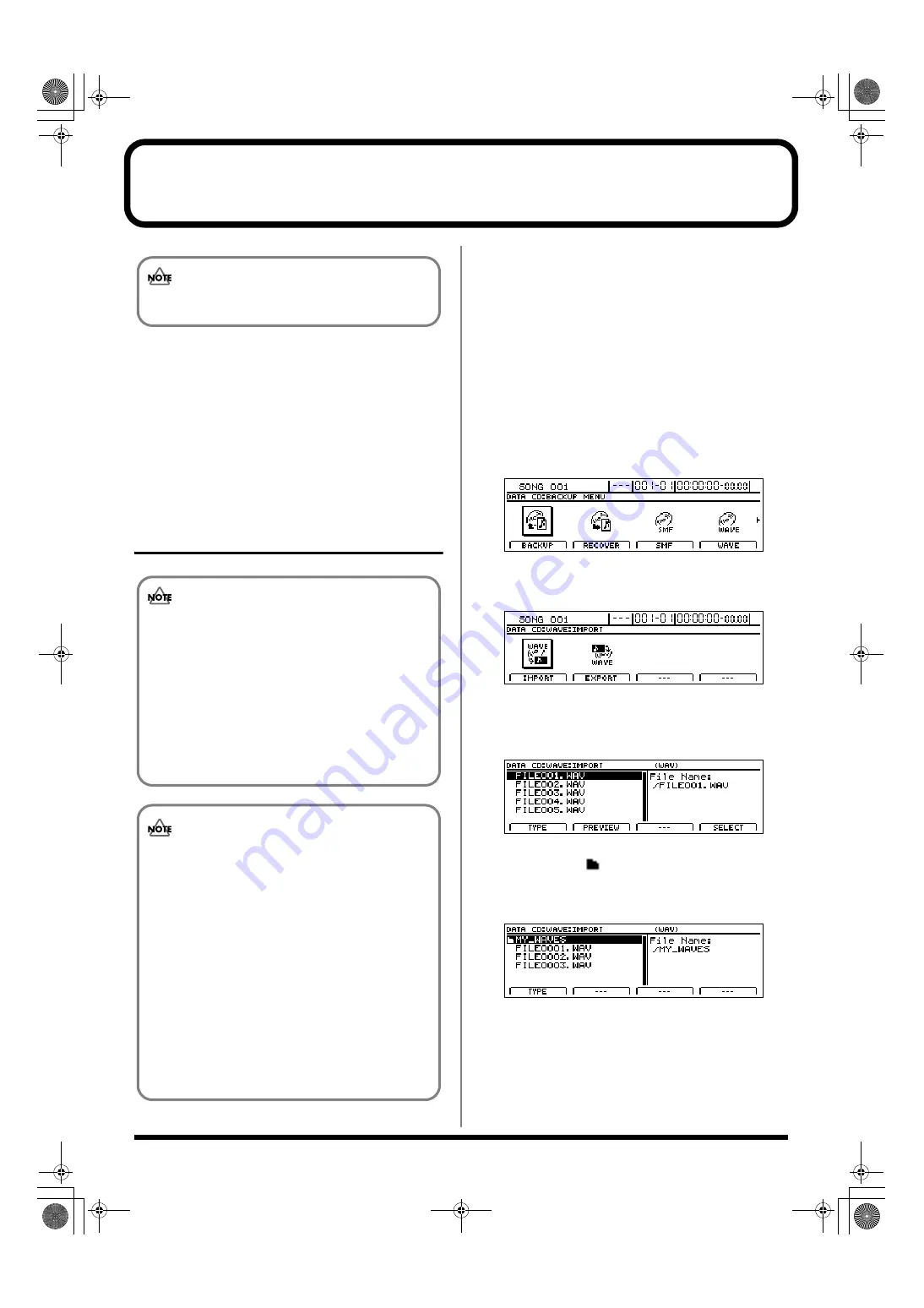
210
Copying and writing waveform data
If you have a computer equipped with a CD-R/RW drive,
you can use CD-R/RW discs to transfer waveform data
between multiple BR-1600CDs.
You can, for example, use these discs to copy waveform data
created with the audio software on your computer and then
paste the data to audio tracks. You can also take audio track
data recorded with the BR-1600CD and copy it to your
computer for editing.
Copying waveform data from a computer to
the audio tracks (WAV/AIFF Import)
1.
Using a PC, burn and finalize a CD-R/RW disc
containing the audio data that you want to import.
For instructions on how to write waveform data to CD-
R/RW discs, refer to your computer and CD-R/RW
drive owner’s manuals.
2.
Place the CD-R/RW disc containing the copied hard
disk data in the BR-1600CD’s CD-R/RW drive.
The drive’s access indicator will begin to flash. Wait until
this indicator stops flashing and turns off before
proceeding.
3.
Press [DATA SAVE/LOAD].
The Data CD screen will appear.
fig.41-05d
4.
Press [F4] (WAVE).
The WAV/AIFF screen will appear.
fig.R16-07
5.
Press [F1] (IMPORT).
A list of the audio data files contained on the current
CD-R/RW disc will appear.
fig.R16-56d
If the WAV files are collected in a folder, then the folder
name and icon (
) is displayed. To show the WAV
files within the folder, move the cursor to the folder
name and press [ENTER/YES].
fig.R16-94d
6.
To switch the format of the wave file you want to
import, press [F1] (TYPE).
[F1] acts as a toggle, switching the file format between
WAV and AIFF each time it’s pressed.
This procedure requires a computer equipped with a
drive capable of writing to CD-R/RW discs.
If the current song contains newly recorded audio
data or newly modified settings, or if an import has
been carried out, the message “Save Current?” may
be displayed during this procedure.
If you want to save your song before starting the
import process, press [ENTER/YES]; if this will not
be necessary, press [EXIT/NO].
Remember that if you do not save a modified song
at this time, all newly recorded audio data, edited
settings, imported data, etc. will be lost.
To be eligible for import, waveform data must meet
the following criteria. In most cases, you will not be
able to import other kinds of data.
• Use “ISO 9660 Level 2, Mode 1” to write the data to
the CD-R/RW disc.
• Audio data must be of WAV or AIFF format, in
stereo or mono, and with an uncompressed bit
depth of 8 or 16 bits. Furthermore, the sampling rate
must be 44.1 kHz.
• Audio data must be at least 500 ms in length.
• Name waveform data using eight letters followed by
a less than three-character extension.
• The loop point settings within an AIFF file will be
ignored.
BR-1600_R_e.book 210 ページ 2007年12月6日 木曜日 午前9時52分
Summary of Contents for Digital Recording Studio BR-1600 CD
Page 41: ...41 Section 1 Advanced Use Section 1 Advanced Use BR 1600_R_e book 41...
Page 73: ...73 Section 2 Using Effects Section 2 Using Effects BR 1600_R_e book 73...
Page 145: ...145 Section 3 Using Rhythm Section 3 Using Rhythm BR 1600_R_e book 145...
Page 203: ...203 Section 4 Using the CD R RW Drive Section 4 Using the CD R RW Drive BR 1600_R_e book 203...
Page 220: ...220 MEMO BR 1600_R_e book 220...
Page 221: ...221 Section 5 Using MIDI Section 5 Using MIDI BR 1600_R_e book 221...
Page 239: ...239 Section 6 Using USB Section 6 Using USB BR 1600_R_e book 239...
Page 272: ...272 MEMO BR 1600_R_e book 272...
Page 273: ...273 Appendices Appendices BR 1600_R_e book 273...
Page 309: ...309 MEMO BR 1600_R_e book 309...
















































