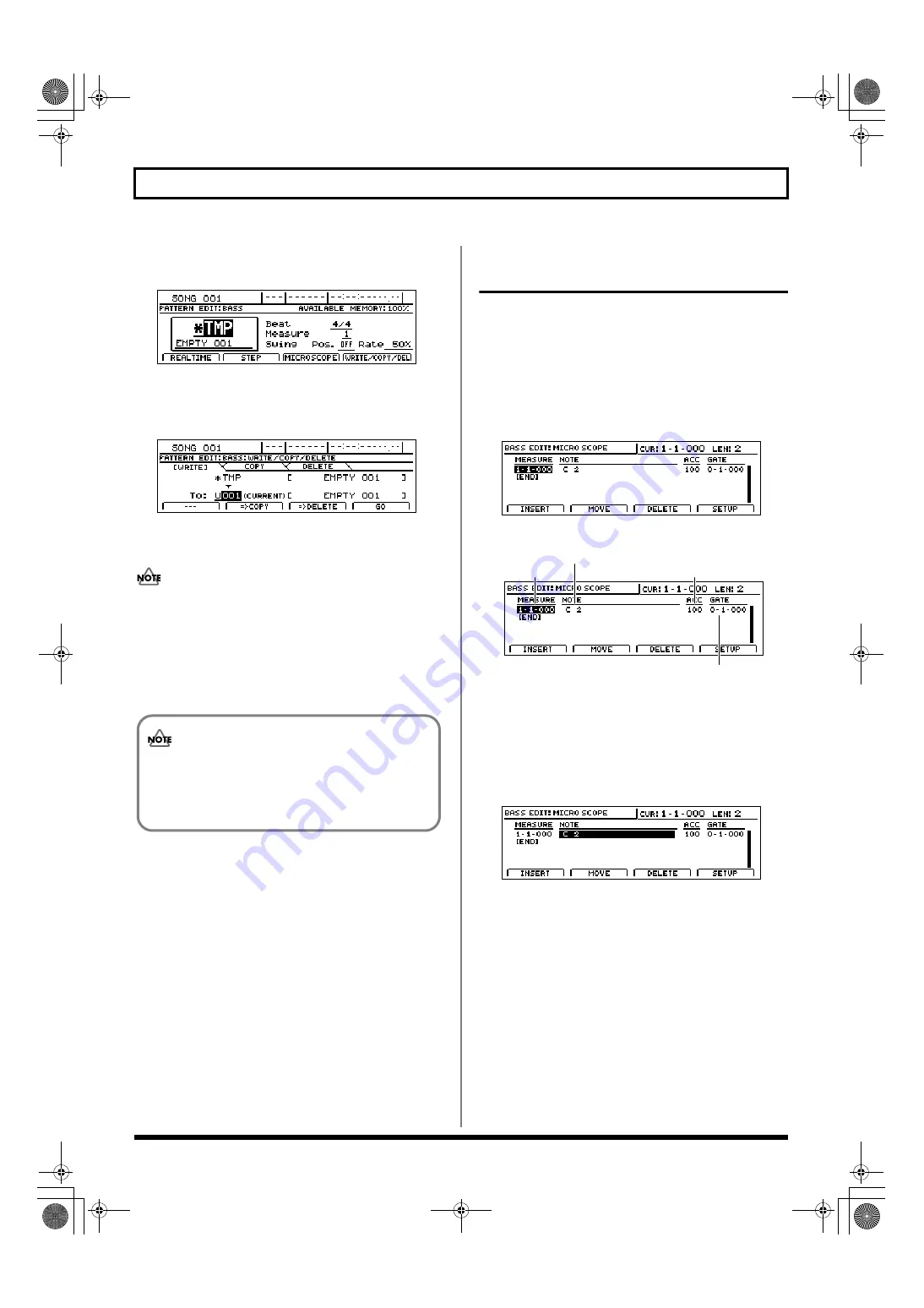
170
Creating bass patterns
10.
Press [EXIT/NO] to end step recording.
The Bass Pattern Edit screen will appear once again.
fig.20-066d
11.
If you want to store the bass pattern that you have just
recorded, press [F4] (WRITE/COPY/DEL).
The Write/Copy/Delete screen for bass patterns will appear.
fig.20-067d
12.
Use the TIME/VALUE dial to select the drum pattern to
which the data is to be saved.
Only user bass patterns and song bass patterns may be
selected for saving bass pattern data. You will not be
able to select a preset bass pattern at this time.
13.
Press [F4] (GO).
The bass pattern will be saved. When the message “Complete!”
appears, it indicates that saving has been completed.
Correcting bass patterns
(Microscope)
Microscope is used to made detailed corrections to bass
patterns. In specific terms, this function displays a bass
pattern’s performance data in list format so that any of the
corresponding parameters can be corrected as required.
1.
Press [F3] (MICROSCOPE) on the Bass Pattern Edit
screen.
The Microscope screen will appear.
fig.20-068d
Performance data is displayed on this screen as follows.
fig.20-069d
2.
Move the cursor to the parameter whose setting you
want to change and select a new value using the TIME/
VALUE dial.
To change a bass note:
1) Move the cursor to “NOTE” field.
fig.20-069ad
2) Select a new note number using the TIME/VALUE
dial.
The performance data will be updated with this new
note setting.
To change a bass note’s volume:
1) Move the cursor to “ACC” field.
2) Set a new velocity value using the TIME/VALUE
dial.
Larger velocity values produce higher volumes and
vice versa.
If you select a different drum pattern or load a new
song without saving the current pattern, all of the
newly recorded data will be lost. This data will also
be lost if you turn off the BR-1600CD before saving.
Location
Accent
(Velocity)
Note number
Gate time
(the length of time from when the note
begins to the time it stops playing)
BR-1600_R_e.book 170 ページ 2007年12月6日 木曜日 午前9時52分
Summary of Contents for Digital Recording Studio BR-1600 CD
Page 41: ...41 Section 1 Advanced Use Section 1 Advanced Use BR 1600_R_e book 41...
Page 73: ...73 Section 2 Using Effects Section 2 Using Effects BR 1600_R_e book 73...
Page 145: ...145 Section 3 Using Rhythm Section 3 Using Rhythm BR 1600_R_e book 145...
Page 203: ...203 Section 4 Using the CD R RW Drive Section 4 Using the CD R RW Drive BR 1600_R_e book 203...
Page 220: ...220 MEMO BR 1600_R_e book 220...
Page 221: ...221 Section 5 Using MIDI Section 5 Using MIDI BR 1600_R_e book 221...
Page 239: ...239 Section 6 Using USB Section 6 Using USB BR 1600_R_e book 239...
Page 272: ...272 MEMO BR 1600_R_e book 272...
Page 273: ...273 Appendices Appendices BR 1600_R_e book 273...
Page 309: ...309 MEMO BR 1600_R_e book 309...






























