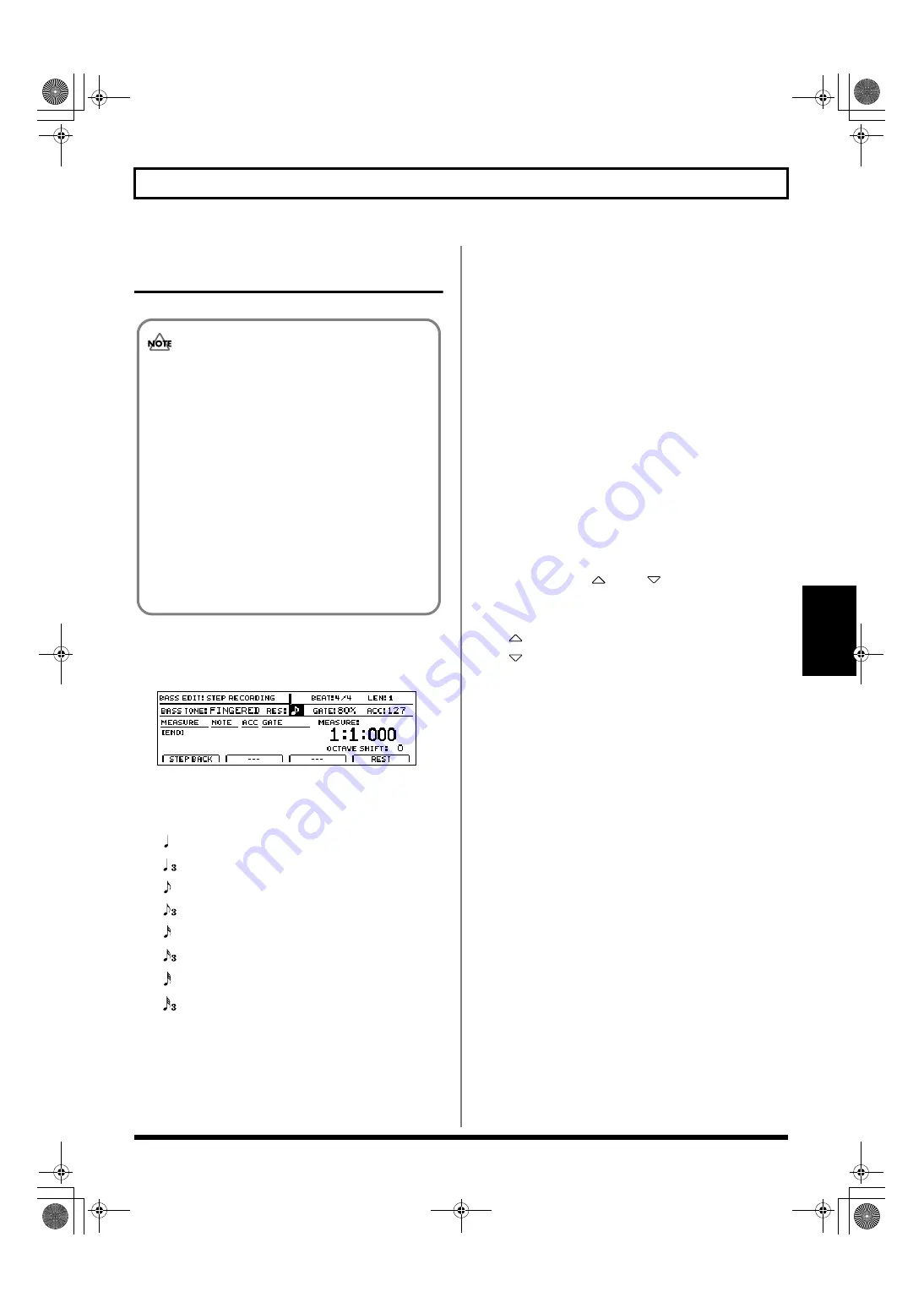
169
Creating bass patterns
Section 3
Creating bass patterns using
step recording
1.
After carrying out the steps described in “Preparing for
recording,” press [F2] (STEP).
The Step Recording standby screen will appear.
fig.20-065d
2.
Move the cursor to “RES” and change the step
recording resolution using the TIME/VALUE dial.
RES:
(
)
Allows input in quarter-note units.
(
)
Allows input in quarter-note triplet units.
(
)
Allows input in eighth-note units.
(
)
Allows input in eighth-note triplet units.
(
)
Allows input in sixteenth-note units.
(
)
Allows input in sixteenth-note triplet units.
(
)
Allows input in thirty-second-note units.
(
)
Allows input in thirty-second-note triplet units.
OFF
Allows input at the finest resolution—i.e., 96
clock units per quarter note.
3.
Move the cursor to “GATE” and select the duration of
the note to be input (i.e., the gate time) as a percentage
using the TIME/VALUE dial.
GATE (gate time): 10% to 95%
When the value is lowered, the more staccato the
performance will become.
With certain sounds, this can make the bass seem as if it
is being played with the strings muted. When the value
is raised, the more legato (i.e., less staccato) the
performance will become. Normally, a setting of
approximately 80% will be appropriate.
4.
Move the cursor to “ACC” and set the volume of the
note to be input using the TIME/VALUE dial.
ACC (accent): 1 to 127
The volume is increased as you raise the value, while
lower values result in lower volume. Ordinarily, this can
be set to 100. When you want to add an accent at certain
locations, you can change the value accordingly.
5.
Press CURSOR [
] and [
] to shift the input
performance data up or down by one octave.
OCTAVE SHIFT: -2 to +2
[
]:
The data is moved up by one octave.
[
]:
The data is moved down by one octave.
In total, the data can be raised or lowered by a maximum
of two octaves.
6.
Press the track button for the note to be entered.
Performance data will be input each time a track button is
pressed. The length of the performance data is determined
by the length of the note set using “RES.” The duration of
the note played by the performance data is determined by
applying the “GATE” setting to this length.
The volume of the note played by the performance data
will correspond to the “ACC” setting.
7.
Press [F4] (REST) at locations where a rest is to be input.
A rest of the length set by “RES” will be input.
8.
If you want to delete an item of performance data or a rest
that has been input incorrectly, press [F1] (STEP BACK).
The most recently input item of performance data or rest
will be deleted. Each time this button is pressed, the next
newest item of data or rest will be deleted.
9.
Input all of the required performance data and rests by
repeating Steps 2 through 8.
When recording has been completed as far as the end of
the set pattern length, “[END]” will be displayed in the
area for measures, and no further input will be possible.
• A pattern to be used for step recording must be
originally empty. If you select a pattern that already
contains data, the message “Erase OK?” may be
displayed during the procedure described below. In
such a case, press [ENTER/YES] to continue step
recording. All of the pre-existing data will be erased
to allow recording to be carried out in this way. If
you do not want to erase the pattern’s data, press
[EXIT/NO]. Step recording will be canceled and the
display will return to the Bass Pattern Edit screen.
• It will not be possible to restore data that has been
erased in this way. As a result, care should be taken
during step recording to ensure that important
performance data is not accidentally erased.
BR-1600_R_e.book 169 ページ 2007年12月6日 木曜日 午前9時52分
Summary of Contents for Digital Recording Studio BR-1600 CD
Page 41: ...41 Section 1 Advanced Use Section 1 Advanced Use BR 1600_R_e book 41...
Page 73: ...73 Section 2 Using Effects Section 2 Using Effects BR 1600_R_e book 73...
Page 145: ...145 Section 3 Using Rhythm Section 3 Using Rhythm BR 1600_R_e book 145...
Page 203: ...203 Section 4 Using the CD R RW Drive Section 4 Using the CD R RW Drive BR 1600_R_e book 203...
Page 220: ...220 MEMO BR 1600_R_e book 220...
Page 221: ...221 Section 5 Using MIDI Section 5 Using MIDI BR 1600_R_e book 221...
Page 239: ...239 Section 6 Using USB Section 6 Using USB BR 1600_R_e book 239...
Page 272: ...272 MEMO BR 1600_R_e book 272...
Page 273: ...273 Appendices Appendices BR 1600_R_e book 273...
Page 309: ...309 MEMO BR 1600_R_e book 309...
















































