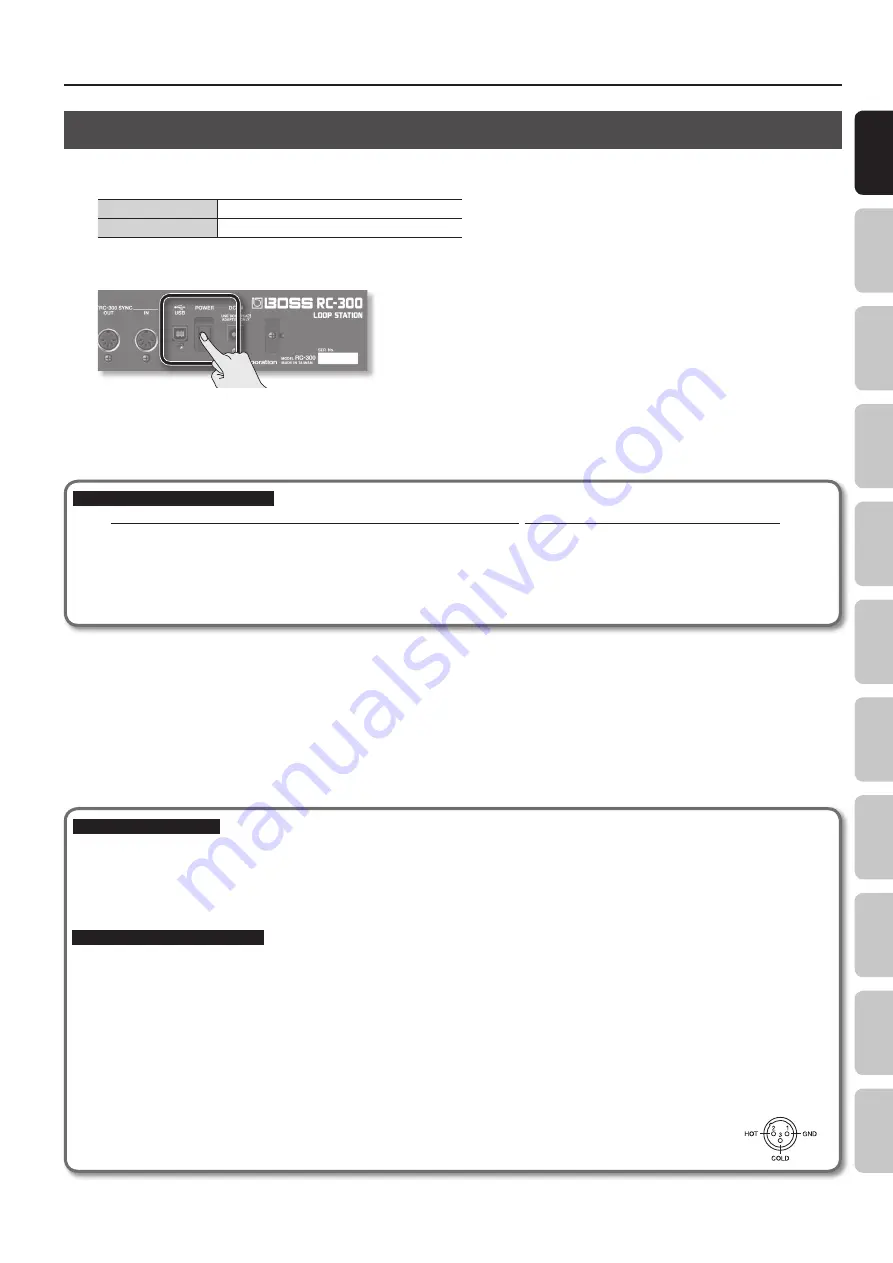
Panel Descriptions
7
Basic O
per
ation
Sa
ving
Track
Phr
ase M
emor
y
Rh
ythm
LOOP FX
Sy
st
em S
ettings
USB
MIDI
A
ppendix
O
ver
vie
w
Turning On the Power
Once the connections have been completed, turn on power to your various devices in the order specified. By turning on devices in the wrong order,
you risk causing malfunction and/or damage to speakers and other devices.
When powering up
Turn on the power to your amp last.
When powering down
Turn off the power to your amp first.
1.
Turn the [POWER] switch ON .
* This unit is equipped with a protection circuit. A brief interval (a few seconds) after power up is required before the unit will operate normally.
Also, for a short period of time, phantom power won’t be switched on for the INPUT MIC connector.
* Before switching the power on/off, always be sure to turn the volume down. Even with the volume turned down, you might hear some sound
when switching the power on/off. However, this is normal and does not indicate a malfunction.
Caution when turning off the power
While the RC-300 is in the following states, you must never turn off the power. Doing so may cause all the saved data to be lost.
• While recording/overdubbing/playing back
• While undoing/redoing
• While switching between phrase memories
• While the following messages are displayed
“Now working..”, “Now writing...”, “Now copying..”, “Exchanging..”, “Initializing...”
Caution when connecting
* To prevent malfunction and/or damage to speakers or other devices, always turn down the volume, and turn off the power on all devices before
making any connections.
* Before connecting or disconnecting any connection cables, be sure all the volume controls in your system are set to minimum.
* When connection cables with resistors are used, the volume level of equipment connected to the inputs (AUX/INST/MIC jacks) may be low. If this
happens, use connection cables that do not contain resistors.
Caution when using a microphone
* Howling could be produced depending on the location of microphones relative to speakers. This can be remedied by:
• Changing the orientation of the microphone(s).
• Relocating microphone(s) at a greater distance from speakers.
• Lowering volume levels.
* If the amp and microphone are close together, the sound played back from the amp may be picked up by the microphone. If you record or overdub
in such a state, the amp playback picked up by the microphone will also be recorded. You should separate the amp and microphone so that the
playback from the amp is not picked up by the microphone.
* Always turn the phantom power off when connecting any device other than condenser microphones that require phantom power. You risk causing
damage if you mistakenly supply phantom power to dynamic microphones, audio playback devices, or other devices that don’t require such power.
Be sure to check the specifications of any microphone you intend to use by referring to the manual that came with it.
(This instrument’s phantom power: 48 V DC, 10 mA Max)
* This instrument is equipped with balanced (XLR) type jacks. Wiring diagrams for these jacks are shown below. Make connections
after first checking the wiring diagrams of other equipment you intend to connect.








































