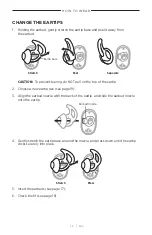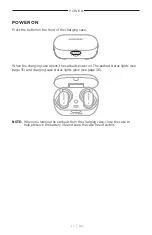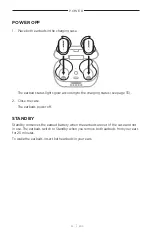2 6
|
E N G
IN-EAR DETECTION
In-ear detection uses sensors to identify when you’re wearing the earbuds. You can
automatically play/pause audio, answer phone calls (if enabled), and adjust noise
cancellation by inserting or removing an earbud.
NOTE:
To disable in-ear detection features, use the Bose Music app. You can access
these options from the Settings menu.
AUTO PLAY/PAUSE
When you remove an earbud, audio pauses on both earbuds.
To resume audio, reinsert the earbud.
AUTO ANSWER CALL
You can answer phone calls by inserting the right earbud.
NOTE:
To enable this feature, use the Bose Music app. You can access this option from
the Settings menu.
AUTO TRANSPARENCY
When you remove an earbud, the noise cancelling level adjusts to full transparency on
the other earbud (see page 27).
To adjust the other earbud to its previous noise cancelling level, reinsert the earbud.
Summary of Contents for QUIETCOMFORT 429708
Page 1: ...QUIETCOMFORT EARBUDS ...