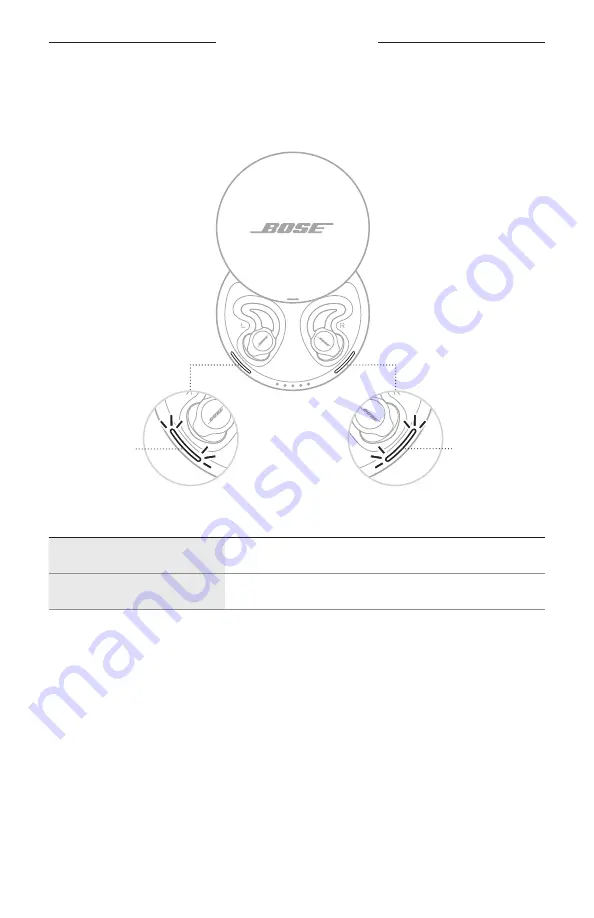
2 2
|
E N G
SLEEPBUDS™ STATUS
SLEEPBUDS™ CHARGING LIGHTS
Shows the charging status of each sleepbud™. The charging lights are located on the
inside rim of the charging case next to the sleepbuds™.
Left charging
light
Right charging
light
LIGHT ACTIVITY
CHARGING STATUS
Blinking white
Charging
Solid white
Fully charged
NOTE:
If the case isn’t connected to power, the lights turn off after two minutes
of inactivity.











































