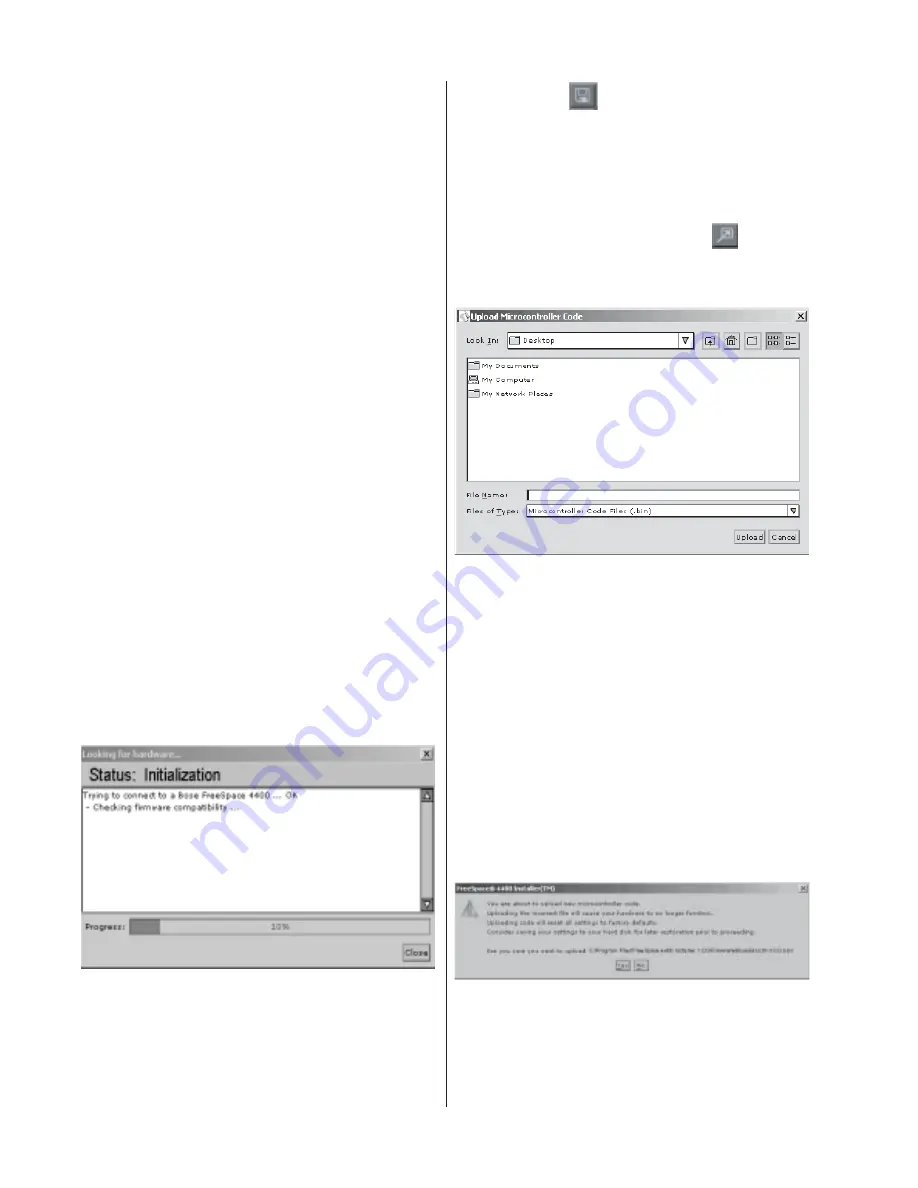
84
Microcontroller Code Update Procedure
IMPORTANT! DO NOT use this procedure
to upgrade the firmware in your FreeSpace
®
4400 system to any version other than the
version running at the time that the design
file was created.
The microcontroller code residing in the
FreeSpace 4400 system hardware can be
restored using the FreeSpace 4400 In-
staller™ software.
1. Using the FreeSpace 4400 front panel
STANDBY button, place the unit in standby
mode (the STANDBY indicator should be
amber).
2. Press the STANDBY button again to place
the unit in operating mode (the SYSTEM
STATUS indicator should be green).
3. If not already done, connect your PC to
the FreeSpace 4400 system using a serial
data cable.
4. Launch the version of FreeSpace 4400
Installer software that was last used to
configure the system. As the software acti-
vates the connection with the FreeSpace
4400 system, a status dialog window ap-
pears. Once the connection is made, the
FreeSpace 4400 front panel (block diagram)
appears on your screen.
5. Click the (Save File) button and save
the design file to your PC. This ensures that
all of your settings and events will be avail-
able later.
6. Press and hold the Ctrl and Alt keys on
your PC keyboard and click the
(Flash
Configuration) button. The Upload
Microcontroller Code dialog appears:
7. Locate the appropriate microcontroller
code file in the installation directory on your
computer. Typically, this file is located in,
C:\Program Files\FreeSpace 4400 Installer
1.0\Firmware
select,
BoseE4Uctlr-#.#.#.#
(#.#.#.# represents the code version num-
ber.)
8. When you are asked to confirm that you
are about to upload new firmware, click Yes.
Summary of Contents for FREESPACE 4400
Page 87: ...87 Circuit Board Layout Diagrams Figure 12 DSP PCB Top Etch Board Layout Diagram ...
Page 88: ...88 Circuit Board Layout Diagrams Figure 13 DSP PCB Bottom Etch Board Layout Diagram ...
Page 90: ...90 Circuit Board Layout Diagrams Figure 18 Amplifier Upper PCB Top Etch Board Layout Diagram ...






























