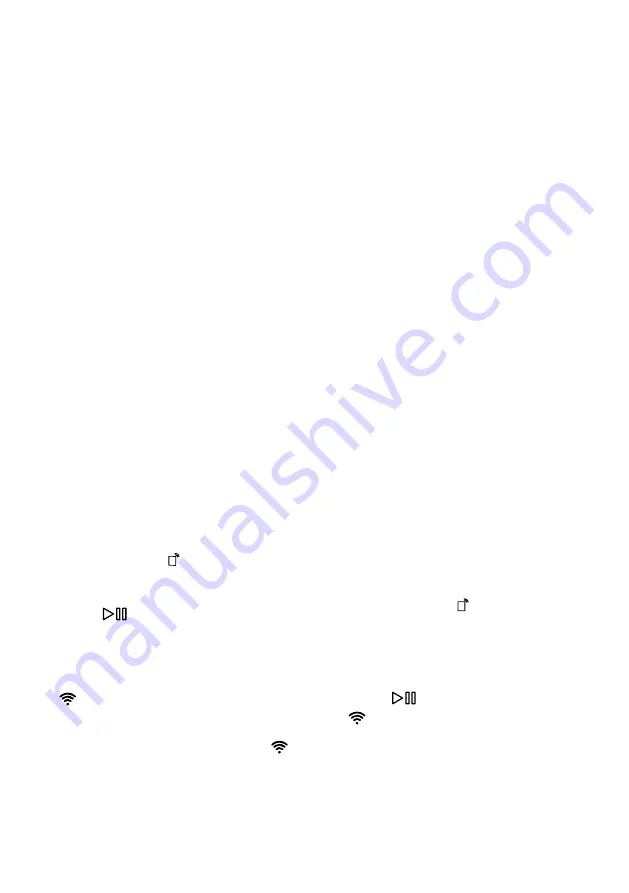
en
Home Connect
34
Notes
¡
Please note the safety precautions
in this instruction manual and
make sure that they are also ob-
served when operating the appli-
ance via the Home Connect app.
→
¡
Operating the appliance on the ap-
pliance itself always takes priority.
During this time it is not possible
to operate the appliance using the
Home Connect app.
15.1 Connecting the appli-
ance to a WLAN home
network (Wi-Fi) with
WPS function
Requirements
¡
Your router has a WPS function.
¡
Wi-Fi is activated on the router.
¡
The Wi-Fi basic setting is activated
on the appliance.
→
"Activating Wi-Fi on the appli-
¡
The appliance receives signals
from the WLAN home network (Wi-
Fi) at its installation location.
¡
The Home Connect app is installed
on your mobile device.
1.
Press and hold for at least
3 seconds.
a
The display shows "Aut".
2.
Press
.
3.
Press the WPS button on the
router within the next 2 minutes.
Take note of the information in the
documents for your router.
a
flashes on the display.
a
The device connects to the Wi-Fi
home network.
a
If the display shows "con" and
lights up permanently, the appli-
ance is connected to the Wi-Fi
home network.
4.
If the appliance is not connected
to the Wi-Fi home network, the dis-
play shows "Err".
‒
Check whether the appliance is
within the range of the Wi-Fi
home network.
‒
Reconnect the appliance to the
Wi-Fi home network with WPS
function.
5.
Connect the appliance to the
Home Connect app. →
15.2 Connecting the appli-
ance to a WLAN home
network (Wi-Fi) without
WPS function
If your router does not have a WPS
function, you can connect the appli-
ance to your WLAN home network
(Wi-Fi) manually.
Requirements
¡
Wi-Fi is activated on the router.
¡
The Wi-Fi basic setting is activated
on the appliance.
→
"Activating Wi-Fi on the appli-
¡
The appliance receives signals
from the WLAN home network (Wi-
Fi) at its installation location.
¡
The Home Connect app is installed
on your mobile device.
1.
Press and hold for at least
3 seconds.
a
The display shows "Aut".
2.
Set the programme to position 2.
a
The display shows "SAP".
3.
Press
.
a
flashes on the display.
a
The appliance now sets up its own
Wi-Fi home network with the name
(SSID) HomeConnect.
4.
Call up the Wi-Fi settings on the
mobile device.
Summary of Contents for XQG100-WGC354B01W
Page 55: ......






























