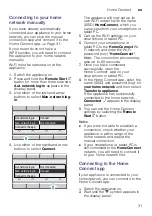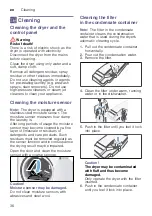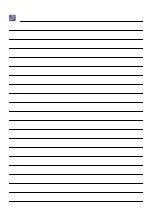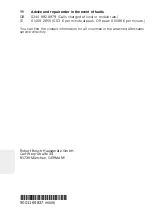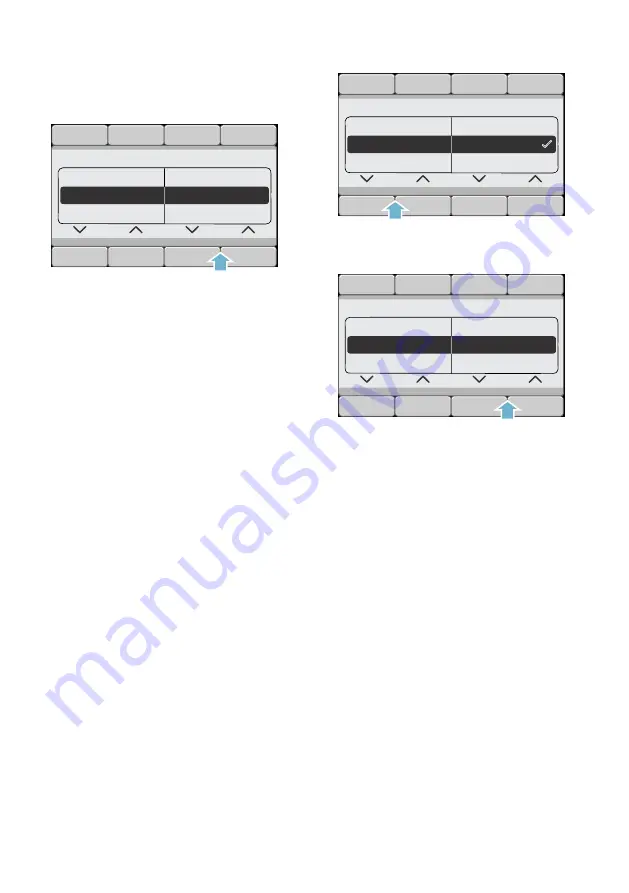
Home Connect
en
33
4.
Use either of the right-hand arrow
buttons
on
or
off
to switch Wi-Fi on
or off.
5.
You can exit the Home Connect
settings by selecting the
Remote
Start
}
button.
Notes
■
If Wi-Fi is switched off on your
appliance, you will no longer be able
to connect it to your home network
or to the app.
■
If you have switched Wi-Fi on, the
automatic switch-off is set to
Never
.
Resetting your network
settings
You can clear the network settings and
break the connection to your
smartphone or tablet PC by resetting
the network settings.
1.
Switch the appliance on.
2.
Press and hold the
Remote Start
}
button for more than three seconds.
Aut. network log-in
appears in the
display panel.
3.
Use either of the left-hand arrow
buttons to select
Network settings
.
4.
Use either of the right-hand arrow
buttons to select
Reset
.
5.
Use either of the right-hand arrow
buttons to select
Continue
.
The network settings are now reset.
Your appliance is no longer
connected to your home network or
the Home Connect app.
6.
You can exit the Home Connect
settings by selecting the
Remote
Start
}
button.
Note:
If you want to operate the
appliance via the Home Connect app
again, you must reconnect it to your
home network and to the
Home Connect app either automatically
or manually.
Updating the software
You can update the
Home Connect software on your
appliance. As soon as a new update is
available, a note appears in the display
panel for your appliance.
1RWFRQQHFWHG
0DLQPHQX
:L)LRQRII
2II
1HWZRUNVHWWLQJV
&RQQHFWWRDSS
DXV
+DXSWPHQ
1HWZRUNVHWWLQJV
5HWDLQ
:L)LRQRII
6RIWZDUHXSGDWH
5HVHW
HLQ
+DXSWPHQ
1HWZRUNVHWWLQJV
5HVHW
:L)LRQRII
6RIWZDUHXSGDWH
5HWDLQ
Summary of Contents for WTYH7709ES
Page 1: ...en Installation and operating instructions Tumble dryer WTYH7709ES ...
Page 42: ...6 ...
Page 43: ...6 ...