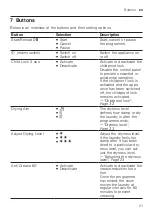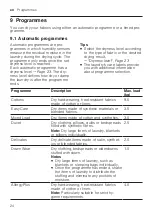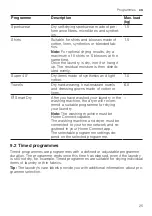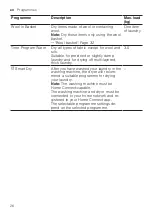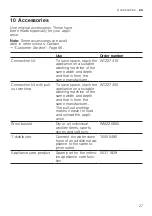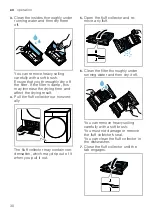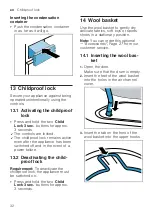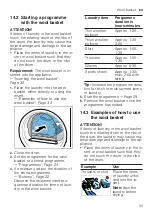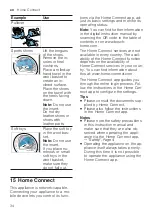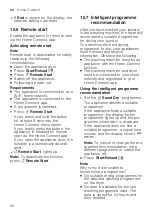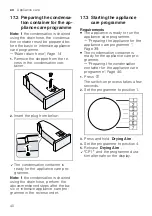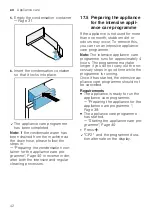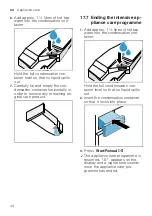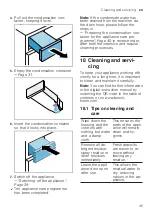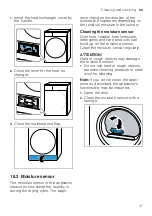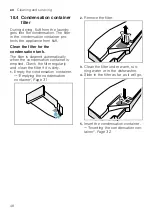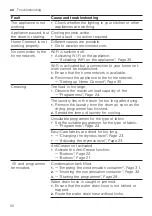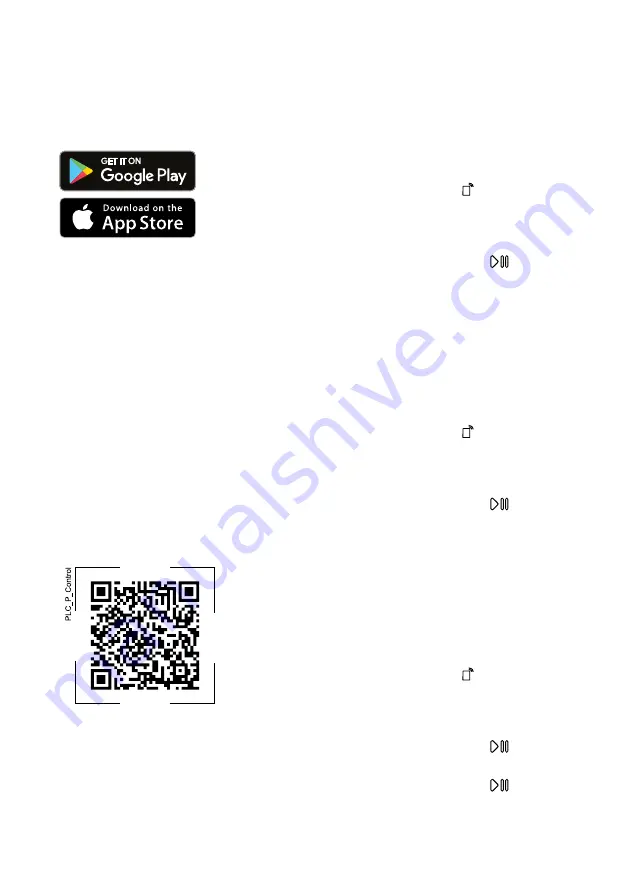
Home Connect
en
35
15.1 Setting up the
Home Connect app
1.
Install the Home Connect app on
the mobile device.
2.
Start the Home Connect app and
set up access for Home Connect.
The Home Connect app guides
you through the entire login pro-
cess.
15.2 Setting up Home Con-
nect
Requirements
¡
The Home Connect app has been
installed on your mobile device.
¡
Wi-Fi has been activated on the
router.
¡
The appliance is receiving signals
from the WLAN home network (Wi-
Fi) at its installation location.
1.
Use the Home Connect app to
scan the QR code.
2.
Follow the instructions in the
Home Connect app.
15.3 Activating Wi-Fi on the
appliance
Note:
When Wi-Fi is activated, the en-
ergy consumption increases in com-
parison to the values specified in the
consumption value table.
1.
Press and hold
Remote Start
for approx. 3 seconds.
2.
Set the programme to position 4.
a
The display shows
Con
.
3.
Press
Start/Reload
repeatedly
until the display shows
on
.
a
Wi-Fi is activated.
Note:
If Wi-Fi is activated, the appli-
ance will not switch itself off automat-
ically.
15.4 Deactivating Wi-Fi on the
appliance
1.
Press and hold
Remote Start
for at least three seconds.
2.
Set the programme to position 4.
a
The display shows
Con
.
3.
Press
Start/Reload
repeatedly
until the display shows
oFF
.
a
Wi-Fi is deactivated.
Note:
The connection is automatically
re-established when the Wi-Fi is
switched back on.
15.5 Resetting the appliance
network settings
1.
Press and hold
Remote Start
for at least 3 seconds.
2.
Set the programme to position 5.
a
The display shows
rES
.
3.
Press
Start/Reload
.
a
The display shows "YES" .
4.
Press
Start/Reload
.
a
The network settings are reset.
Summary of Contents for WTX88RH9GC
Page 59: ......