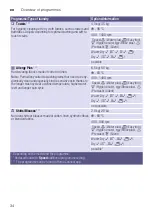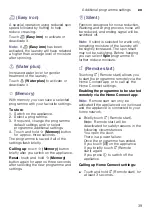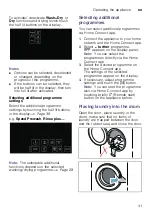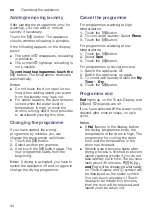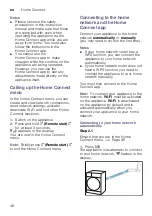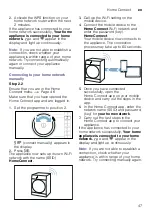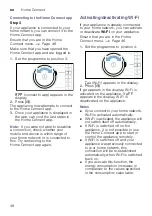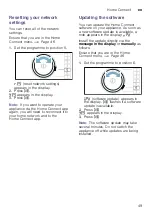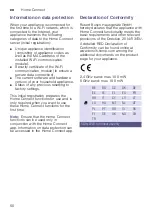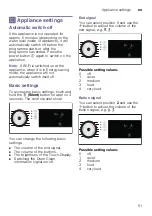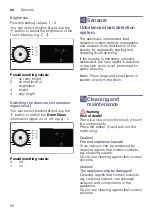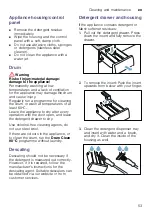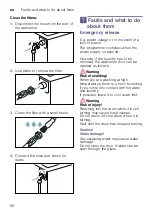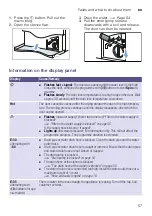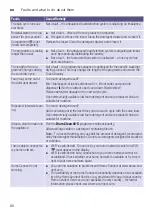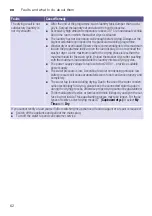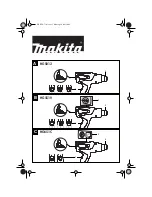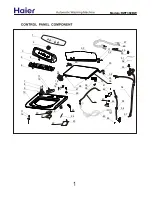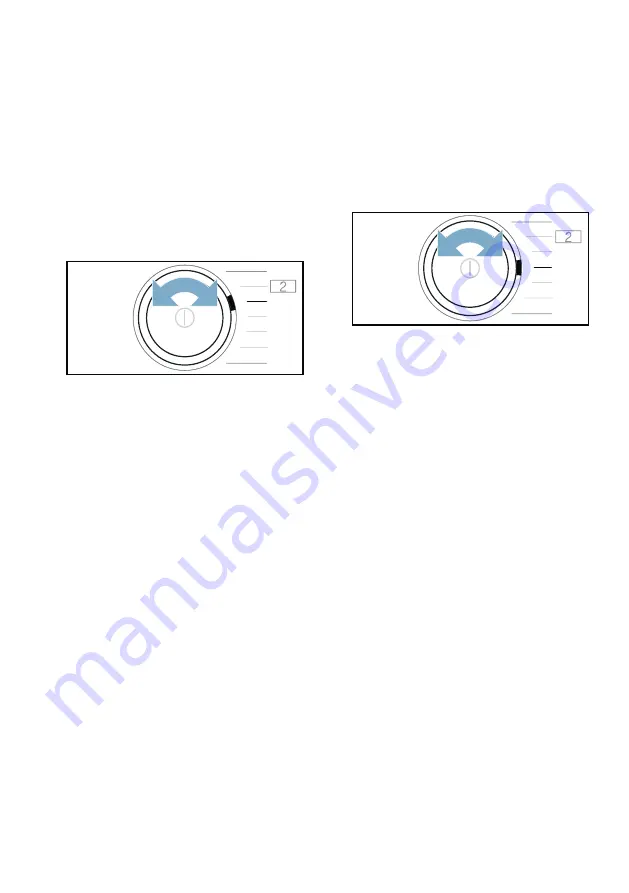
en
Home Connect
48
Connecting to the Home Connect app
Step 3
If your appliance is connected to your
home network, you can connect it to the
Home Connect app.
Ensure that you are in the Home
Connect menu.
Make sure that you have opened the
Home Connect app and are logged in.
1.
Set the programme to position 3.
‘˜˜
(connect to app) appears in the
display.
2.
Press
A
.
The appliance now attempts to connect
to the Home Connect app.
3.
Once your appliance is displayed in
the app, carry out the last steps in
the Home Connect app.
Note:
If you were not able to establish
a connection, check whether your
mobile end device is within range of
your home network or is connected to
this. Try connecting to the
Home Connect app again.
Activating/deactivating Wi-Fi
If your appliance is already connected
to your home network, you can activate
or deactivate
Wi-Fi
on your appliance.
Ensure that you are in the Home
Connect menu.
1.
Set the programme to position 4.
’©Ÿ
(Wi-Fi) appears in the display.
2.
Press
A
.
If
©Ÿ
appears in the display, Wi-Fi is
activated on the appliance. If
©””
appears in the display, Wi-Fi is
deactivated on the appliance.
Notes
■
If you connect to your home network,
Wi-Fi is activated automatically.
■
If Wi-Fi is activated, the appliance will
not switch itself off automatically.
■
If Wi-Fi is switched off on the
appliance, it is not possible to use
the Home Connect app to start or
control the appliance remotely.
■
If Wi-Fi is switched off and your
appliance was previously connected
to your home network, this
connection will be re-established
automatically when Wi-Fi is switched
back on.
■
If you activate this function, the
energy consumption increases in
comparison to the values specified
in the consumption value table.
#
+
3
;
#
+
3
;
Summary of Contents for WDU8H541SN
Page 67: ...6 ...