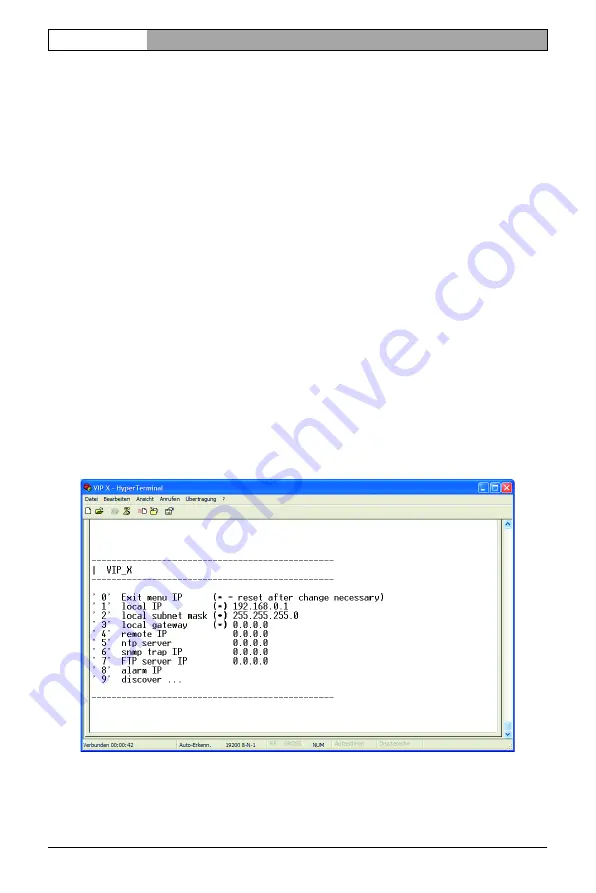
Installation and User Guide |
VIP X1/VIP X2
EN
| 22
Installation
Bosch Security Systems | 2005-05 | V1.0
Command entry
After the connection has been established, you must log on to VIP X. You can
then access the main menu. You can call up additional submenus and functions
using the on-screen commands.
– If necessary, turn off the local echo so that entered values are not repeated
on the display.
– Enter only one command at a time.
– After entering a value (such as an IP address), re-check the entry before
pressing the ENTER key to transfer the values to the VIP X.
Assigning an IP address
To operate the VIP X in your network, a network-valid IP address must be
assigned.
The following default addresses have been pre-set at the factory:
192.168.0.1
– Start up a terminal program such as HyperTerminal.
– Enter the user name
service
. The main menu will be displayed.
– Enter the command
1
to open the IP menu.
– Enter
1
again. The current IP address will be displayed, and you will be
requested to enter a new IP address.
















































