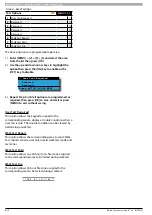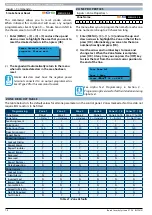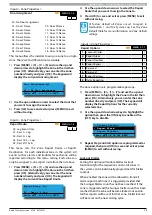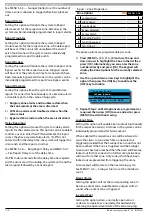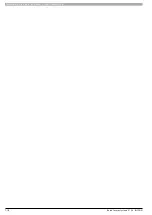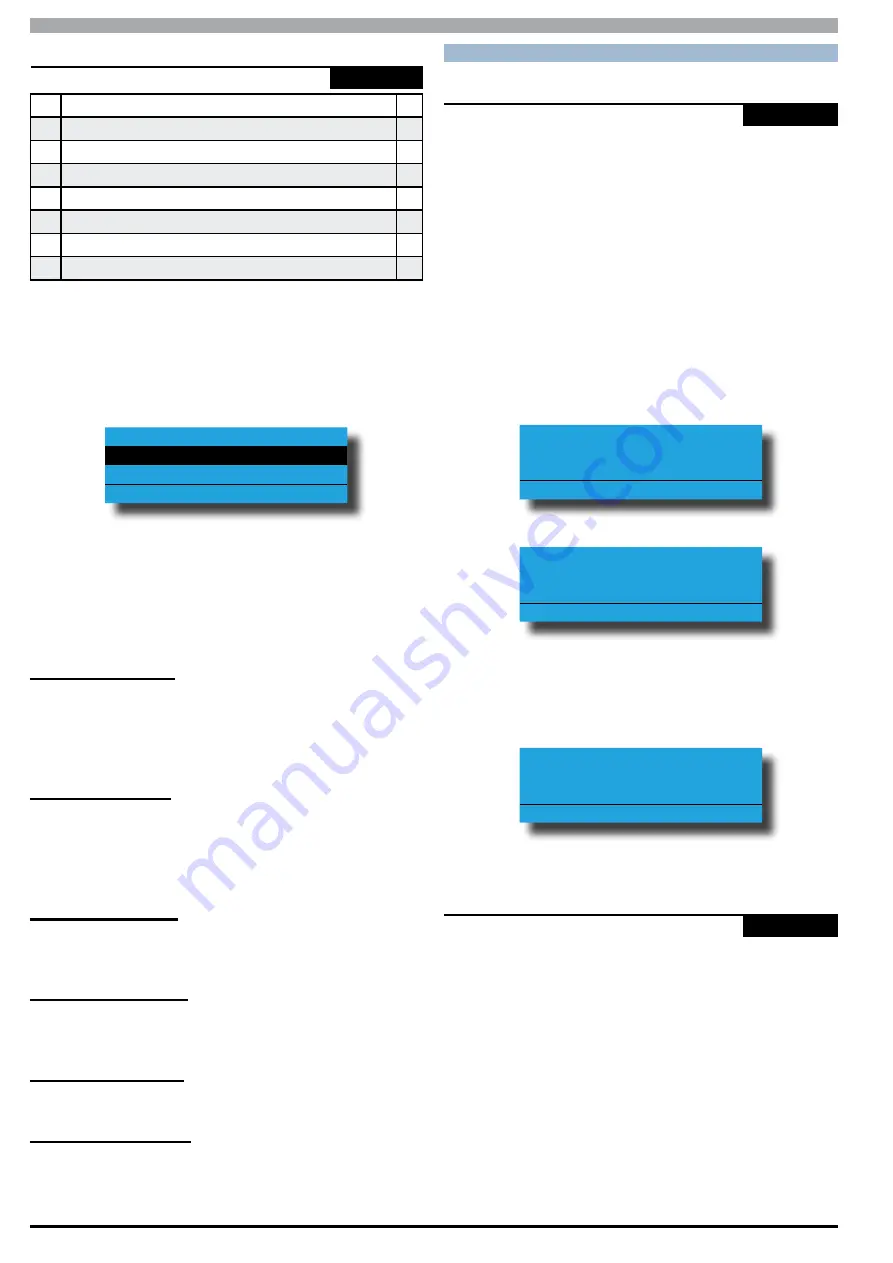
Solution 6000
Installation Manual
Input Programming
7-14
Bosch Security Systems 07/14 BLCC610I
Inputs > Tamper Inputs >
Tamper Options
MENU 3-6-0
1
Display Panel Tpr
Y
2
Report Panel Tpr
Y
3
Audible Panel Tpr
Y
4
Display Expander Tpr
Y
5
Report Expander Tpr
Y
6
Audible Expander Tpr
Y
7
Reserved
N
8
Reserved
N
This menu programs how the various system tamper
inputs behave when faulted. These dedicated tamper
inputs are active 24 hours a day when enabled.
1)
Press [MENU] + [3] + [6] + [0]. The keypad will
display the current tamper options.
Display Panel Tpr
Report Panel Tpr
Audible Panel Tpr
Press
OK ON OFF MENU
2)
Use the up and down arrow keys to highlight the
option then press the [ON] key to enable or the
[OFF] key to disable.
3)
Repeat Step 2 until all options are programmed as
required, then press [OK] to save and exit or press
[MENU] to exit without saving.
Display Cabinet Tpr
Setting this option allows the keypad to display a trouble
condition when the tamper circuit that monitors the
systems cabinet is faulted. The trouble condition will
clear when the tamper circuit has restored.
Report Cabinet Tpr
Setting this option allows the panel to send a Cabinet
Tamper report when the cabinet tamper circuit is faulted.
A Cabinet Tamper Restore report will be sent when the
tamper circuit has restored.
Audible Cabinet Tpr
Setting this option will cause the panel to sound the
sirens when the cabinet tamper circuit is faulted.
Display Expander Tpr
Setting this option causes the system to display tamper
events which have occured on peripheral modules.
Report Expander Tpr
Setting this option enables peripheral tamper reporting.
Audible Expander Tpr
Setting this option causes the system to trigger an
audible alarm when a peripheral tamper is triggered.
I N P U T T E S T I N G
Inputs > Input Testing >
Walk Test All Zones
-
-
MENU 3-9-0
This menu allows you to test all zones within an area at the
same time. To perform a successfull walk test, each zone
in the area must be sealed and unsealed. Users must have
access to the area they want to test.
Once the mode is activated all zones in the area will be
listed one after the other on the keypad display. As each
zone is successfully tested it will be removed from the list
leaving only those zone still to be tested in the list.
1)
Press [MENU] + [3] + [9] + [0] and select the area to
walk test from the list then press [OK].
2)
The keypad will begin scrolling all of the zones that
are to be tested as per the below display.
To test zone Zn1
open then close
Zone 1 Name
Press OK or MENU
To test zone Zn2
open then close
Zone 2 Name
Press OK or MENU
3)
Open and close each zone in the list. Zones that
have been successfully tested are removed from
the keypad scroll list. When all zones have been
tested, the keypad will display:
All zones have been
sucessfully tested
Press OK or MENU
4)
Press [OK] or [MENU] to exit.
Inputs > Input Testing >
Walk Test A Zone
-
-
MENU 3-9-1
This menu allows you to select a single zone to be walk
tested. To perform a successfull walk test, the sellected
zone must be sealled and unsealled. Users must have
access to the zone they want to test.
1)
Press [MENU] + [3] + [9] + [1] and use the up and
down arrows to highlight the zone you want to
walk test in the list and press[OK]. Alternatively,
you can enter the zone number directly and press
[OK].
2)
The keypad will display the zone to be tested.