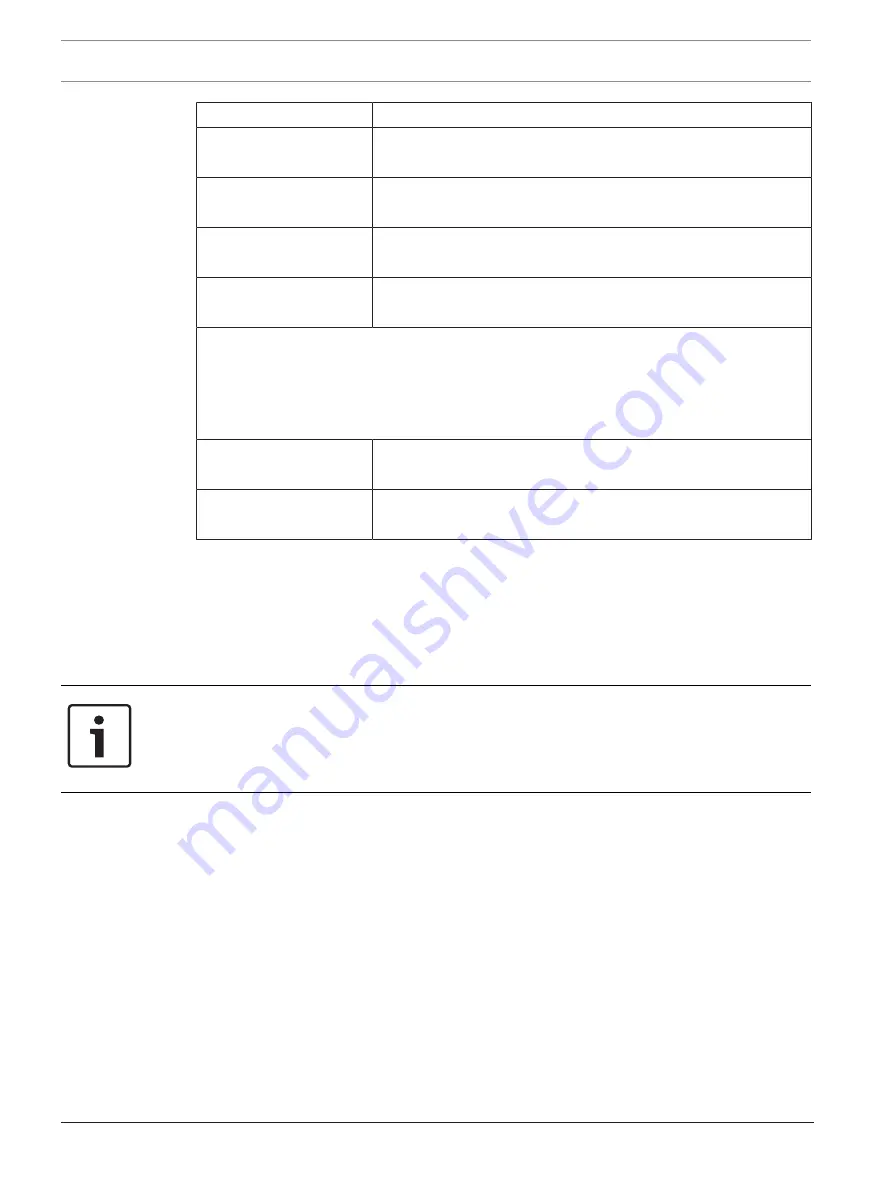
168
en | Troubleshooting transponders, points, receivers, and alert units
Security Escort
2017.08 | V2.18.1.0 | DOC
Training Manual
Robert Bosch (SEA) Pte Ltd
Attributes
Value
ProtectedXArea2
2
nd
coordinate point X of the area. This field should contain only
numeric ASCII characters.
ProtectedYArea2
2
nd
coordinate point Y of the area. This field should contain only
numeric ASCII characters.
ProtectedXArea3
3
rd
coordinate point X of the area. This field should contain only
numeric ASCII characters.
ProtectedYArea3
3
rd
coordinate point Y of the area. This field should contain only
numeric ASCII characters.
.
.
.
ProtectedXArea19
19
th
coordinate point X of the area. This field should contain only
numeric ASCII characters.
ProtectedYArea19
19
th
coordinate point Y of the area. This field should contain only
numeric ASCII characters.
7.13.3
Exporting the Transponder Database
This section describes the information required to export data from the
Transponder
Database
.
Only users or operators who are assigned the minimum security level of “Install” is able to
view the
Transponder Database
. Go to menu
File > Transponder Database
dialog, and click
the
[Export]
button.
Notice!
Important!
The export operation does not change the existing records in
Transponder
Database
. However, be mindful that every time you perform the export function (clicking the
[Export]
button), the operation will overwrite the default “TRANSMERGE_EXPORT.DAT” or
“TRANSMERGE_EXPORT.XML” file.
A dialog box appears. You can choose the folder where you wish to save the file in, or provide
your own name for the file. Click the drop-down list of
Save as type
field to choose the format
of the file you wish to export to (“.dat” or “.xml” formats).






























