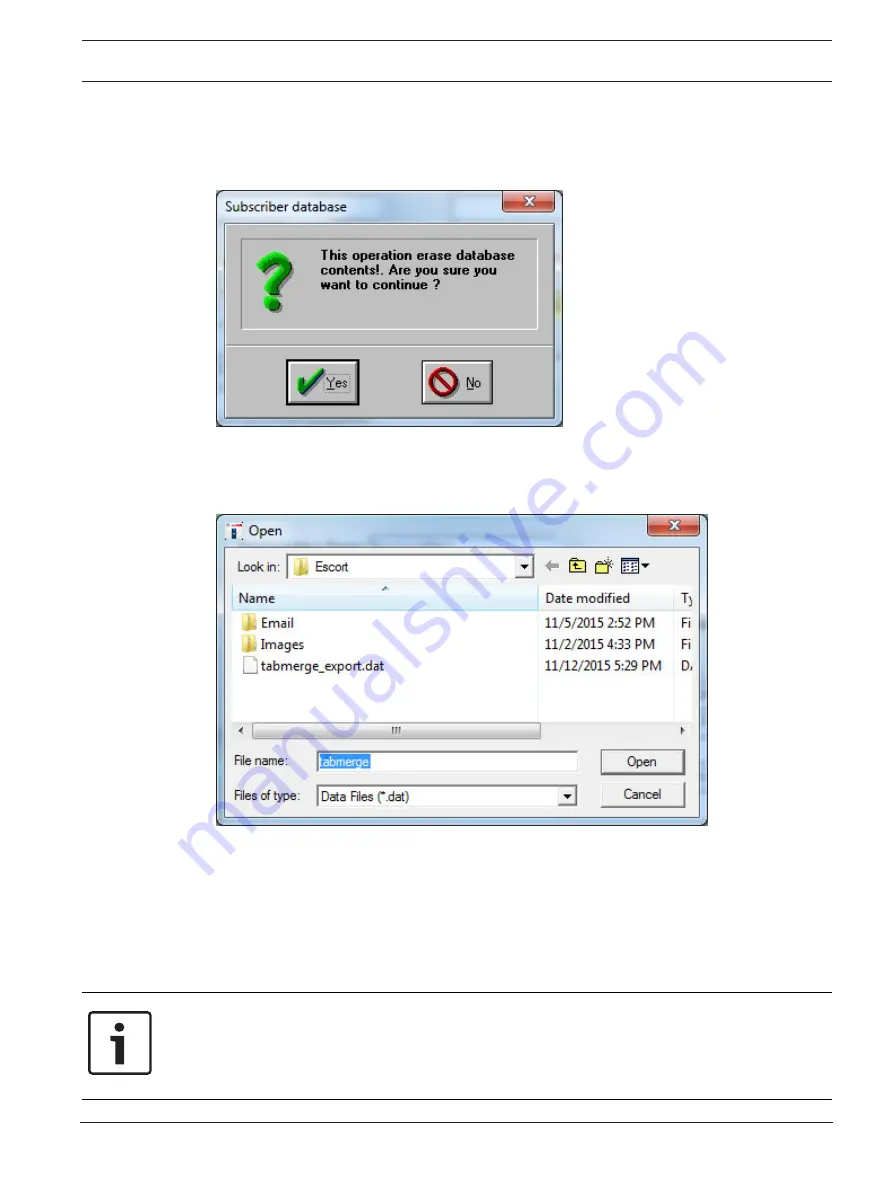
Security Escort
Troubleshooting transponders, points, receivers, and alert units | en
153
Robert Bosch (SEA) Pte Ltd
Training Manual
2017.08 | V2.18.1.0 | DOC
The
[Import]
button is only visible to users or operators who are assigned the minimum
security level of “Install. After preparing the import file, start the Security Escort software. Go
to menu
File > Subscriber Database
dialog, and click the
[Import]
button. A popup dialog
appears asking for confirmation to proceed with the import or to abort the operation.
Figure 7.25: Subscriber Database Import Confirmation Dialog
Click the
[No]
button to abort if you are unsure. Otherwise, click the
[Yes]
button to continue.
A pop-up dialog appears asking for the location of the import file. Navigate to the import file
and click the
[Open]
button.
Figure 7.26: Import Confirmation Dialog
Be patient, as it may take a while, and watch for the disk activity to stop. If the data is
imported successfully, a pop-up confirmation message appears. If the data is not imported
successfully, a pop-up error message appears. The error message will indicate the likely issue
which causes the import to fail.
7.12.4
Merging the Subscriber Database
This section describes the information required to merge data into the
Subscriber Database
.
Notice!
There is no way to undo the operations. Therefore, it is recommended to
perform a database
backup
prior to starting the task. Upon completion of the task, verify the updated data before
the new database is placed in service. If there are problems, restore the
Subscriber Database
from the backup.






























