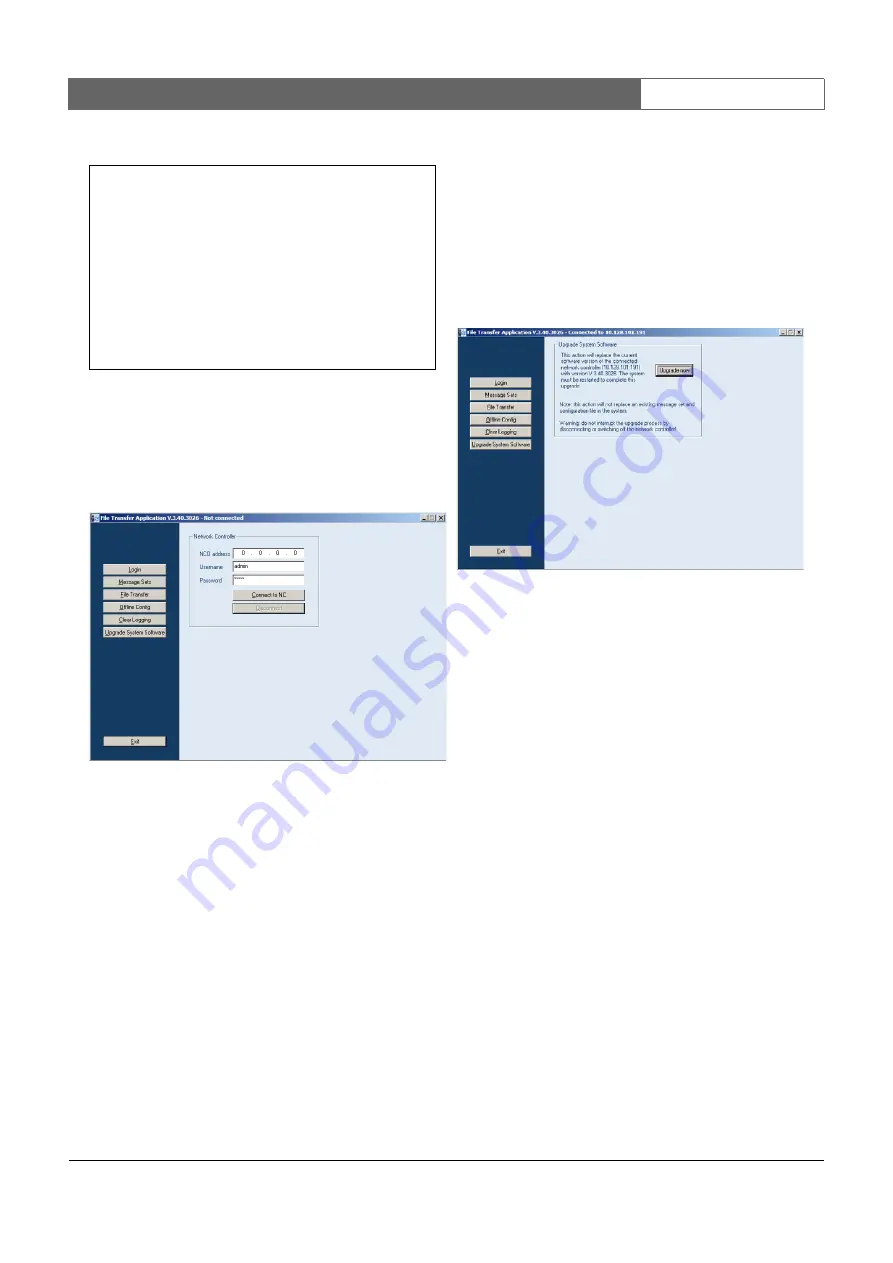
Bosch Security Systems | 2011-02
Praesideo 3.5
| Installation and User Instructions | 8 | Software
en
| 313
8 Go to
Start
>
Programs
>
Bosch > Praesideo
>
FT
Application
to start the Praesideo
File Transfer
Application
. A screen similar to the one in figure 36.4
appears.
9 Enter the IP address of the network controller in the
NCO address
field.
10 Enter the correct user name in the
Username
field and
the correct password in the
Password
field.
•
If no software has been transferred to the network
controller before, the default user name is
target
and the default password is
password
.
•
If software has been transferred to the network
controller before, the default user name is
admin
and the default password is
admin
.
11 Click the
Connect to NC
button to establish a
connection with the network controller. A
notification appears.
36.4 Upgrade system software
A number of the system files that have been installed on
the configuration PC (see section 36.2), must be
transferred to the network controller. Proceed as
follows:
1 Click the
Upgrade system software
button. A screen
similar to the one in figure 36.5
appears.
2 Click the
Upgrade now
button. A notification is
displayed when the file transfer process is finished.
3 Switch the network controller off and then on to
restart.
figure 36.3: Correct communication
figure 36.4: Connecting to the network controller
Microsoft Windows 2000 [Version 5.00.2195]
(C) Copyright 1985-2000 Microsoft Corp.
C:\>ping 192.168.0.15
Pinging 192.168.0.15 with 32 bytes of data:
Reply from 192.168.0.15: bytes = 32 time<10 ms TTL=128
Reply from 192.168.0.15: bytes = 32 time<10 ms TTL=128
Reply from 192.168.0.15: bytes = 32 time<10 ms TTL=128
Reply from 192.168.0.15: bytes = 32 time<10 ms TTL=128
Ping statistics for 192.168.0.15:
Packets: Sent = 4, Received = 4, Loss = 0 (0% loss)
Approximate round trip in milli-seconds:
Minimum = 0 ms, Maximum = 0 ms, Average = 0 ms
figure 36.5: File transfer screen






























