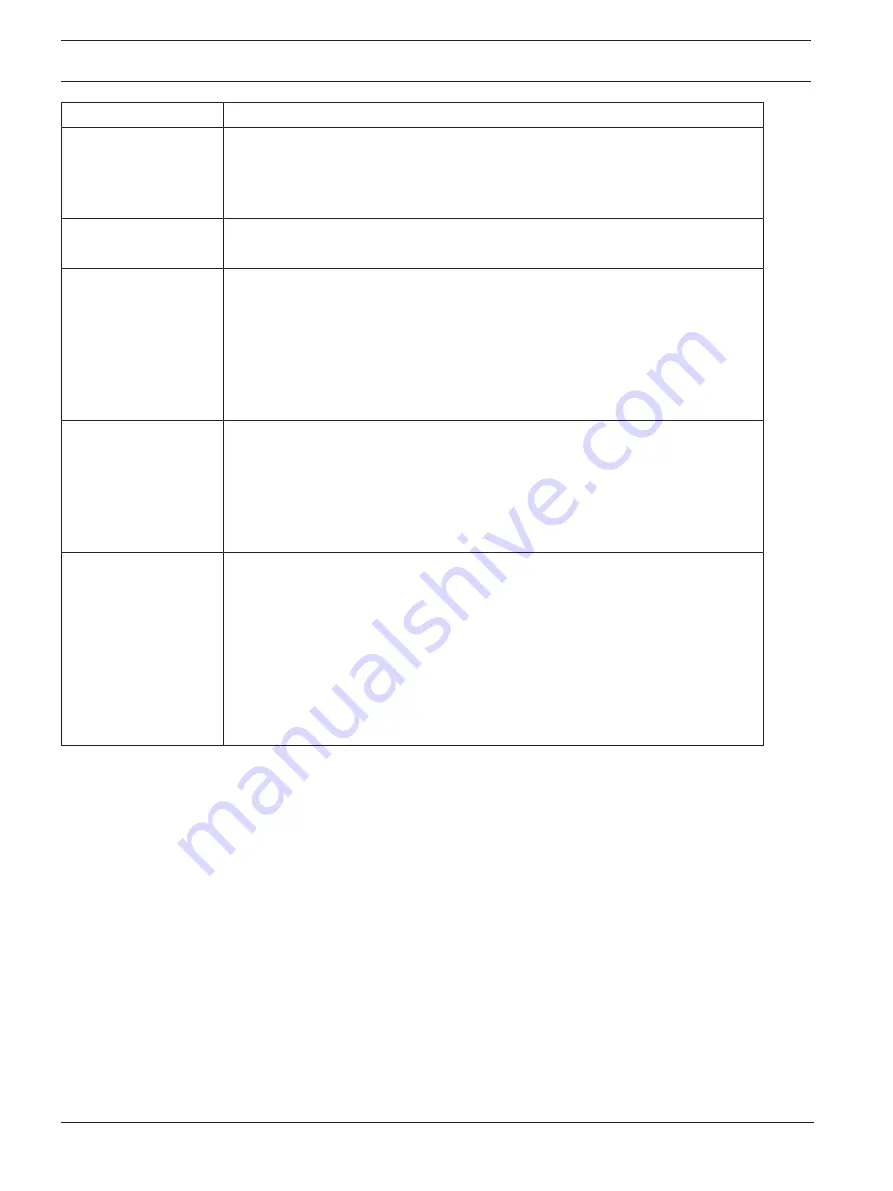
74
en | Troubleshooting
AUTODOME IP starlight 7000i
2020-07 | v0.7 |
User Manual
Bosch Security Systems
Problem
Questions to Ask/Actions to Resolve the Problem
If OK, then:
–
Check that the maximum Ethernet cable distance has not been exceeded.
If OK, then:
–
Restore all camera settings via the Settings menu.
Background is too
bright to see subject
–
Turn on backlight compensation via the Settings menu (or by using 20 Aux
ON/OFF).
Video is rolling, noisy
or distorted
–
Check the frequency.
- From the
SETTINGS
page, click
Advanced Mode
.
- Click
Camera
, and then click
Installer Menu
.
- In the
Base frame rate
field, choose either 25 ips or 30 ips.
–
Check the integrity of all connectors and splices of the Ethernet cable.
If OK, then:
–
Contact Bosch Technical Support.
Loss of Privacy when
using Privacy Mask
–
Web browsers, BVC or BVMS
–
Press the
FindHome
key on the Special Functions menu in order to
align the mask back to the original position.
–
Intuikey (when keyboard is connected to BVC or BVMS
–
Issue a
SetScene 110
command in order to align the mask back to the
original position.
No Network
Connection
–
Check all network connections.
–
Ensure that the maximum distance between any two Ethernet
connections is 100 m (328 ft) or less.
If OK, then:
–
If you are behind a firewall, ensure that the Video Transmission mode is set
to UDP.
–
Access the Settings Web page for the IP-enabled device.
–
Expand the Service Settings link, then click Network.
–
Select UDP from the Video Transmission drop-down list. Then click Set.
12.1
Physical reset button
Each camera has a hardware reset button. You may need to press the reset button to reset the
camera to factory defaults if you encounter the following circumstances:
–
You can power up the camera but cannot log on to the camera using the web browser.
–
The camera doesn’t start up, or fails to power up via PoE.
–
The camera cannot search an IP address.
–
The camera’s firmware crashed.
–
You forgot the password to access the camera.
–
The image becomes frozen.
–
You cannot update the firmware.
–
The camera disconnects from the network at random and needs a reboot.
–
The camera no longer finds pre-positions (preset positions).
–
You cannot configure the camera using the web browser.
–
The camera has no video out.
Summary of Contents for MIC IP starlight 7000i
Page 2: ......
Page 84: ...84 Support AUTODOME IP starlight 7000i 2020 07 v0 7 User Manual Bosch Security Systems ...
Page 85: ......



























