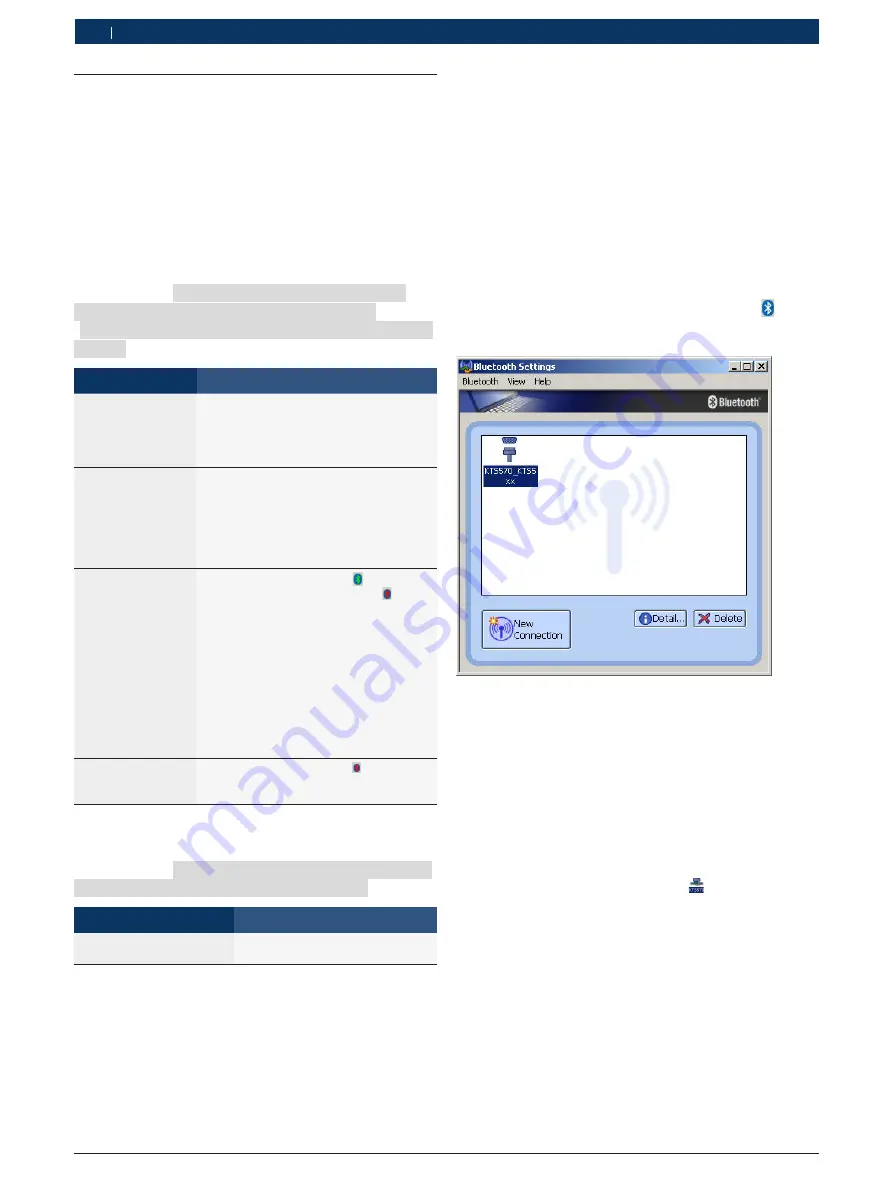
1 689 989 289
2014-12-04
|
Robert Bosch GmbH
26 | KTS 530 / 540 / 570 (KTS 5 Series) | Initial start-up
en
4.6
Notes concerning faults
i
In the case of transmission problems during control
unit diagnosis, please observe the notes in Sections
2.6, 3.6.2 and 4.6.3.
4.6.1
Diagnosis hardware has not been found
When the on-board diagnosis software was
started or during communication with the con-
trol unit, no diagnosis so diagnosis hardware
(KTS 530 / 540 / 570 (KTS 5 Series)) was found. The
fault message "
Connect diagnosis hardware
and supply it with external voltage
" or
"
Wireless connection to the KTS module is
faulty
".
Possible causes
What can you do
No external voltage
supply.
Check whether the KTS module has an ex-
ternal voltage supply
(power pack or OBD diagnostics cable).
LED B on the KTS module must be flash-
ing green.
KTS module not
active or incorrectly
configured.
1. Terminate on-board diagnosis
2. Start the DDC ("Start >> Settings >>
Control panel").
3. In the DDC, check whether the KTS
module is correctly configured and has
been activated.
4. Finally, test the KTS module.
Bluetooth
connection
faulty or non-exis-
tent (e.g. according
to standby model of
the PC/Laptop).
Bluetooth manager symbol
flashing white or white/green or red.
1. Reduce the gap between the Bluetooth
USB adapter and KTS 540 / 570.
2. If the Bluetooth USB adapter is used on
different PC/laptop USB connections,
the Bluetooth driver installation must be
carried out on each USB connection.
3. Test KTS 540 / 570 in the DDC.
4. If the Bluetooth connection does not
test OK, initialize Bluetooth drivers
(see Chapter 4.6.3).
5. Reboot PC/laptop.
No Bluetooth USB
adapter.
Bluetooth manager symbol red
1. Plug in the Bluetooth USB adapter.
2. Re-start the control unit diagnosis.
4.6.2
No communication with the control unit
During the on-board diagnosis, the following fault mes-
sage appears: "
No communication with the con-
trol unit. Adapter lead connected?
"
Possible causes
What can you do
Incorrect lead connected.
Check if the correct lead has been
used.
i
If problems of a different nature occur, please con-
tact the ESI[tronic] service hotline directly.
4.6.3
Initializing Bluetooth drivers
i
If the Bluetooth USB adapter is used on different
PC/laptop USB connections, the Bluetooth driver
installation must be carried out on each USB con-
nection.
If the Bluetooth connection is faulty or absent or alter-
native remedial measures failed (see Chapter 4.6.1),
the Bluetooth drivers must be initialized.
Proceed as follows:
1.
Double-click on the Bluetooth manager icon .
Bluetooth settings will open.
i
If the "
Add New Connection Wizard
" dialog window
opens, continue from Item 4.
2.
Check whether KTS 540 / 570 appears under the
entered Bluetooth devices.
3.
If no KTS 540 / 570 is entered: select
<
New connection
> and then proceed from Item
or
3.
If KTS 540 / 570 is entered: delete KTS 540 / 570.
$
If KTS 540 / 570 is connected :Select
"
Bluetooth >> Disconnect
" menu option.
$
Select "
Bluetooth >> Delete
".
$
Select <
New connection
>.
"
Add new Connection Wizard
" dialog window will
open.






























