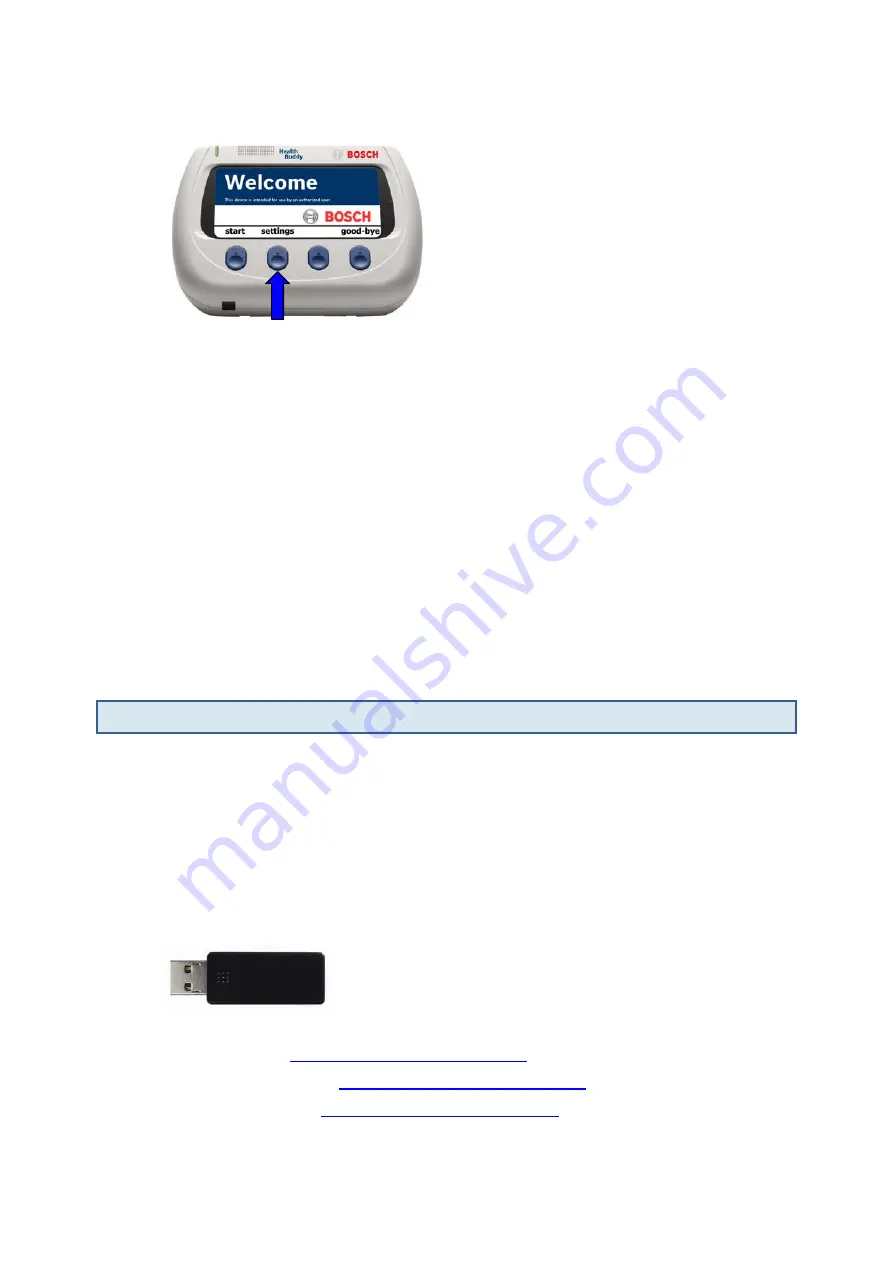
3. Press “settings” and cycle through the screens while observing the screen for defects.
a. If nothing is displayed on the screen, press any button for at least 5 seconds to
activate the Health Buddy. If the screen still does not activate, substitute a
different, functioning power supply and repeat the test. If the defect is still not
resolved, the Health Buddy cannot be serviced and must be rejected.
b. If the text on the screen is not clear, or if unusual dots or lines appear on the
screen, substitute a different, functioning power supply and repeat the test. If
the defect is not resolved, the Health Buddy cannot be serviced and must be
rejected.
c. If the brightness of the screen is very low, or if the screen flickers repeatedly,
substitute a different, functioning power supply and repeat the test. If the
defect is not resolved, the Health Buddy cannot be serviced and must be
rejected.
d. If you find no defects, the Health Buddy can be reused.
4. Disconnect the power supply from the Health Buddy.
7.
Creating a Health Buddy 3 Utility Key
A Health Buddy 3 (HB3) Utility Key is a USB flash drive that contains the HB3 Utility Key
software on it. If you do not have an HB3 Utility Key, you need to create one so that you can
clear the patient data and update the firmware on Health Buddy appliances. (You can also
purchase HB3 Utility Keys by contacting Robert Bosch Healthcare Customer Support.)
To create an HB3 Utility Key:
1. Obtain a new USB flash drive. (If you prefer to reuse an old one, it must contain at
least 50 MB of space.)
2. Go to the Robert Bosch Healthcare website for your region:
•
http://www.bosch-telemedizin.de
•
http://www.bosch-telehealth.co.uk
•
http://www.bosch-telehealth.com
3. Click “Downloads,” and then click “Health Buddy 3 Utility Key.”
















