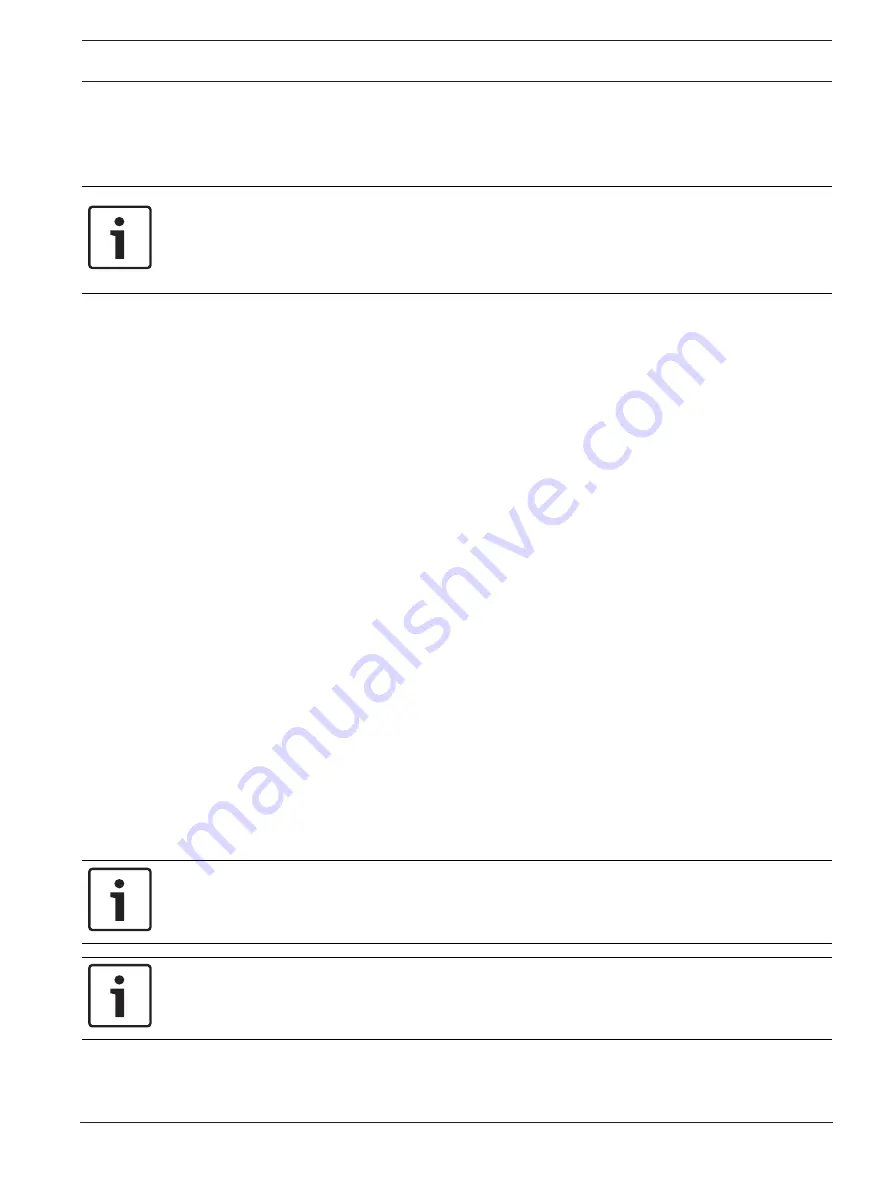
FPA-1000-V2 Network Cards
Panel/network configuration | en
13
Bosch Security Systems, Inc.
Installation manual
2017.11 | 2.0 | F.01U.214.374
18. When all panels to be included in the network have been individually programmed, add
Programming the network, page 14
5.1.2
By browser
Notice!
The browser-based configuration tool allows you to program individual panels through a
computer connected to the panel’s Ethernet port. Use a crossover cable if the computer is
not auto-negotiating capable. Otherwise, use a straight CAT 5 cable or better for this
connection.
1.
Using an internet browser, navigate to the first panel to be added to the network using
the system default IP address (http://192.168.1.30/).
2.
Input the default user name (operator) and passcode (0000) and click OK.
3.
The Online Start Page opens. Click the LOGIN area in the upper left corner and input the
default level 3 passcode (3333) and click OK to enable programming.
4.
In the left-hand column, click on Networking.
Under Panel Networking Settings next to Networking card installed, click on the box to
add a checkmark.
Under Panel Networking Settings under Port Supervison, for any networking card ports
(1, 2, or 3) that have a connector installed, click on the box by that port to add a
checkmark.
Under Topology, click the circle next to Class
A or Class
B.
5.
In the left-hand column click on Site Data.
Under Banner, IP and ID, enter and record a unique Panel ID from 1 to 64 for the Panel
ID.
Next to Panel IP Address, assign a unique panel IP address.
Next to Gateway, input and record the same Gateway (default = 192.168.1.1) for each
panel to be added to the network.
Next to Netmask, input and record the same Subnet Mask (default = 255.255.255.0) for
each panel to be added to the network.
Next to Fire network ID, enter and record the same Fire Network ID for each panel to be
added to the network (the default, 01, can be used for each panel).
6.
Repeat steps 1 through 6 on each panel to be connected to the network.
7.
When all panels to be included in the network have been individually programmed, add
them to the network (see
Programming the network, page 14
5.1.3
By off-line tool
Notice!
The off-line configuration tool (available at www.boschsecurity.com) allows you to create
programs for individual panels for later uploading to the panel on-site.
Notice!
If you have already saved new configuration files, you can browse to any of the saved files and
open it for editing.
1.
To access the off-line configuration tool:
Download the Off-line tool ZIP file from the Bosch website (www.boschsecurity.com)
Under the FPA-1000 software downloads.
Summary of Contents for FPE-1000-NE
Page 1: ...FPA 1000 V2 Network Cards FPE 1000 NE FPE 1000 NF and FPE 1000 NW en Installation manual ...
Page 2: ......
Page 17: ......
Page 18: ......
Page 19: ......