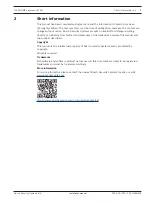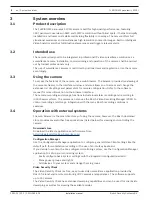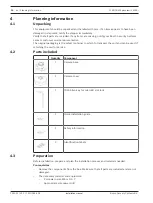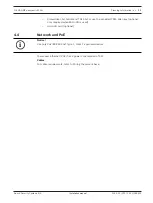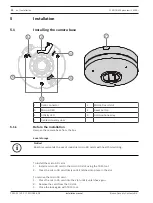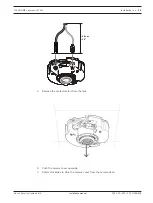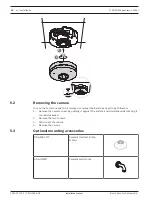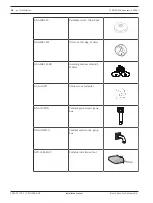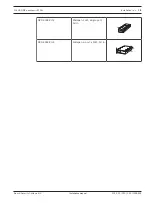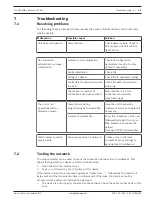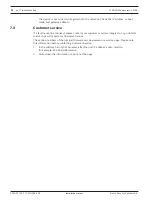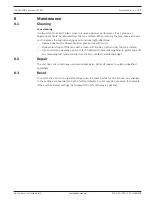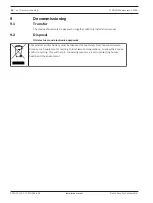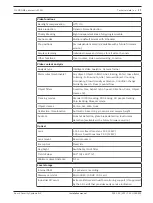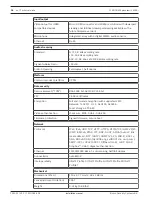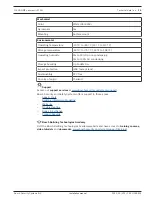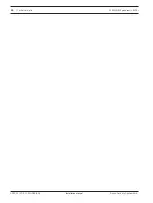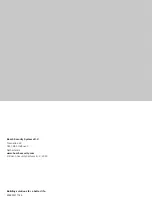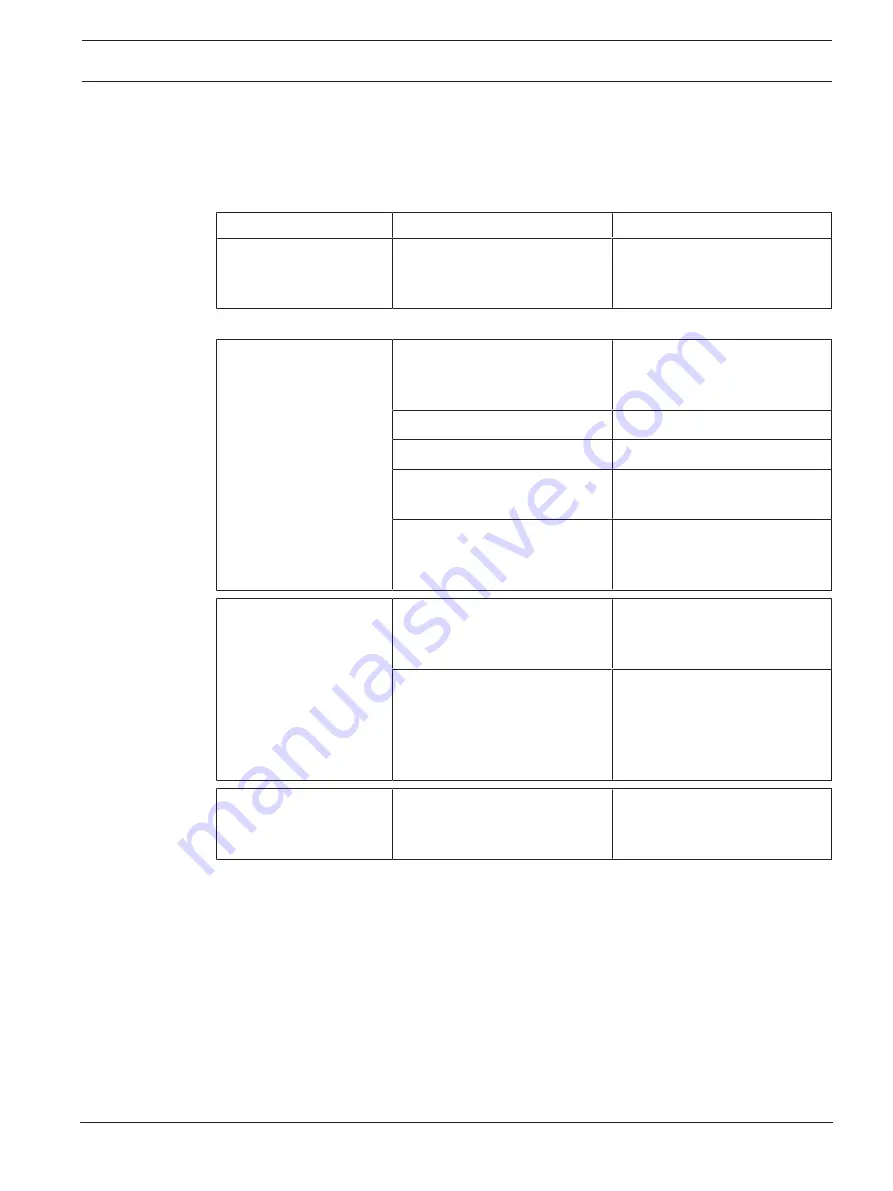
FLEXIDOME panoramic 5100i
Troubleshooting | en
21
Bosch Security Systems B.V.
Installation manual
2022-01 | V01 | F.01U.385.628
7
Troubleshooting
7.1
Resolving problems
The following table is intended to help identify the causes of malfunctions and correct them
where possible.
Malfunction
Possible causes
Solution
Unit does not operate.
Power failure.
Check power supply. Check if
PoE is used. Check if activity
lights are on.
No connection
established, no image
transmission.
Incorrect unit configuration.
Check all configuration
parameters (reset to factory
default if necessary).
Faulty installation.
Check PoE.
Wrong IP address.
Check the IP addresses (ping).
Faulty data transmission within
the LAN.
Check the data transmission
with ping.
The maximum number of
connections has been reached.
Wait until there is a free
connection and call the
transmitter again.
The unit is not
operational after a
firmware upload.
Power failure during
programming by firmware file.
Have the unit checked by
Customer Service and replace if
necessary.
Incorrect firmware file.
Enter the IP address of the unit
followed by /main.htm in your
Web browser and repeat the
upload.
Only use CPP14 firmware files.
Web browser contains
empty fields.
Active proxy server in network.
Create a rule in the local
computer's proxy settings to
exclude local IP addresses.
7.2
Testing the network
The ping command can be used to check the connection between two IP addresses. This
allows testing whether a device is active in the network.
1.
Open the DOS command prompt.
2.
Type
ping
followed by the IP address of the device.
If the device is found, the response appears as "Reply from ... ", followed by the number of
bytes sent and the transmission time in milliseconds. Otherwise, the device cannot be
accessed via the network. This might be because:
–
The device is not properly connected to the network. Check the cable connections in this
case.
Summary of Contents for FLEXIDOME panoramic 5100i
Page 1: ...FLEXIDOME panoramic 5100i NDS 5703 F360 NDS 5704 F360 en Installation manual ...
Page 2: ......
Page 31: ......