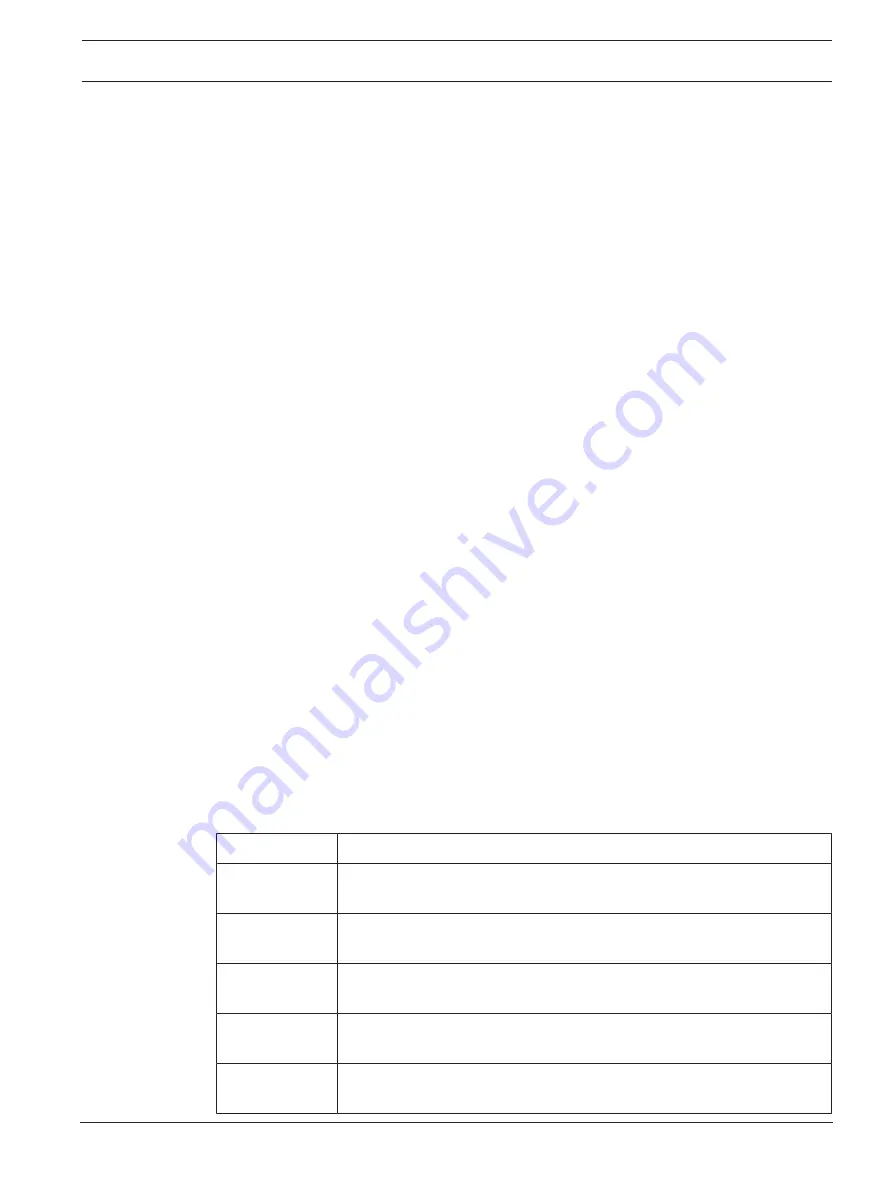
FLEXIDOME multi 7000i | FLEXIDOME multi 7000i
IR
Configuration | en
29
Bosch Security Systems B.V.
User manual
2021-04 | 01 |
A value below 5 makes the picture less sharp. Increasing sharpness brings out more detail.
Extra sharpness can enhance the details of license plates, facial features and the edges of
certain surfaces but will increase bandwidth requirements.
4.4.8
Scene mode scheduler
The Scene mode scheduler can be selected for each of the four video channels. Each video
channel corresponds to one of the four imagers in the camera.
The scene mode scheduler is used to determine which scene mode should be used during the
day and which scene mode should be used during the night.
1.
Select the mode you wish to use during the day from
Marked range
drop-down box.
2.
Select the mode you wish to use during the night from
Unmarked range
drop-down box.
3.
Use the two slider buttons to set the
Time ranges
.
To set the
Marked range
as the single mode of the device, select the complete time range.
The text “Always” will appear after the
Marked range
menu.
Click
Set
to apply the changes.
4.4.9
Encoder Streams
When this menu is accessed while the device is recording, the following message appears at
the top of the page: “Recording is currently active. At ‘Active profile’ the stream profile used
for recording is displayed, and overrules the ‘Non-recording profile’.”
The Encoder Streams can be selected for each of the four video channels. Each video channel
corresponds to one of the four imagers in the camera. For each video channel, four streams
can be defined.
Stream limits (H.264/H.265)
In the dropdown, select the maximum stream resolution as provided per stream.
Stream limits is a mandatory selection to pre-assign the maximum available resolution for each
of the three H.264 / H.265 streams. If a lower resolution is selected, you will be more flexible
in streaming options on the second and third stream. The fourth JPEG stream always shows
the maximum resolution available in the camera (3 MP or 5 MP, depending on the model).
Stream prioritization
Select the stream that should not drop any frame.
Coding standard
Select the coding standard you want to use for the stream.
Active profile
Select one of the following profiles for each stream:
Profile number
Description
Profile 1
For a high resolution image, the video bit rate and frame quality are
adjusted to ensure that the picture quality is the priority.
Profile 2
For a high resolution image, the video bit rate and frame quality are
adjusted to a median profile for everyday use.
Profile 3
For a high resolution image, the video bit rate and frame quality are
adjusted to ensure that the bit rate is the priority.
Profile 4
For a low resolution image, the video bit rate and frame quality are
adjusted to ensure that the picture quality is the priority.
Profile 5
For a low resolution image, the video bit rate and frame quality are
adjusted to a median profile for everyday use.






























