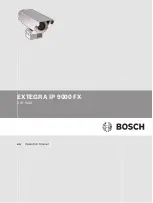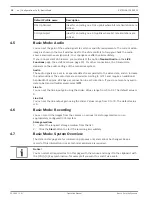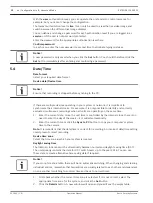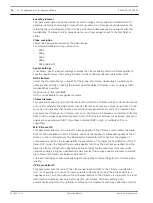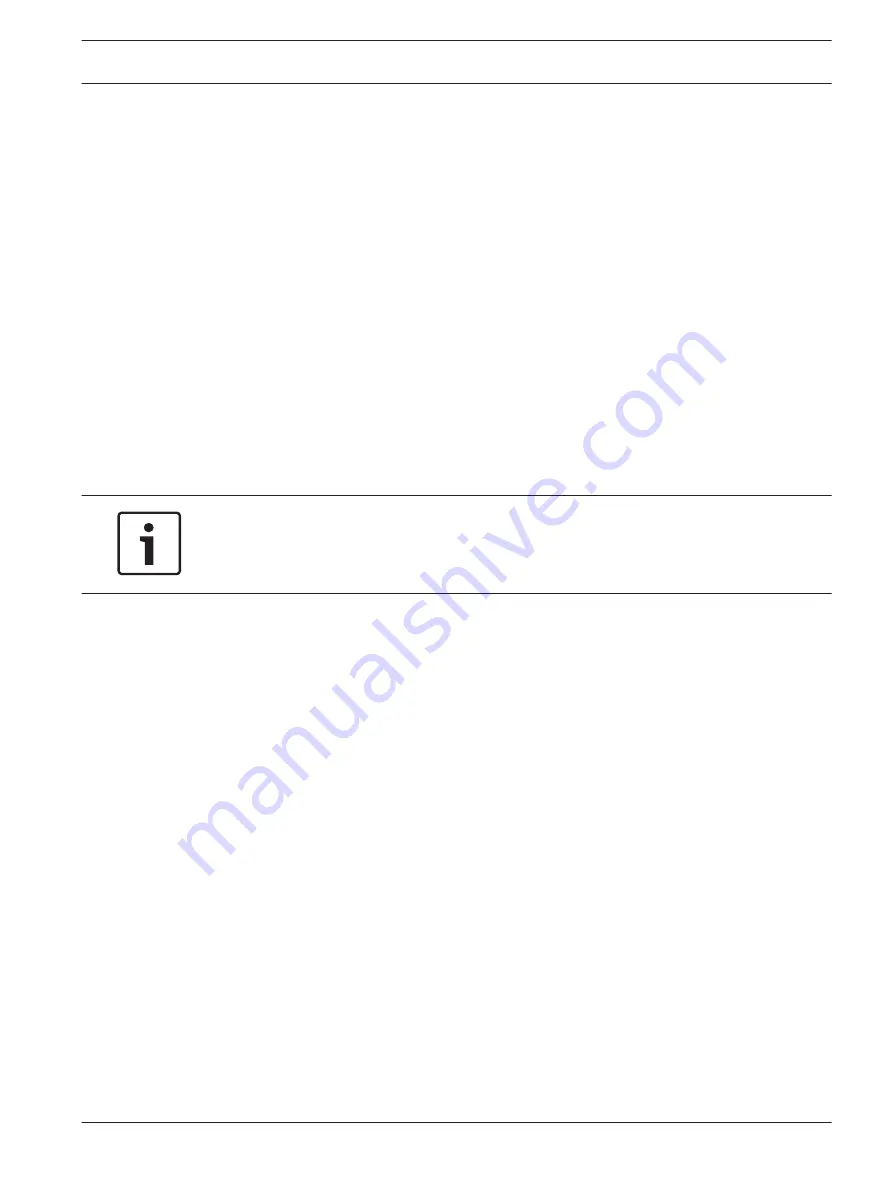
Configuration
Configuring Audio (Optional)
Enabling Audio Transmission
To transmit audio via the IP connection, follow these steps:
1.
Open the Live page, and then click the Configuration tab.
2.
In the left pane, click Web Interface. The Web Interface menu expands.
3.
Click 'Live' functions. The 'Live' functions page appears.
4.
Click the radio button Transmit audio to enable audio.
Activating Audio Reception
To configure audio via the Web browser, follow these steps:
1.
Open the Live page, and then click the Configuration tab.
2.
In the left pane, click Camera. The Camera menu expands.
3.
Click Audio. The Audio page appears. The page displays the current video image in the
small window next to the slide controls to help you verify the audio source and to
improve the Peak levels.
4.
Select the protocol in the Audio field to activate audio over IP. (Change the option to
ON.)
Notice!
The audio signal is sent in a separate data stream parallel to the video data, and so increases
the network load. The audio data is encoded according to G.711 or L16 and requires an
additional bandwidth of approximately 80 Kbit/s for each connection.
5.
If you wish to configure the input and output gain of the audio signals, set the Line In and
Line Out fields to suit your specific requirements. Changes are effective immediately. The
current level is displayed next to the slide control to help do this. Make sure that the
display does not go beyond the green zone during modulation.
For more information, refer to Audio, page 23.
3
3.1
EXTEGRA IP 9000 FX
Configuration | en
7
Bosch Security Systems
Operation Manual
2015.03 | 1.0 |
Summary of Contents for EXTEGRA IP 9000 FX
Page 1: ...EXTEGRA IP 9000 FX NXF 9x30 en Operation Manual ...
Page 2: ......
Page 52: ......
Page 53: ......