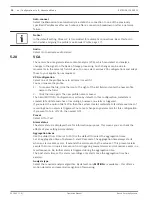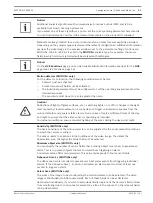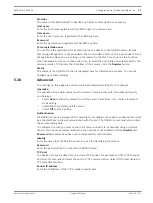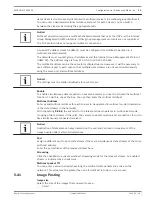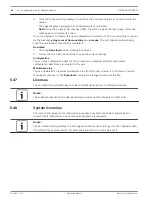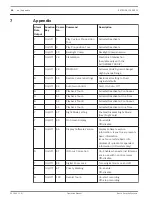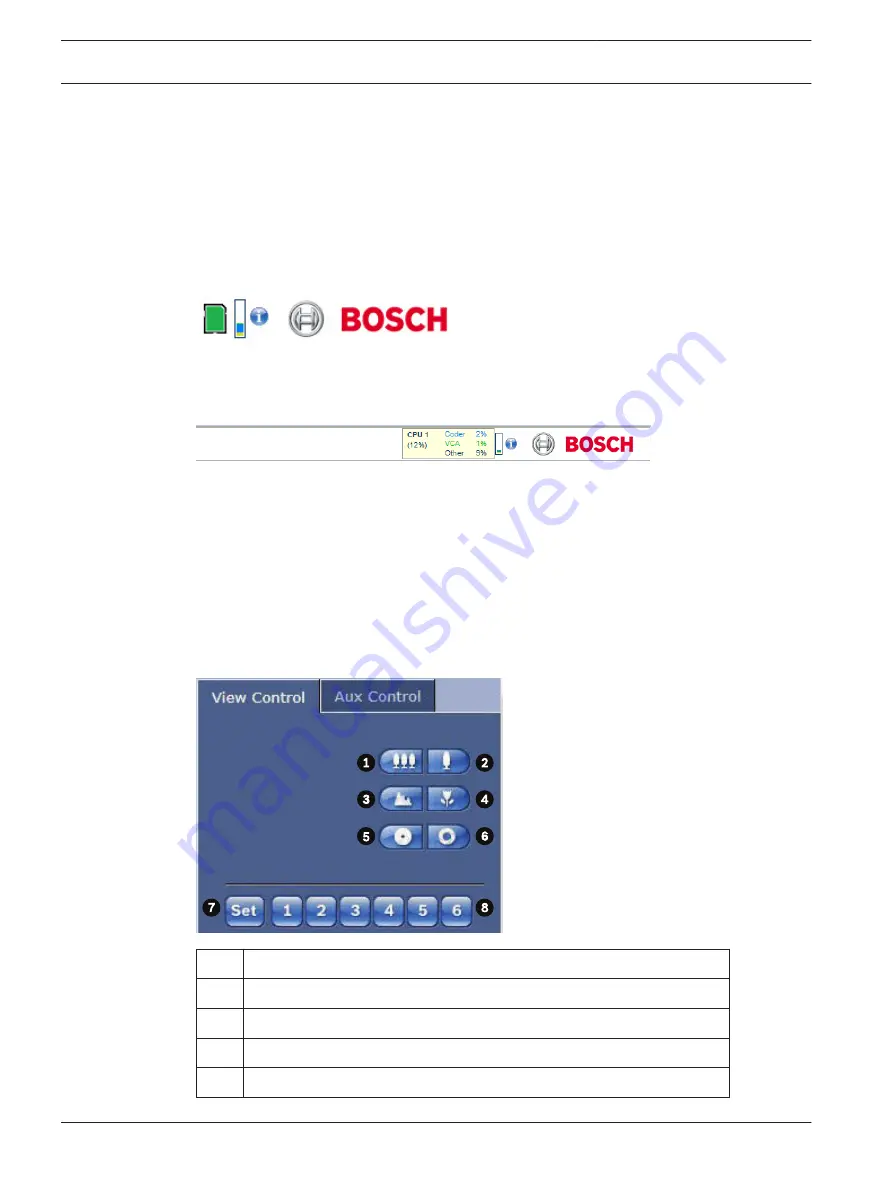
When a local storage card is available, the memory card icon changes color (green, orange or
red) to indicate the local storage activity. If you hover over this icon with the mouse the
storage activity is shown as a percentage.
If you hover over the middle icon, the CPU load is shown.
If you hover over the right-hand icon, the network load is shown.
This information can help with problem solving or when fine tuning the unit. For example:
–
if the storage activity is too high, change the recording profile,
–
if the CPU load is too big, change the IVA settings,
–
if the network load is too big, change the encoder profile to reduce bitrate.
Processor Load
If the camera is accessed via the Web browser, you will see the processor load indicator in the
top left of the window next to the manufacturer's logo.
You can obtain additional information to help when you troubleshoot or fine-tune the unit. The
values indicate the proportions of the individual functions on the encoder load, shown as
percentages.
4
Move the cursor over the graphic indicator. Some additional numerical values are also
displayed.
View Control
View Control
The View Control tab allows you to control camera functions (zoom, focus, and iris), navigate
through on-screen menus and to view zoom presets.
1
Zoom out
2
Zoom in
3
Focus far
4
Focus near
5
Iris close
6.1.3
44
en | Operation
EXTEGRA IP 9000 FX
2015.03 | 1.0 |
Operation Manual
Bosch Security Systems
Summary of Contents for EXTEGRA IP 9000 FX
Page 1: ...EXTEGRA IP 9000 FX NXF 9x30 en Operation Manual ...
Page 2: ......
Page 52: ......
Page 53: ......