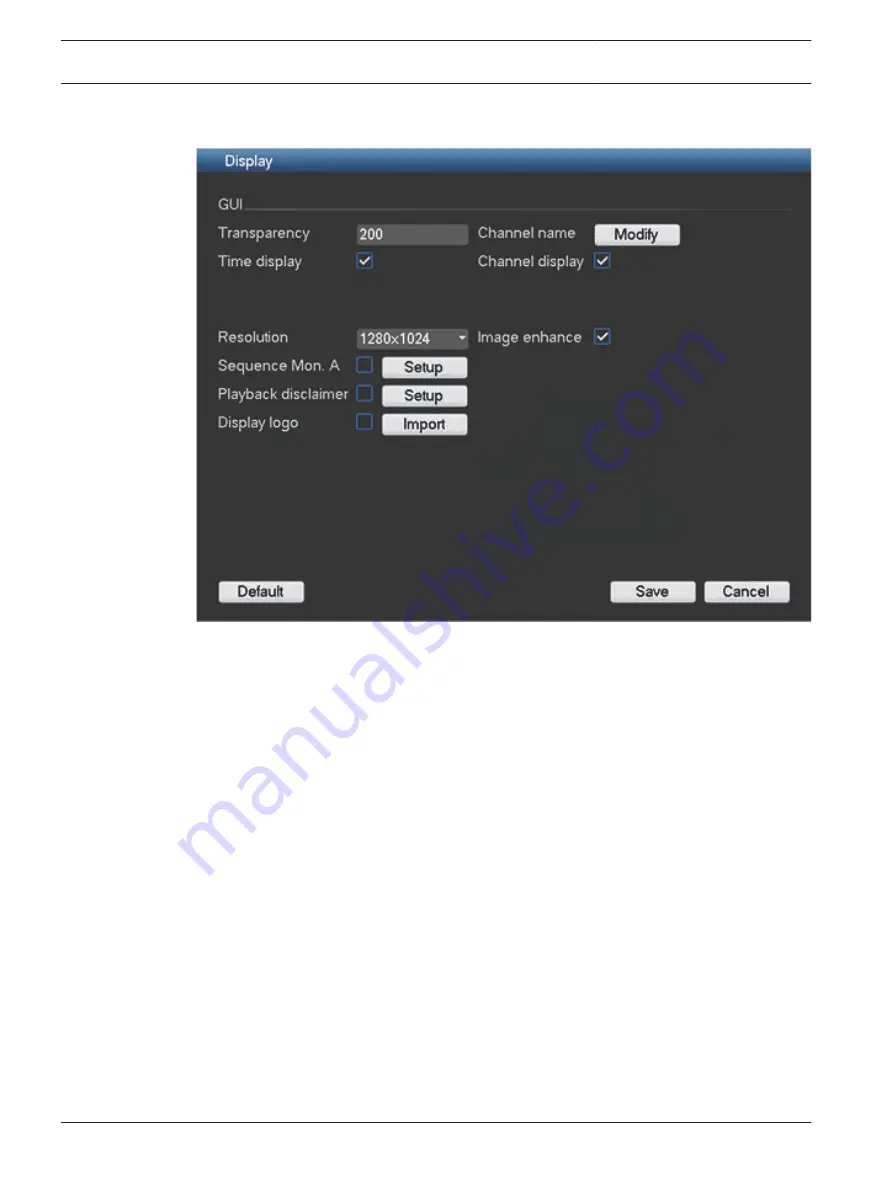
Display
Figure 6.26: Display
Use the Display menu to setup the appearance of your screen:
–
Transparency: Adjust this value from 128 to 255 (default is 200).
–
Channel name: If required, modify the channel name (max 25 characters). All
modifications here also modify the web or client interface channel names.
–
Time display: Select to display time during playback and live/web viewing.
–
Channel display: Select to display channel name during playback and live/web viewing.
–
Resolution: Choose from four options: 1280×1024 (default), 1280×720, 1024×768,
800×600. The system needs to reboot to activate a new setup.
–
Image enhance: Select to optimize the margin of the preview video.
–
Sequence Mon. A: Activate or access the Sequence Mon. A menu to activate and setup
the tour function (sequence of camera views) – see Sequence Mon. A, page 69.
–
Playback disclaimer: Activate or setup a warning disclaimer dialog box to appear
automatically before you can search or playback video recordings (or enter the ‘Search/
Play’ screen). If the disclaimer is activated, you must always press <Accept> before you
can continue with search or playback. See Playback Disclaimer, page 70.
–
Display logo: Activate or import a logo to appear automatically on the ‘System Login’ and
‘Playback disclaimer’ screens. See Logo import, page 71.
When ready, click <Save> to save settings and return to previous menu.
6.10
68
en | Configuration
DIVAR AN 3000 / DIVAR AN 5000
2015.10 | v2.3 | AM18-Q0669
Operations Manual
Bosch Security Systems
Summary of Contents for DIVAR AN 5000
Page 1: ...DIVAR AN 3000 DIVAR AN 5000 Digital Video Recorder en Operations Manual ...
Page 2: ......
Page 168: ......
Page 169: ......






























