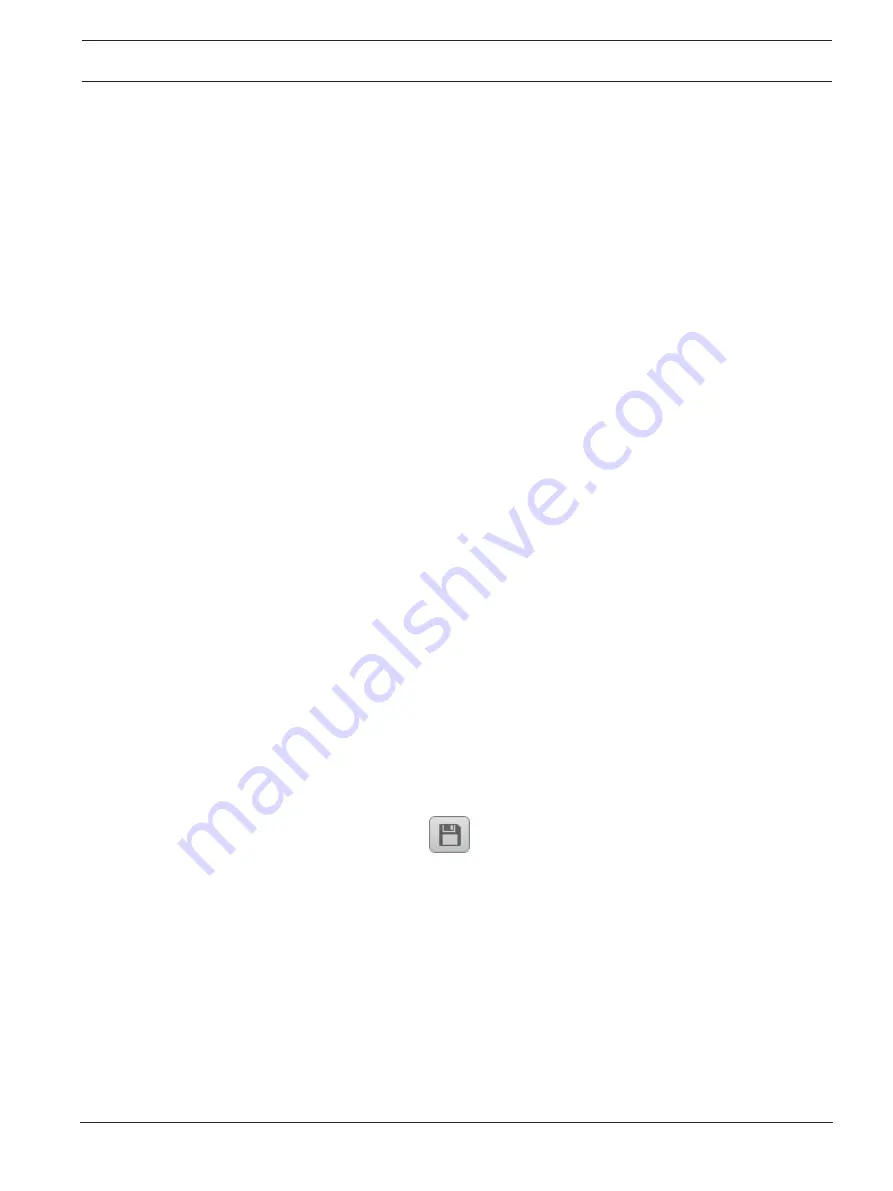
FLEXIDOME IP 3000i IR | FLEXIDOME IP micro
3000i | DINION IP 3000i IR | FLEXIDOME IP turret
3000i IR
Operation via the browser | en
9
Bosch Security Systems B.V.
User manual
2020-01 | V02 | DOC
3
Operation via the browser
3.1
Live page
After the connection is established, the
Live
page is initially displayed. It shows the live video
image on the right of the browser window. Depending on the configuration, various text
overlays may be visible on the live video image.
Other information may also be shown next to the live video image. The items shown depend
on the settings on the
'Live' functions
page.
Connection
In the
Connection
group, you can configure the
Stream
option.
Image selection
To view a live stream:
1.
On the left side of the browser, expand the
Connection
group if necessary.
2.
Click the
Stream
drop-down arrow to see the options.
3.
Select the stream you wish to view.
ROI
If
Stream 2
is set to
SD ROI
, the
ROI
and
Pre-positions
groups become available.
–
Navigate to
Configuration
->
Camera
->
Encoder Streams
–
Set
Stream 2
to
SD ROI
–
Click
Set
to save the settings
–
Go back to the
Live
page
–
In the
Connection
group, click the
Stream
drop down arrow to see the options
–
Select
Stream 2
The
ROI
and
Pre-positions
groups are now enabled.
To use the
ROI
functionality, follow these steps:
–
On the left side of the browser, expand the
ROI
group if necessary.
–
Use the controls to move around the image.
–
Click
+
to zoom and
-
to zoom out.
Pre-Positions
Six pre-position files can be defined for views generated by the region of interest (ROI)
controls.
1.
On the left side of the browser, expand the
Pre-positions
group if necessary.
2.
Use the ROI controls to define a particular view.
3.
To store this view, click the
icon of one of the six pre-position buttons.
–
If a pre-position is already stored, a dialog box displays a message. Click
OK
to
overwrite or
Cancel
to cancel the operation
4.
To recall a stored pre-position, click a pre-position button.
Digital I/O
Depending on the configuration of the unit, the alarm input and the output are displayed next
to the image. Expand the Digital I/O group if necessary.
The alarm symbol is for information and indicates the status of an alarm input:
–
The symbol lights when the input alarm is active.
The alarm output allows the operation of an external device (for example, a light or a door
opener).
–
To activate the output, click the checkmark symbol.
–
The symbol lights when the output is activated.
























