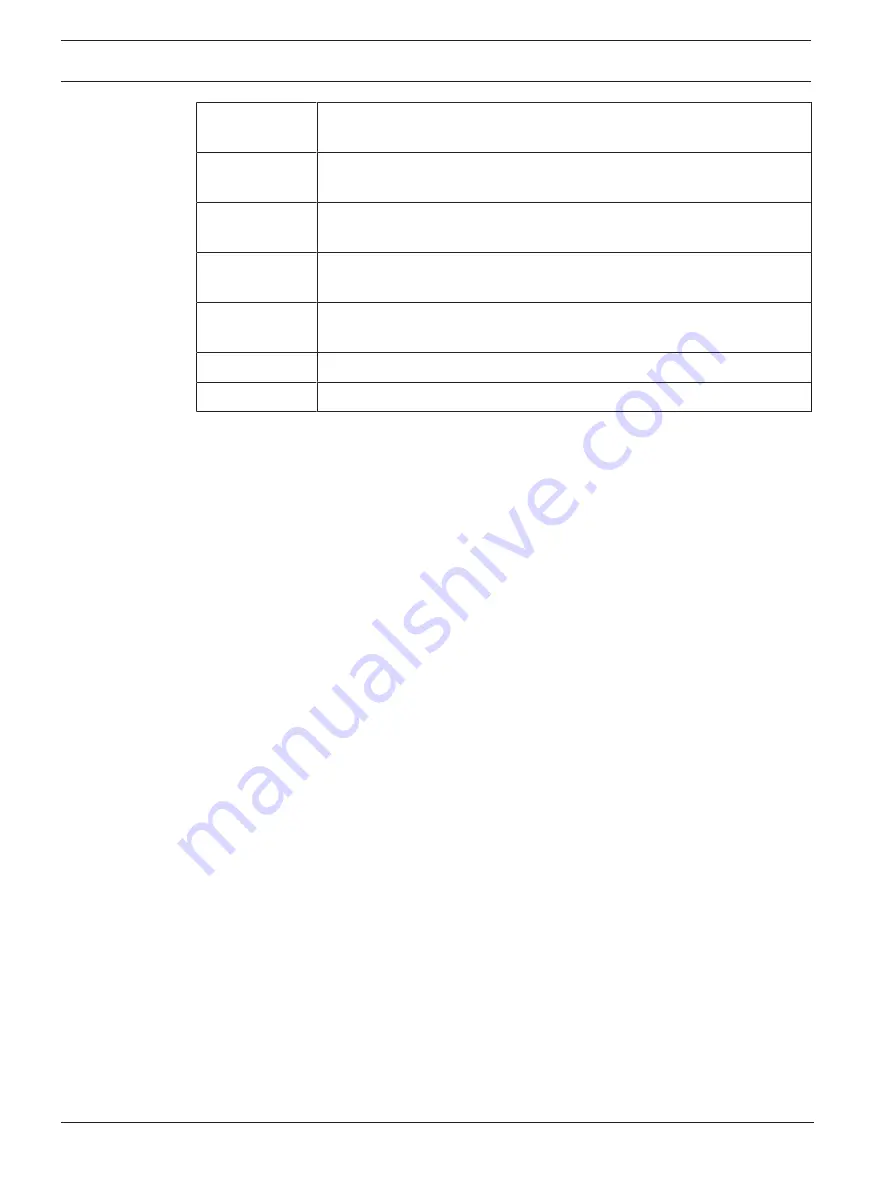
30
en | Configuration
FLEXIDOME IP 3000i IR | FLEXIDOME IP micro
3000i | DINION IP 3000i IR | FLEXIDOME IP turret
3000i IR
2020-01 | V02 | DOC
User manual
Bosch Security Systems B.V.
Profile 2
For a high resolution image, the video bit rate and frame quality are
adjusted to a median profile for everyday use..
Profile 3
For a high resolution image, the video bit rate and frame quality are
adjusted to ensure that the bit rate is the priority.
Profile 4
For a low resolution image, the video bit rate and frame quality are
adjusted to ensure that the picture quality is the priority.
Profile 5
For a low resolution image, the video bit rate and frame quality are
adjusted to a median profile for everyday use.
Profile 6
For a low resolution image, the video bit rate and frame quality are
adjusted to ensure that the bit rate is the priority.
Profile 7
Ideal for encoding on a DSL uplink where bit rate limitations are critical.
Profile 8
Ideal for encoding on a 3G uplink where bit rate limitations are critical.
JPEG stream
Set the parameters for the M‑JPEG stream.
–
Select the
Resolution
.
–
Select the
Max. frame rate
in frames per second (fps).
–
The
Picture quality
slider allows adjustment of the M‑JPEG image quality from
Low
to
High
.
Note:
The M-JPEG frame rate can vary depending on system loading.
Click
Set
to apply the changes.
4.3.7
Encoder Statistics
Stream
Identifies the current stream (1, 2, or JPEG).
Zoom
Identifies the current zoom factor of the camera (1x, 2x, 4x, or 8x).
Averaging period
Identifies how often (in seconds, minutes, hours, days or weeks) the encoder time is
synchronized to the actual time.
4.3.8
Encoder Regions
Encoder regions are used to increase or decrease the encoding quality for selectable areas of
the image. They can be used to give better control of the bitrate by enhancing the encoding
quality of important regions (objects) and decreasing the encoding quality of less important
regions (background).
Eight encoder regions can be defined:
1.
Select one of the eight available regions from the drop-down box.
2.
Click the + box to add an area.
3.
Use the mouse to define the area covered by the region.
–
Drag the center, corner points, or sides of the shaded area.
–
Double-click on a side to add additional points to the area.
4.
Select the encoder quality to be used for the defined area. (Object and background
quality levels are defined in the
Expert Settings
section of the
Encoder Profile
page.)






























