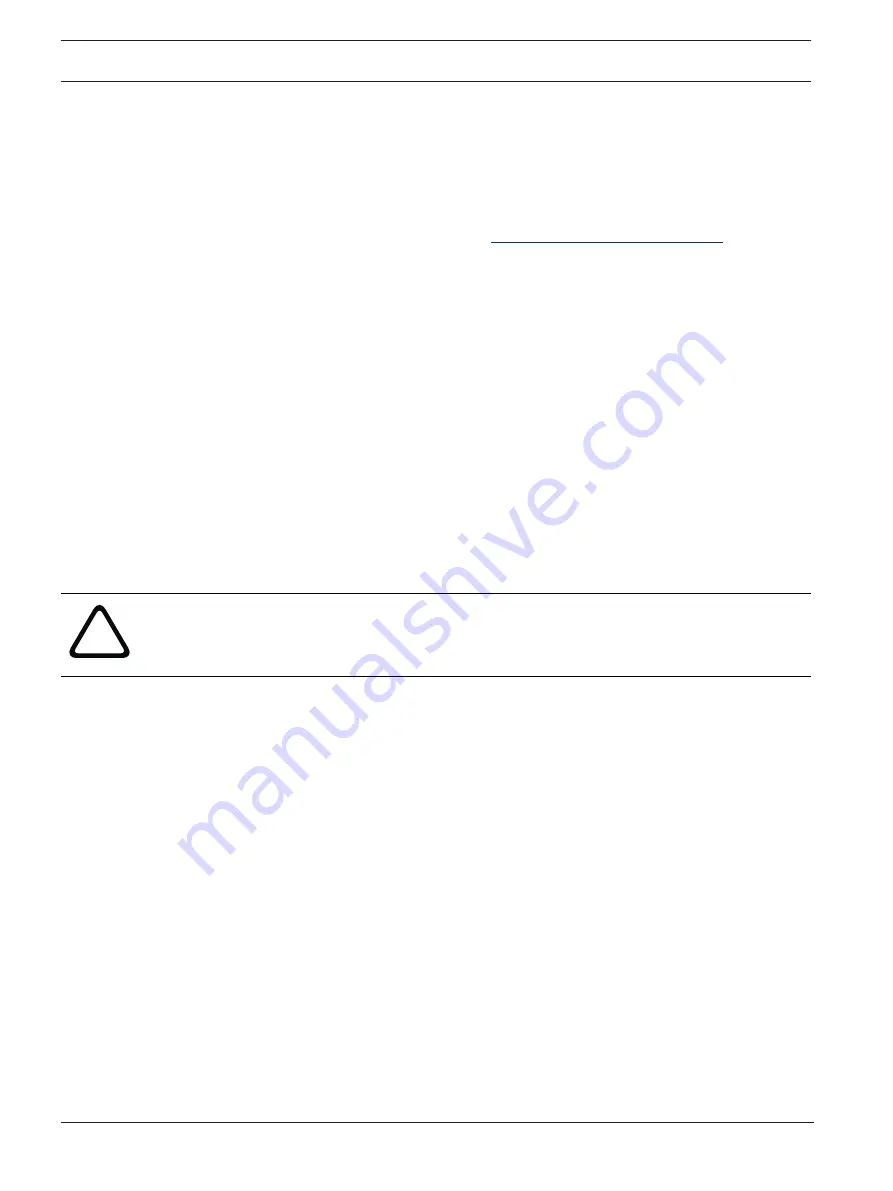
32
en | Software installation
DICENTIS
2021.06 | V3.7 |
Configuration manual
Bosch Security Systems B.V.
–
In the
Offline
tab, click on the
Create request
button and store the
Request file
on
the USB stick.
–
Leave the Activation tool open so you can easily process the
Response file
from the
activation website.
Note:
The
Create request
button is only accessible when there are Activation IDs in
the list.
–
In a computer with Internet access, visit
https://licensing.boschsecurity.com
:
–
Log in with your username and password (with Technician rights).
–
Select the
Manage license
tab page.
–
Use the USB stick to process the
Request file
on this page.
–
After processing the
Request file
, save the
Response file
to the USB stick.
–
Back at the server PC:
–
Insert the USB stick.
–
Click the
Process response
button from the
Add fulfillment
window
–
Upload the
Response file
.
–
Restart the services by right-clicking the
DICENTIS Server Console
in the Windows
taskbar and then clicking
Restart services
. Now the system is activated.
Refer to
–
4.3.3
Adding additional fulfillments/licenses
If you want to add additional fulfillments/licenses to the system, the system must have a valid
SMA. This ensures for correct functioning of the latest DICENTIS features.
!
Caution!
Upgrading the DICENTIS system without having a valid SMA can cause the system to stop
functioning.
Add additional fulfillments/licenses as follows:
1.
Open the Activation tool, and check the activation date of the system. If the system was
activated less than a year ago, you can safely proceed with the installation.
2.
If the
SMA end date
is displayed at the bottom of the window in red text, you need to
extend your SMA.
3.
Software versions 1.3 and lower: if the
SMA end date
field is not displayed at the bottom
of the window, and the system was activated more than a year ago, you should calculate
if the SMA end date is still valid as follows:
–
add 1 year to the activation date.
–
add 1 year to the activation date for each DCNM-1SMA which is in the list of licenses.
–
add 2 years to the activation date for each DCNM-2SMA which is in the list of
licenses.
–
add 5 years to the activation date for each DCNM-5SMA which is in the list of
licenses.
4.
If the outcome is after today’s date, you can safely proceed with the installation.
5.
If the outcome is before today's date, you need to extend your SMA, because the
DICENTIS software will not start up after the upgrade.
6.
To add the fulfillment, click the Add fulfillment button and repeat the steps of the ‘Initial
Activation’ procedure.






























