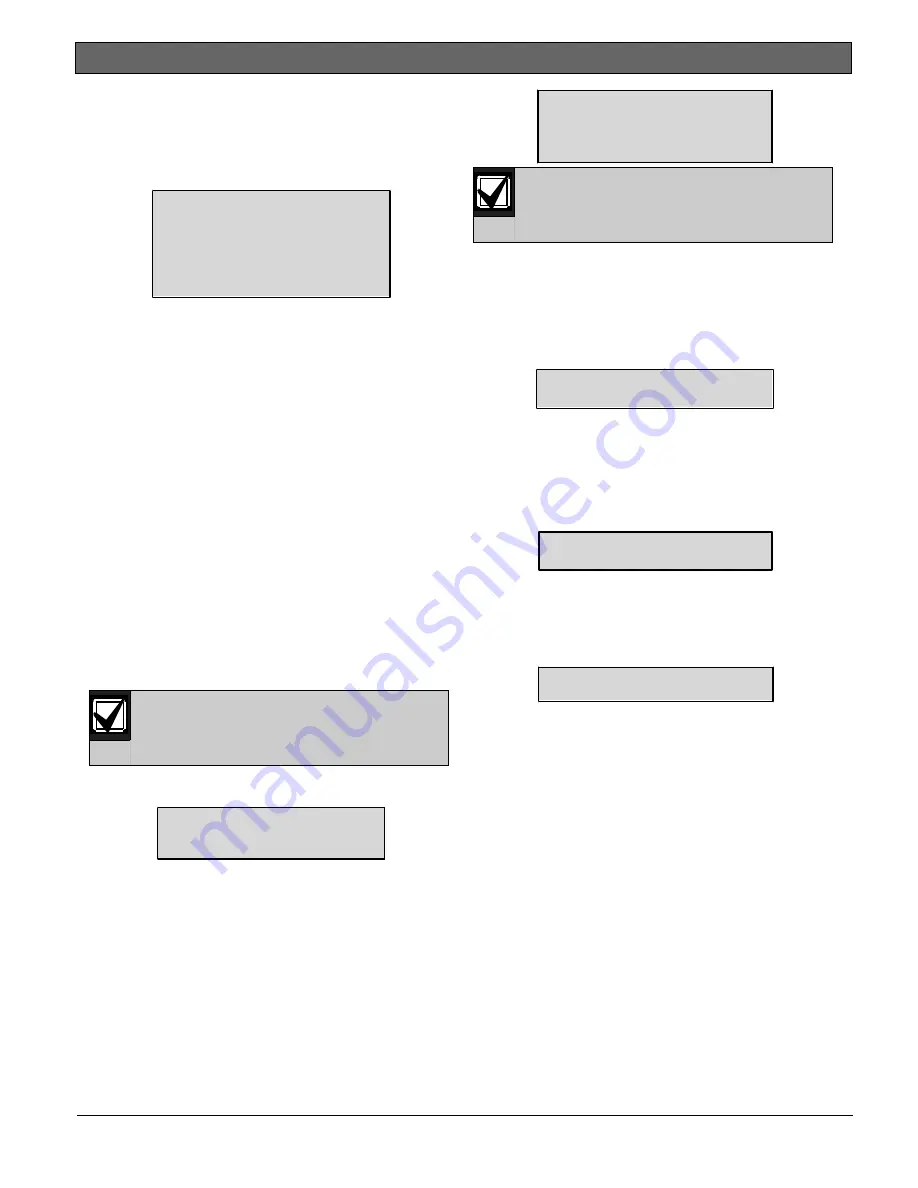
D9068
|
Operation and Installation Guide | 5.0 Programming
50
Bosch Security Systems, Inc. | 3/13 | F01U071094-0
7
5.5 Operating Modes
The D9068 operating modes are Program,
Status, History, Test, and Reset. Each
mode appears as an option on the D9068’s
Main Menu.
SYSTEM NORMAL
0- PROGRAM
1- STATUS
2- HISTORY
3- TEST
4- RESET
5.5.1 0- PROGRAM
When the D7033/FMR-DACT-KEYPAD Keypad
Programmer is connected to the D9068,
the Main Menu appears a short time after
the keypad starts up. Refer to
Section
on page 32 for
programming instructions.
5.5.2 1- STATUS
When you select
1- STATUS
, the top line
shows the highest priority off-normal
condition. The second line shows each
off-normal condition sequentially.
Press [* Clear] to finish the Status
Mode and return to the Main Menu.
5.5.3 2- HISTORY
When you select
2- HISTORY
, the most
recent event in the history log appears.
Refer to
on page
30 for a detailed description of History
Mode operation.
5.5.4 3- TEST
Do not select
2: TEST TONES
.
This selection is for factory
testing only.
When you select
3- TEST
, the window
shows the test items:
TEST MODES
1: TEST COMM
2: TEST TONES
1: TEST COMM
To access
TEST COMM
, select
[3]: TEST
[1]: TEST COMM
. Selecting this option
allows you to initiate a Manual
Communications Test.
To initiate a Manual Communications
Test:
1.
At the Main Menu, press [3] to select
3: TEST
. The Test Modes window
appears.
2.
Press [1] to select
1: TEST COMM
. The
window shows:
SEL PHONE LINE
1: LINE 1
2: LINE 2
3: ALTERNATE
The
ALTERNATE
option uses the
telephone line not used in the
previous Comm Test.
3.
Select the appropriate line to be
tested, LINE 1 or LINE 2. You can
also press [* Clear] to end testing.
When a line is selected, a Manual
Communications Test is initiated and
the window shows:
CO M M U NI C A T OR
LINE 1, TRY 1
The bottom line indicates the
telephone line on which the Manual
Communications Test was initiated and
the current attempt (try). The D9068
makes up to two attempts before
declaring a failure. When the D9068
declares a failure, the window shows:
COMMUNICATOR
FAILED
This message appears briefly and then
the LCD returns to the Test Modes
Menu.
If the Manual Communications Test
passes, the window shows:
COMMUNICATOR
PASSED
This message appears briefly, and
then the LCD returns to the Test
Modes Menu.






























