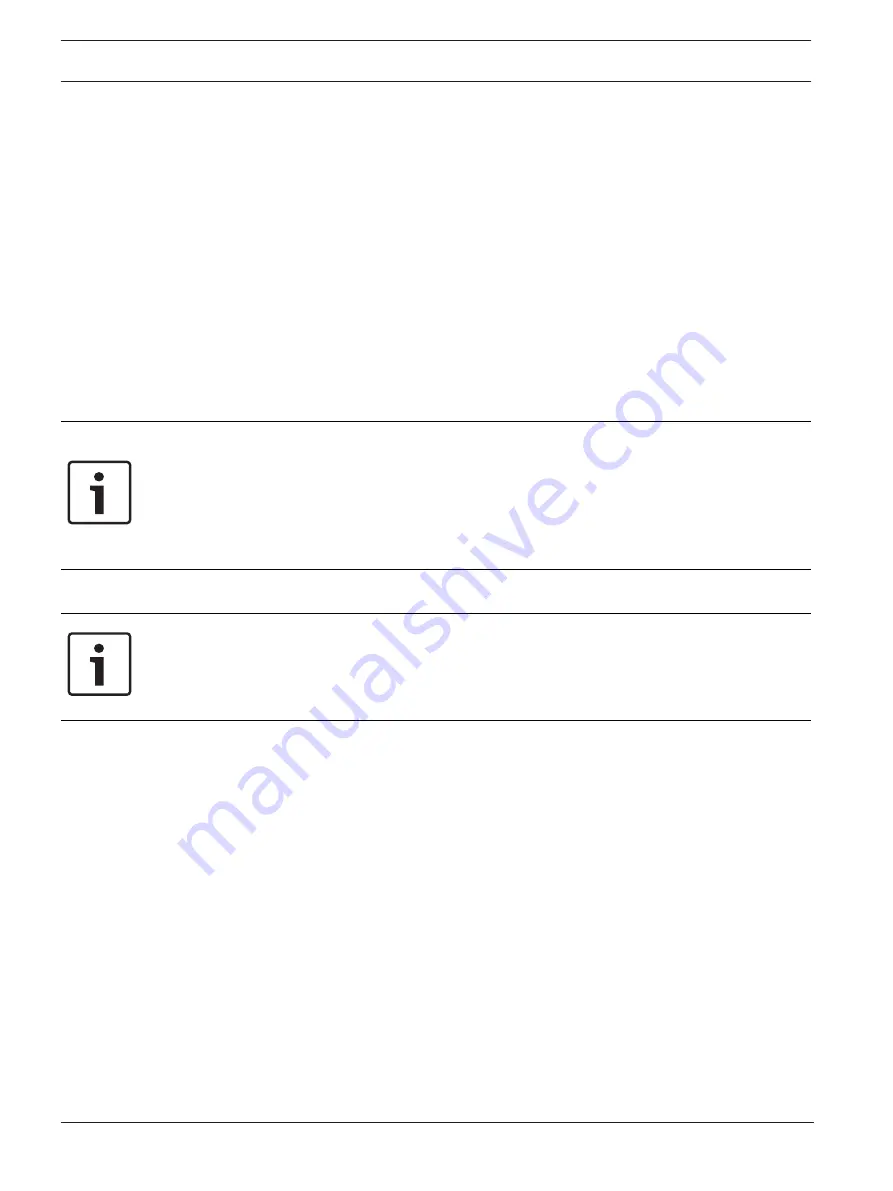
28
en | Management GUI
CIP5000 series storage
2019-10 | V01 | F.01U.380.030
User manual
Bosch Security Systems B.V.
6
Management GUI
This section describes how to use the Bosch Management Graphical User Interface (GUI) to
monitor and manage your RAID system.
6.1
Login
You can log into the Management GUI in either of two ways:
–
Local login
–
Network login
6.1.1
Local login
Connect a keyboard, a mouse and a monitor to the CIP5000 enclosure, then log into the
Management GUI, and perform one of the following operations:
–
Double-click Management GUI desktop icon.
–
Select the Management GUI from the Windows Start menu.
–
Obey the steps of the section "Network login".
Notice!
The default IP settings for the Gigabit Ethernet ports are:
Port 1 = 192.168.0.1
Port 2 = 192.168.1.1
IP settings for the ports are controlled through the Windows operating system.
If you want to change the default settings, use the normal IP settings configuration of the
operating system you are using.
6.1.2
Network login
Notice!
For the CIP5000 series storage running with the Windows operating system, it is necessary to
disable the Windows Firewall in order to permit access to the Bosch Management GUI
through the network.
If the Firewall is running, you can not access the Management GUI from the network.
You can access the Management GUI from any computer with network connection to the
CIP5000 series storage.
1.
Launch your browser.
2.
In the browser address filed, enter the information below. Then press
Enter
.
Note that defaulted IP address of port 1 is used for the example belwo.
If you choose SSL security protocol during installation, use the secure connection. Otherwise,
use the regular connection.
Regular connection
Management GUI using HTTP connection……http: //
Enter the IP address of the system……192.168.0.1
Enter the port number……:8090
Together, your entry looks like this:
http: // 192.168.0.1:8090
Secure connection
Management GUI using a secure HTTP connection……https: //
Enter the IP address of the system……Port 1 = 192.168.0.1 / Port 2 = 192.168.1.1
Enter the port number……:443
Together, your entry looks like this:
Summary of Contents for CIP-5316-JBOD
Page 1: ...CIP5000 series storage CIP 5316W 00N CIP 5424W 00N CIP 5316 JBOD en User manual ...
Page 2: ......
Page 67: ......






























